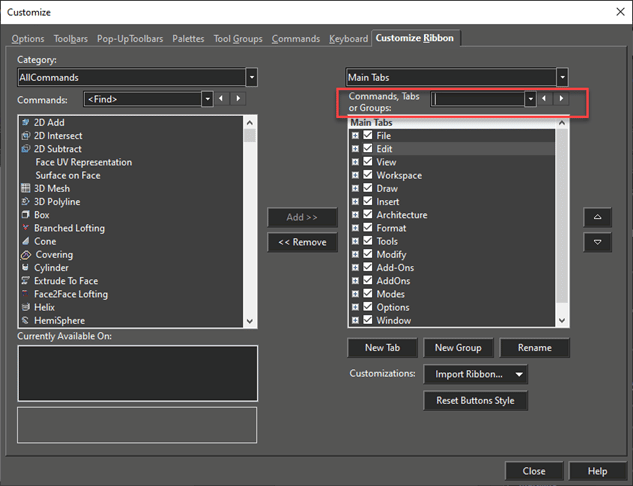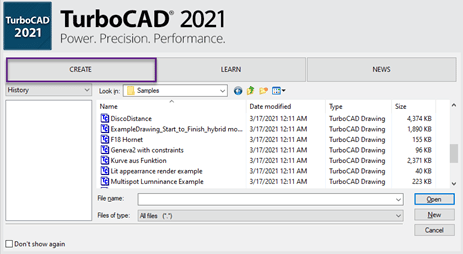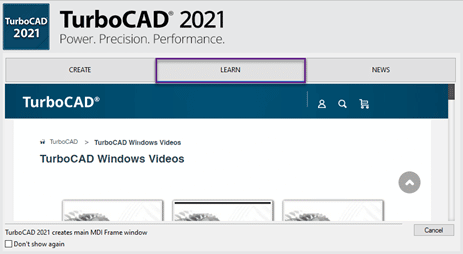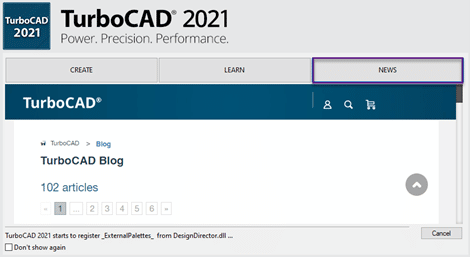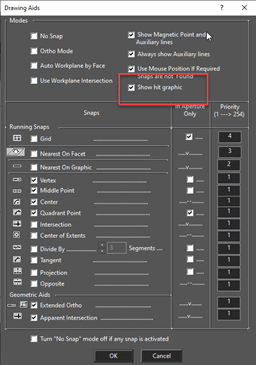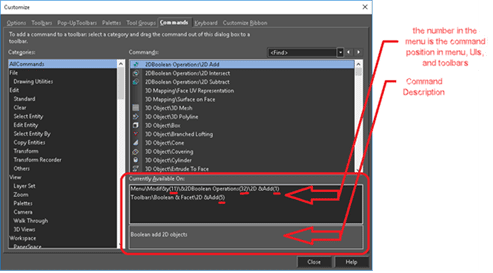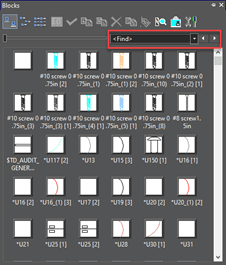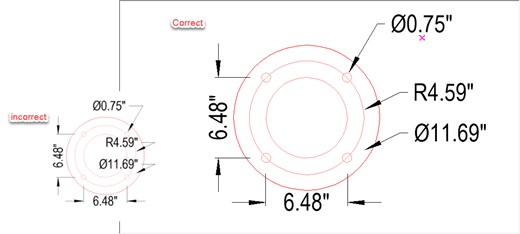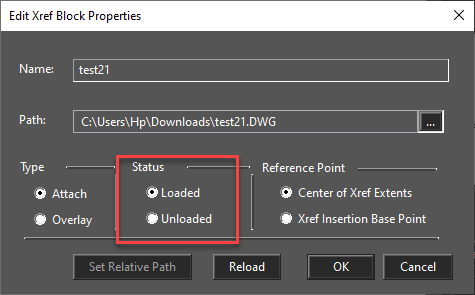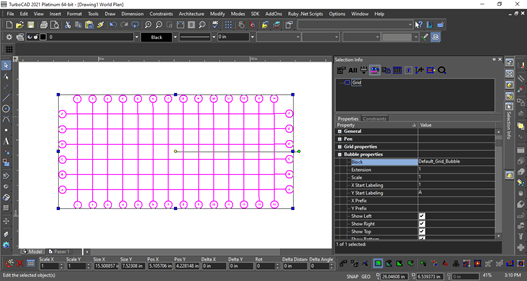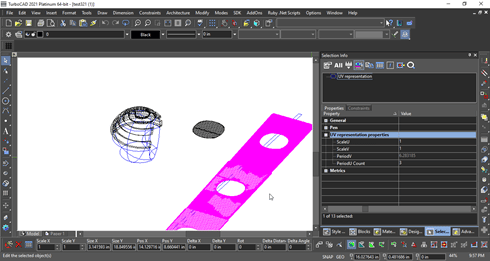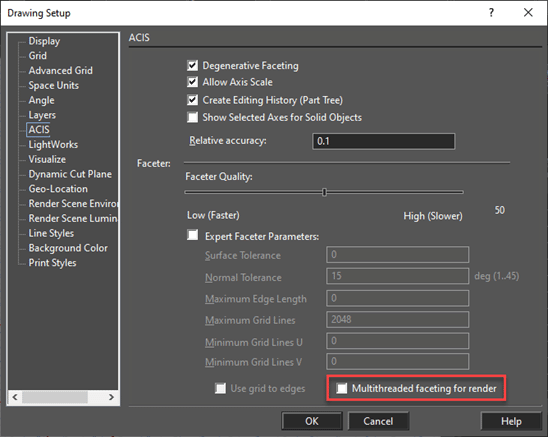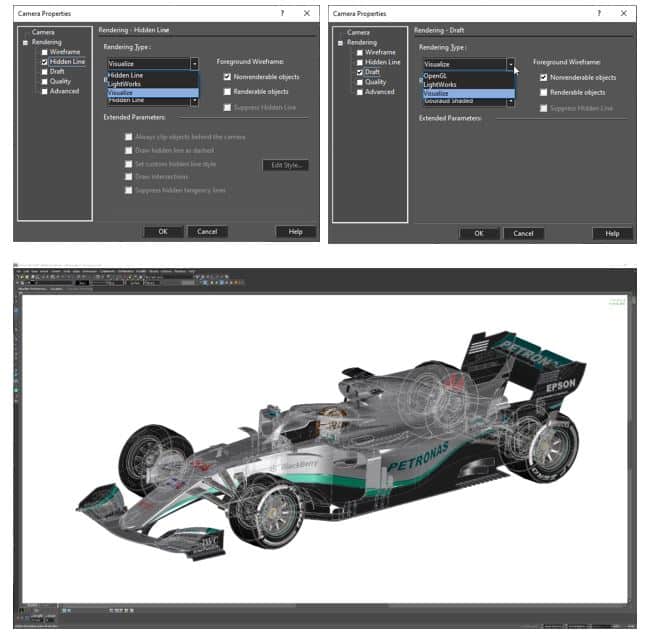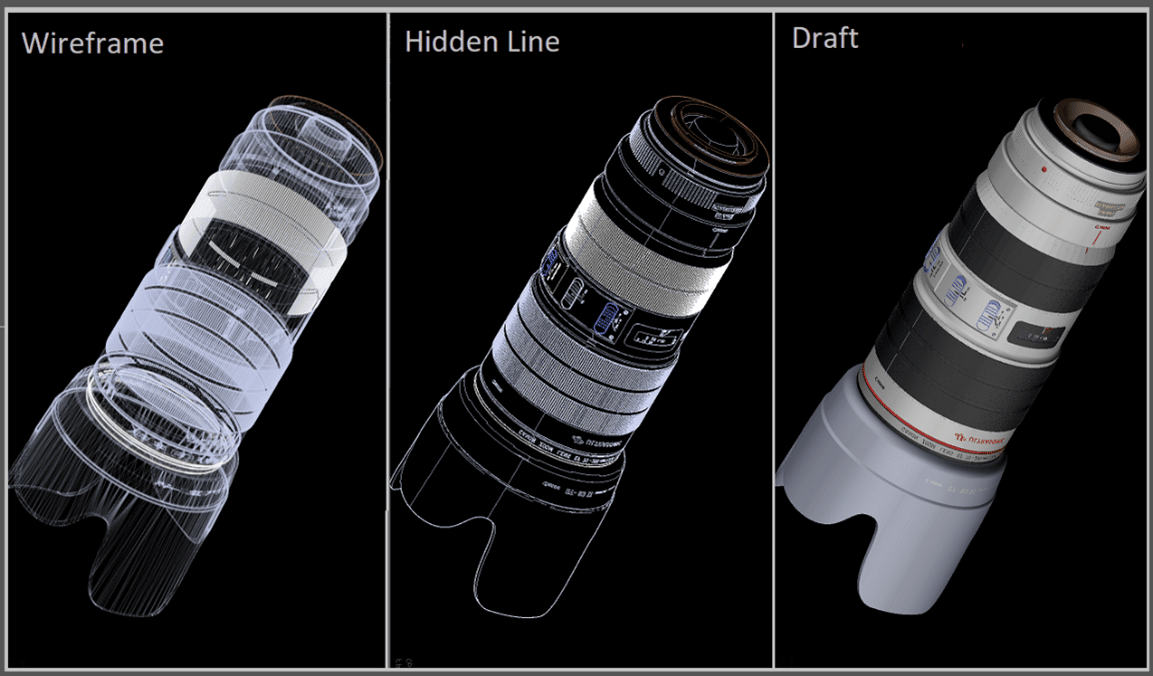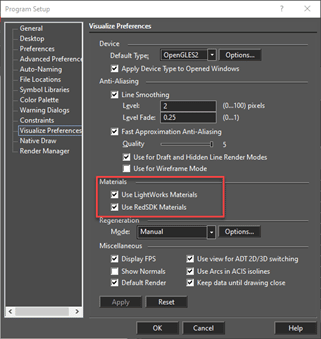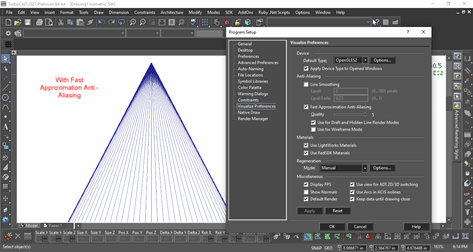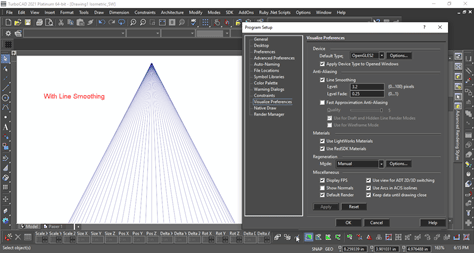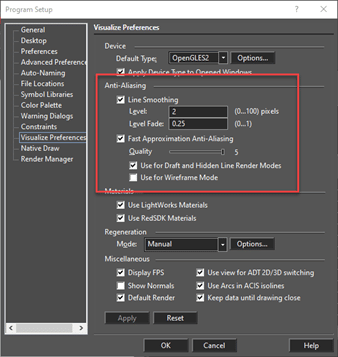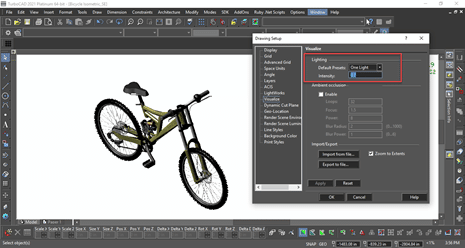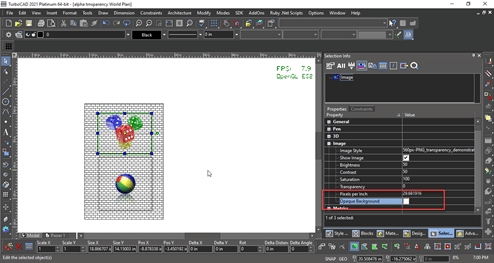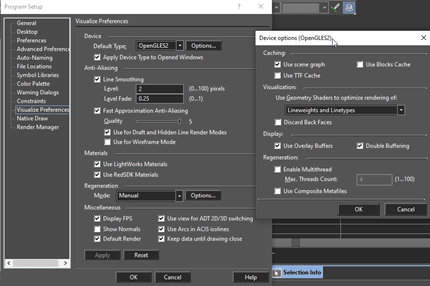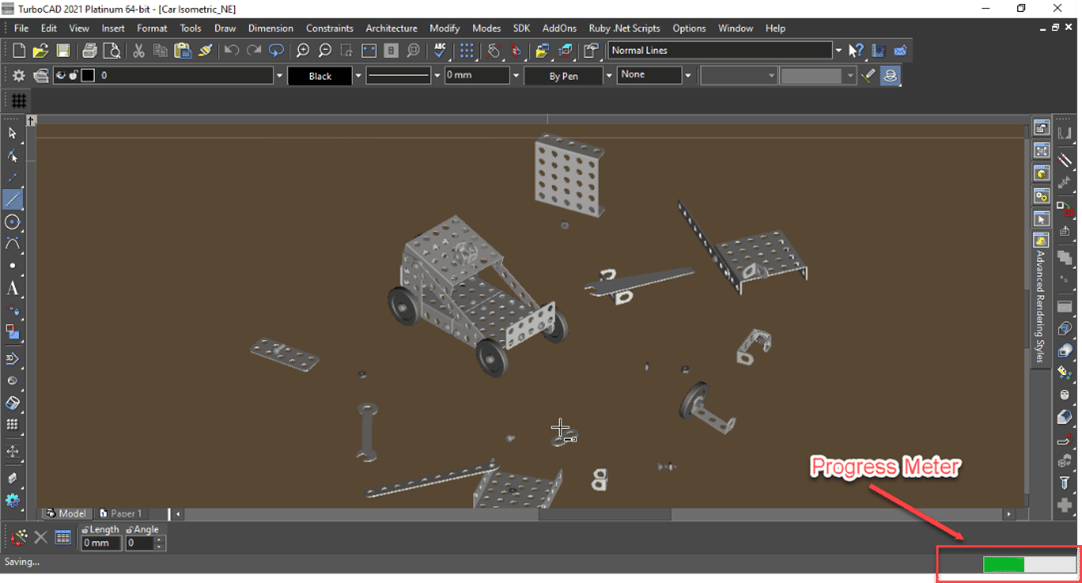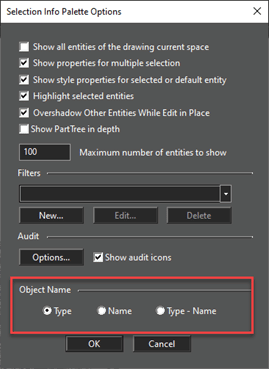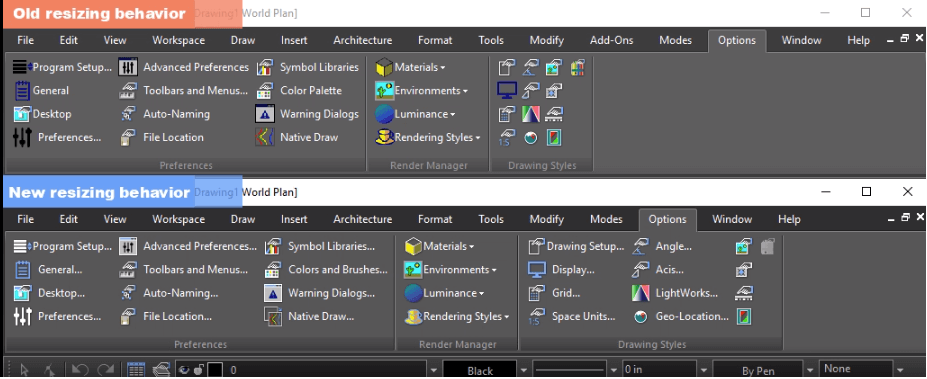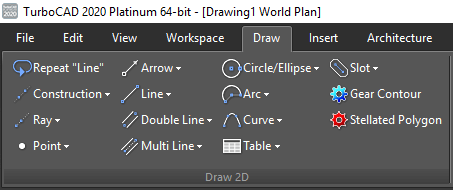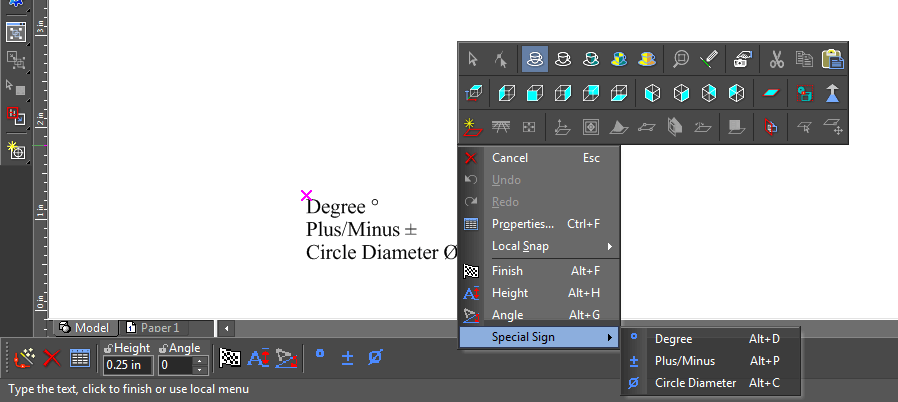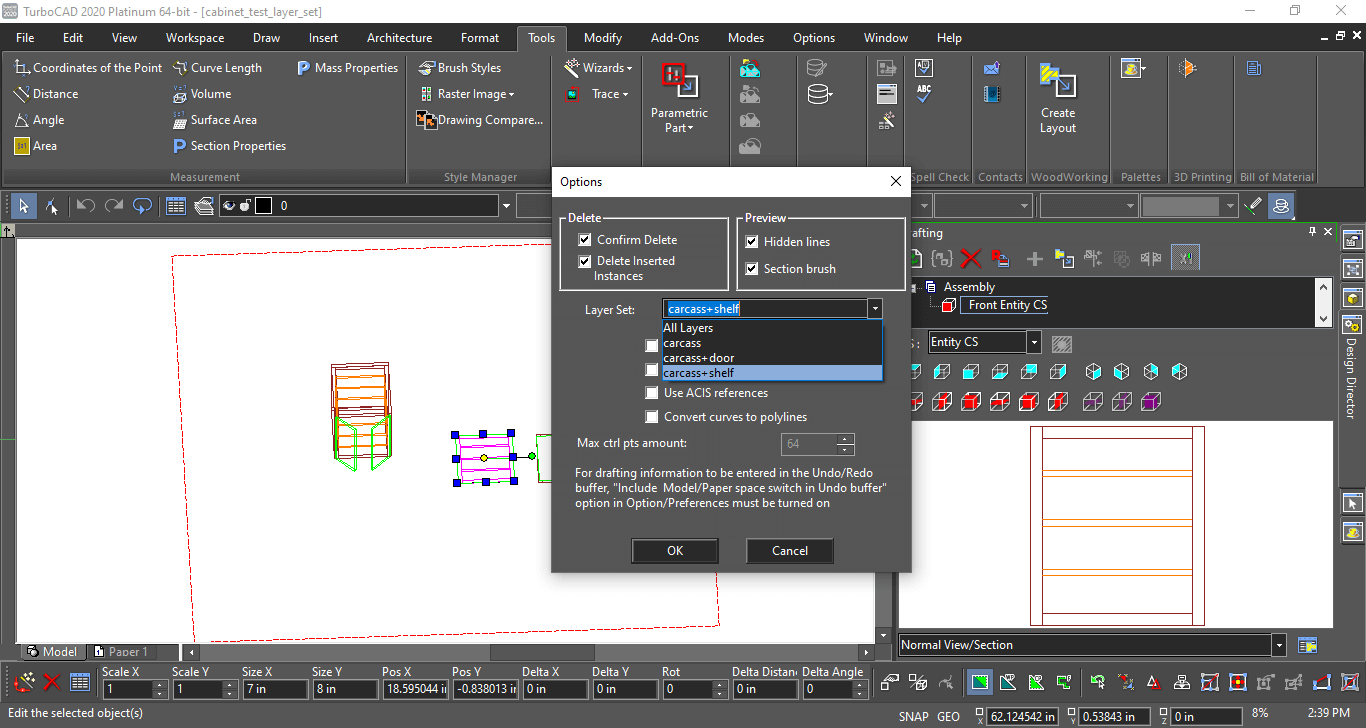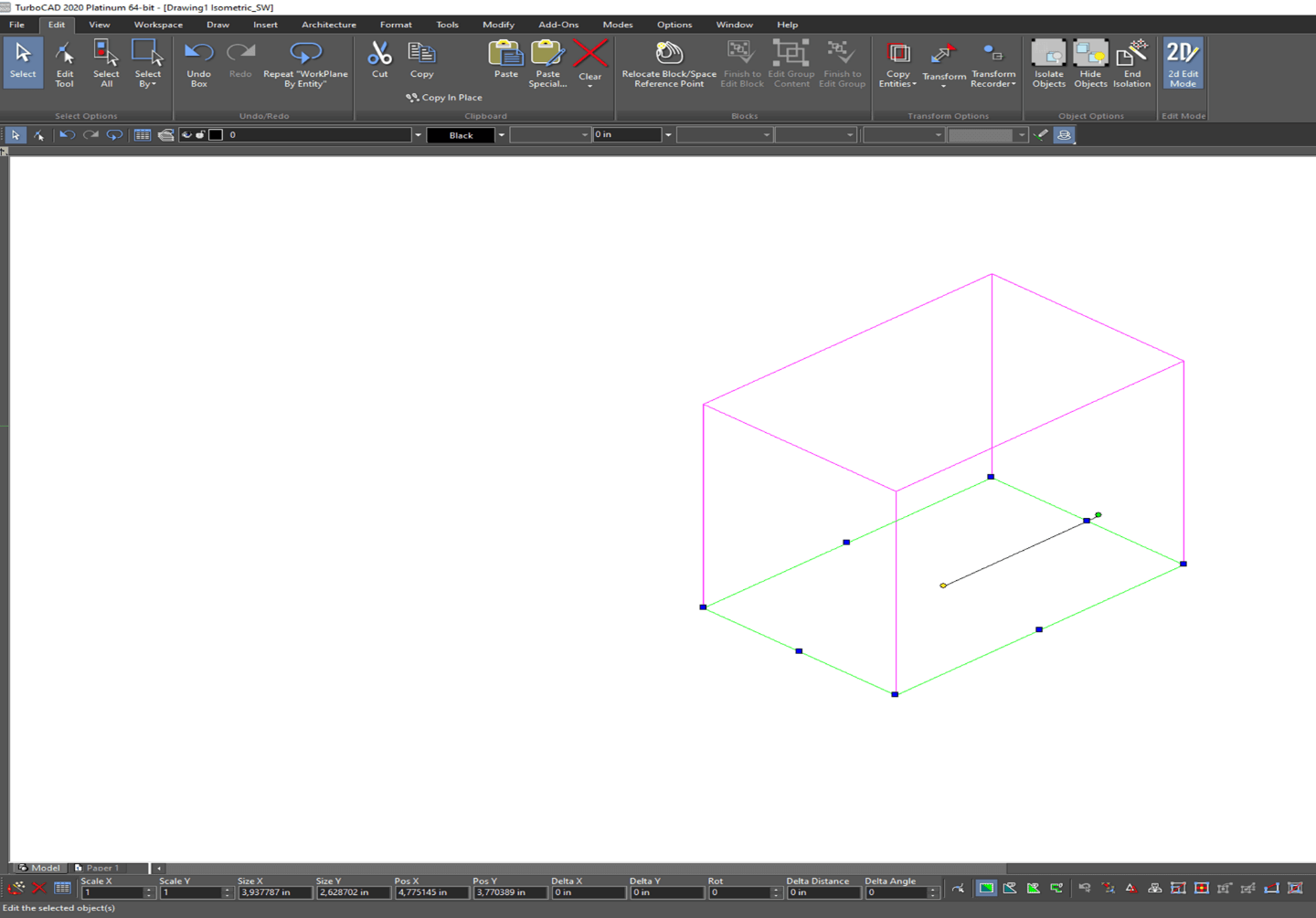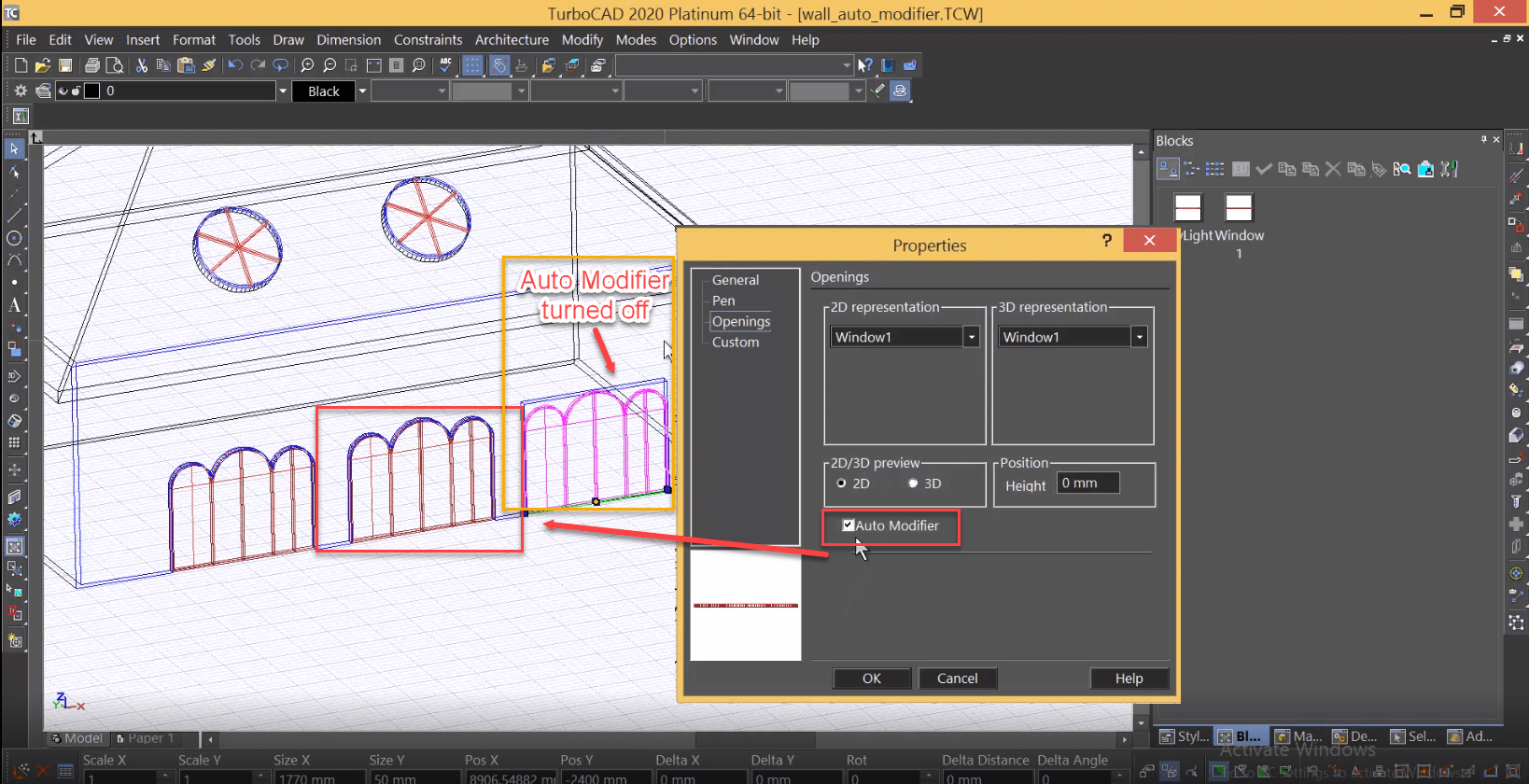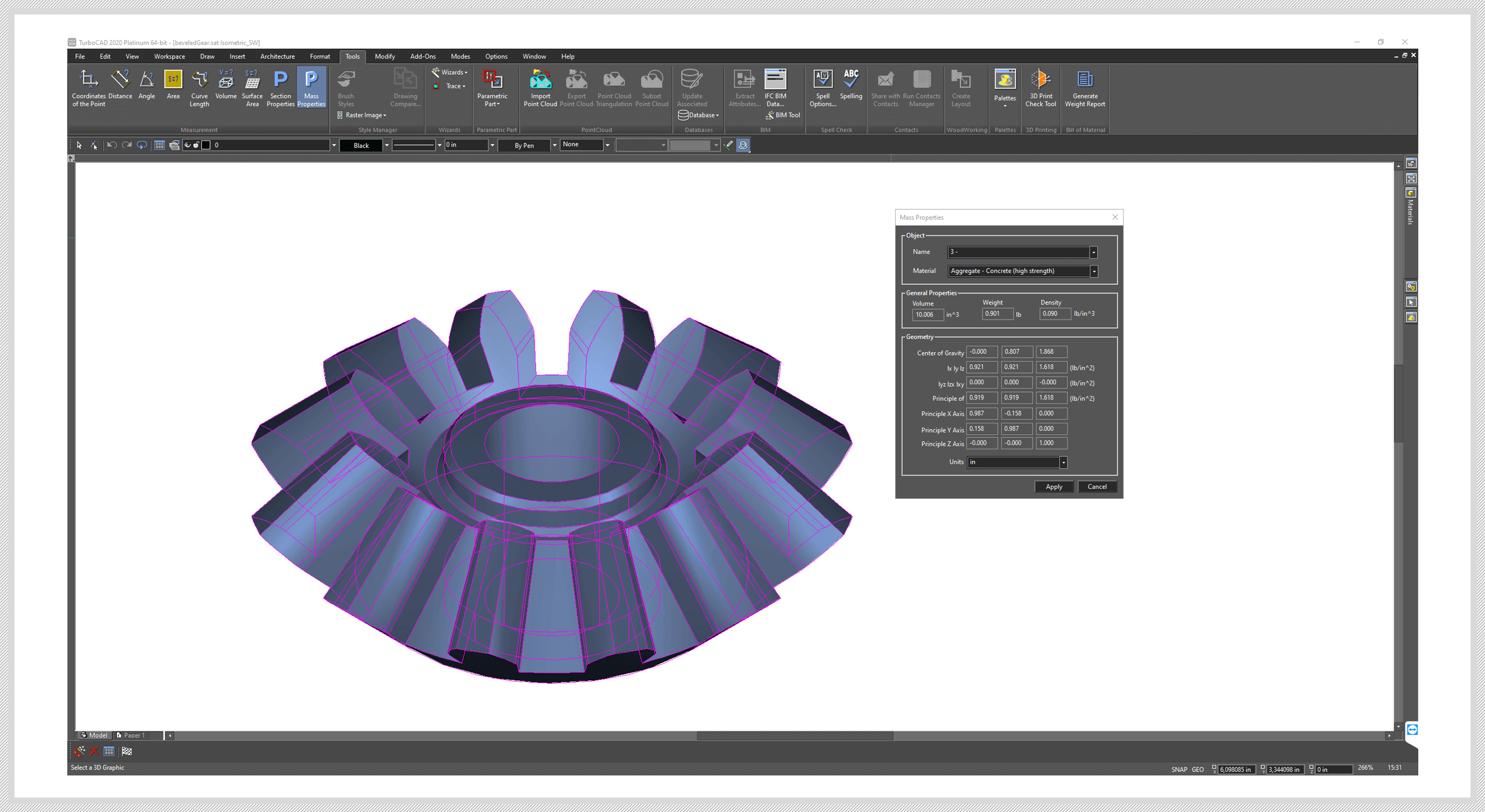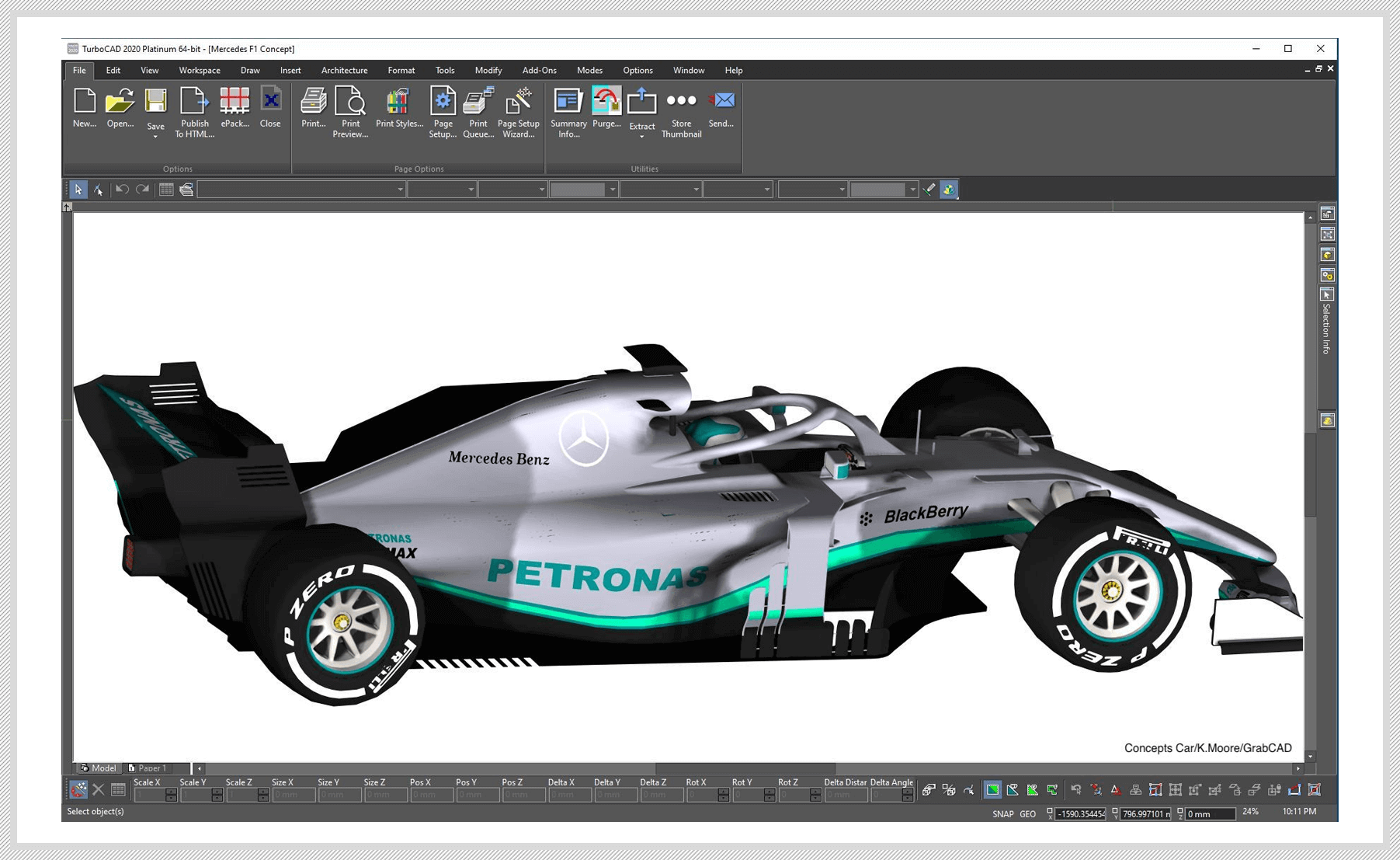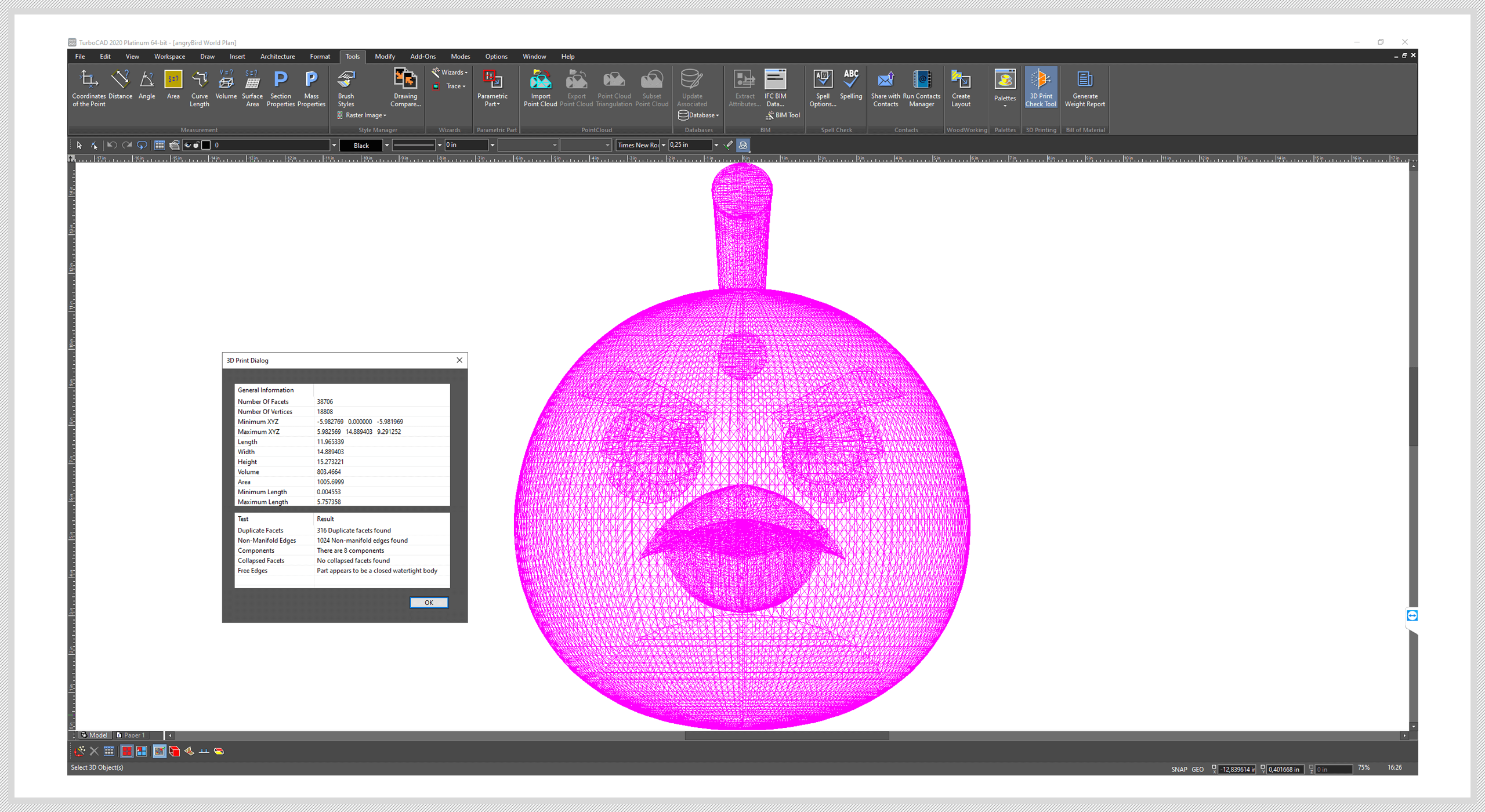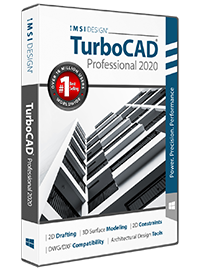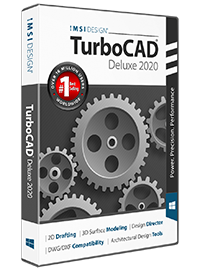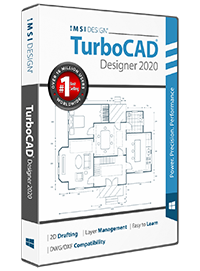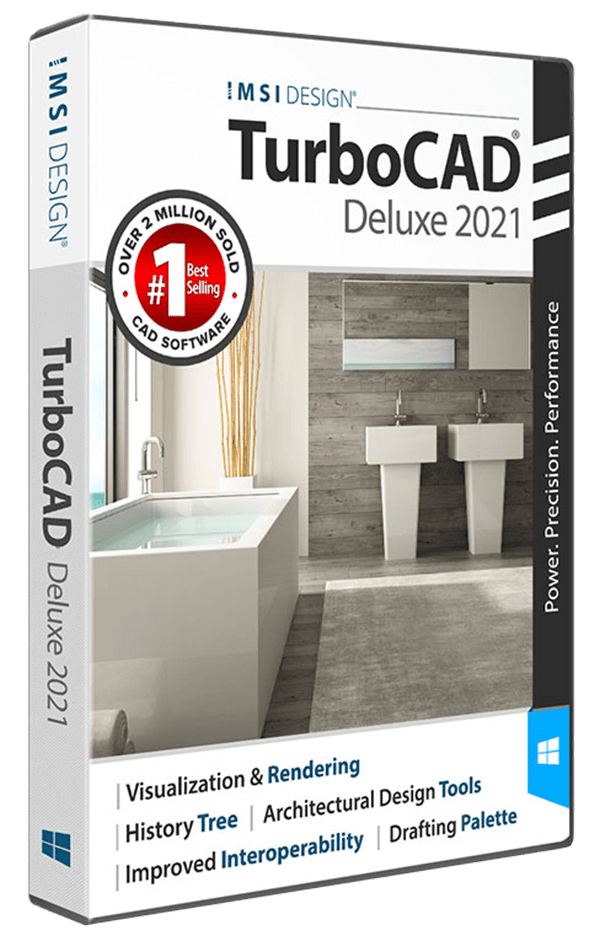Description
Professional 2D/3D CAD Software
TurboCAD® 2021 Platinum is a professional 2D Drafting and 3D Solid Modeling CAD Solution for engineers, architects, manufacturers and other design professionals. It comes fully equipped with a powerful drafting palette, ACIS® solid modeling, premium photorealistic rendering, advanced architectural and mechanical tool sets, AutoCAD®-like 2D drafting interface options, and extensive file support.
TurboCAD 2021 Platinum can help you design projects such as:
- Advanced mechanical designs
- Architectural drawings
- Remodeling plans
- Inventions and patent designs
- Prototyping with 3D printers
- Mechanical drawings
- Furniture design, woodworking, and cabinetry
- Musical instruments
- Graphics and technical illustrations
- Product and Packaging design
- 2D drafting, diagraming and schematic drawings
- Custom manufacturing from CAD to CNC