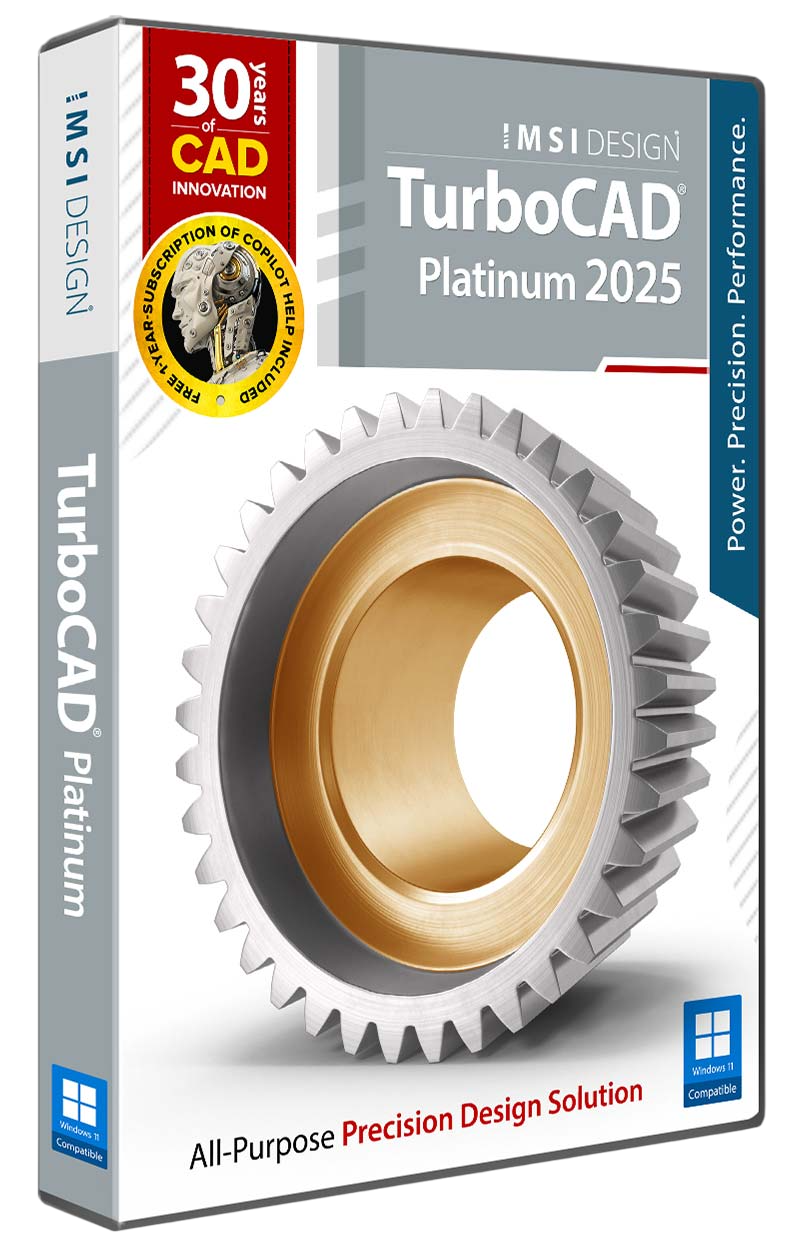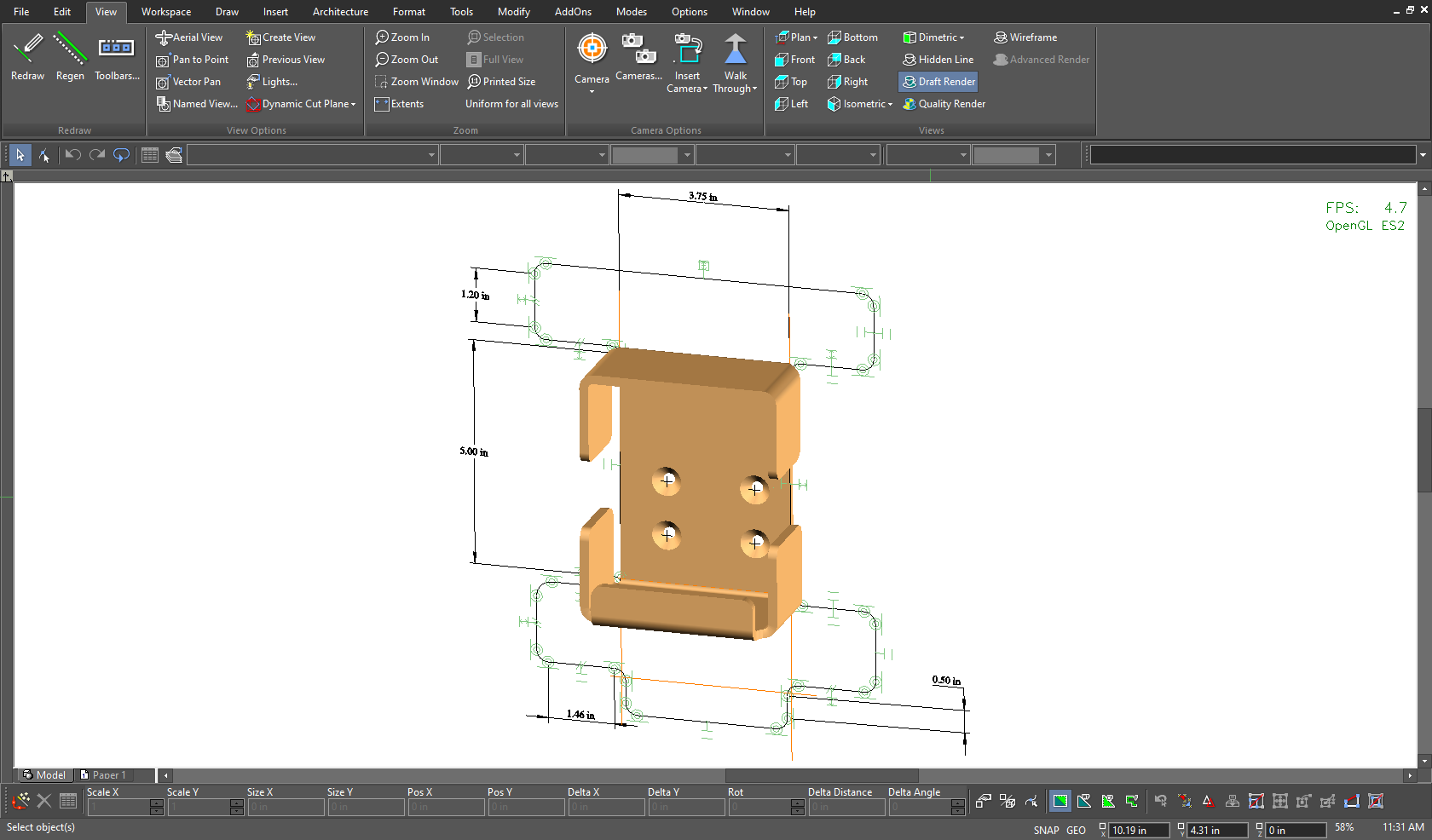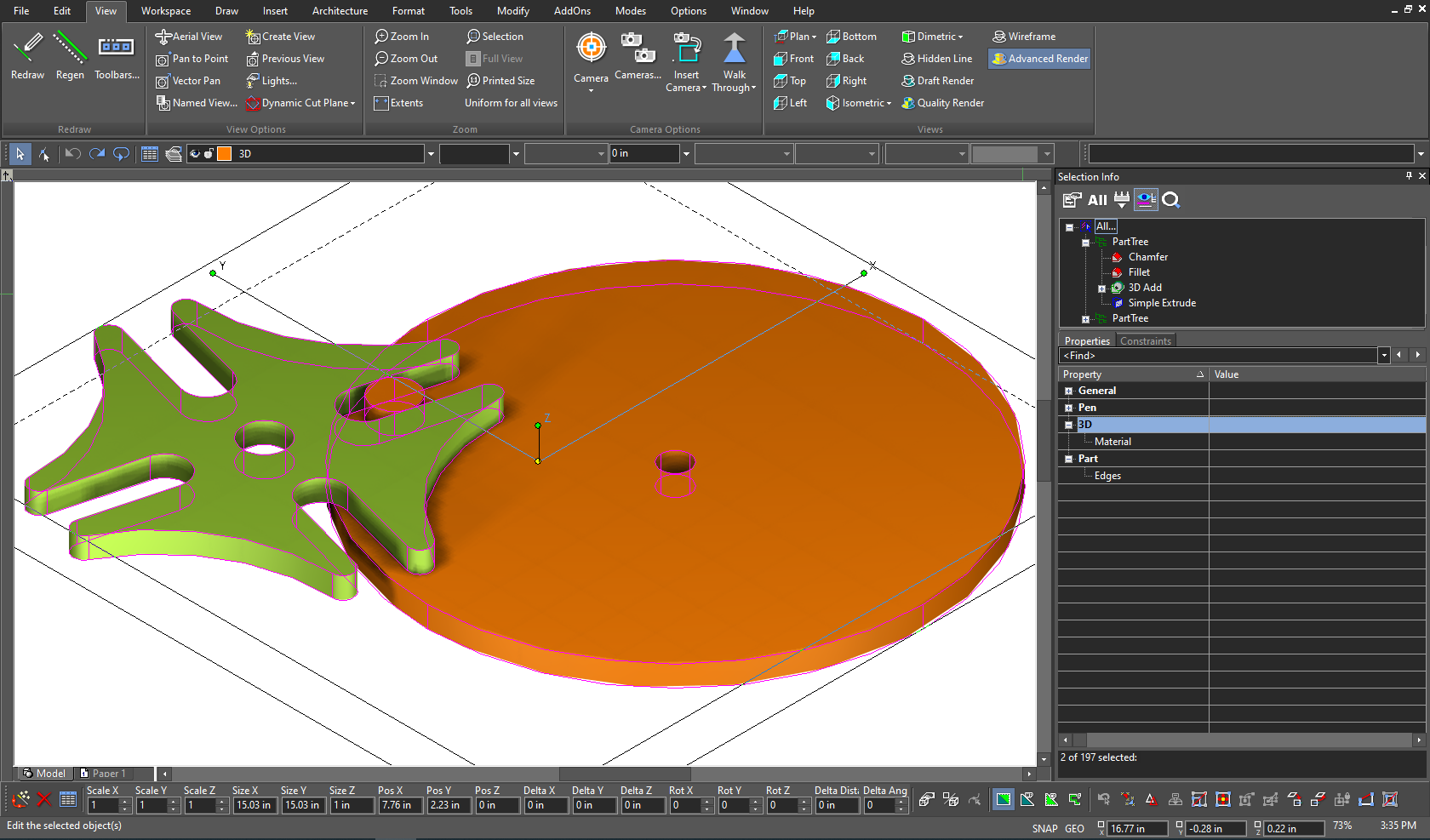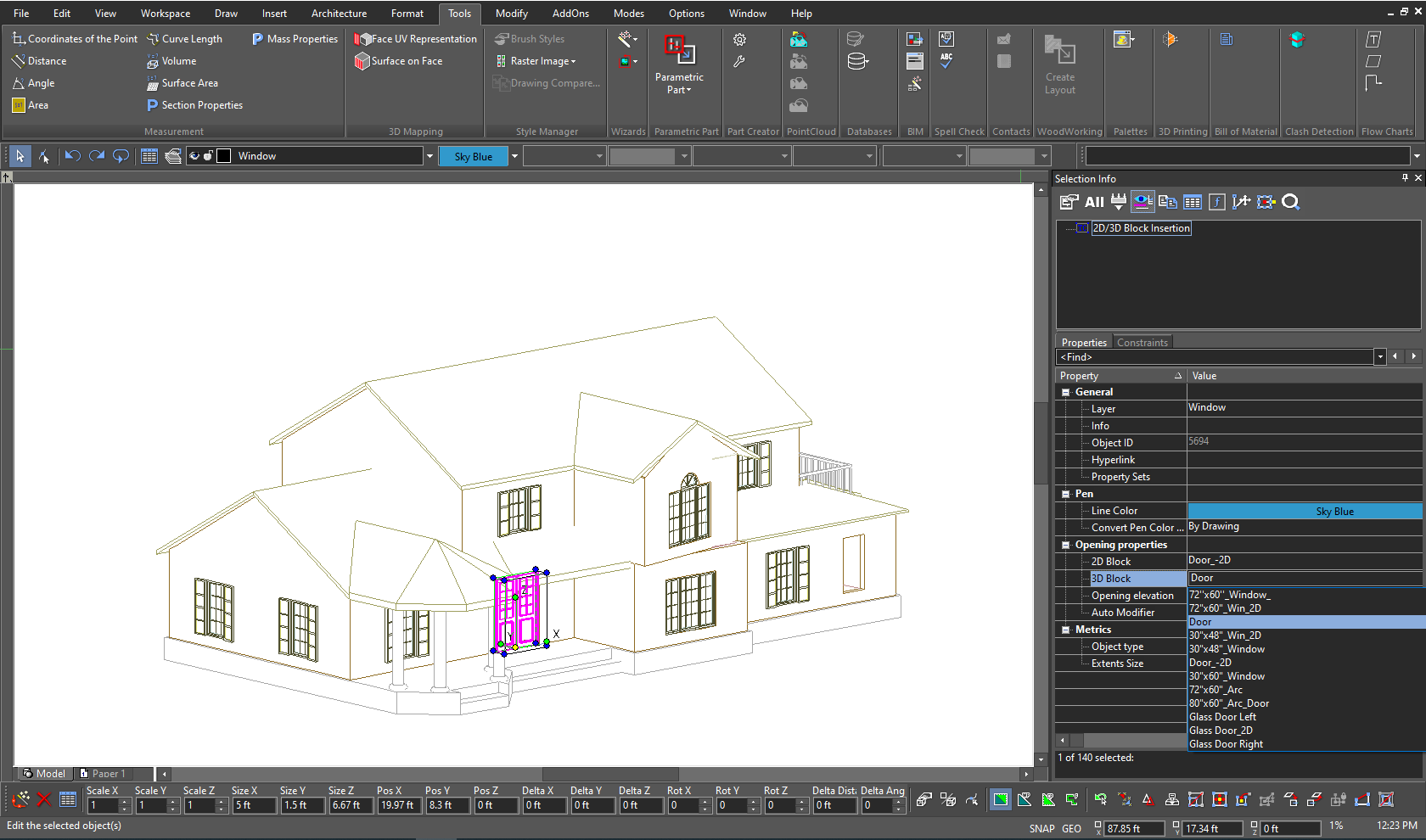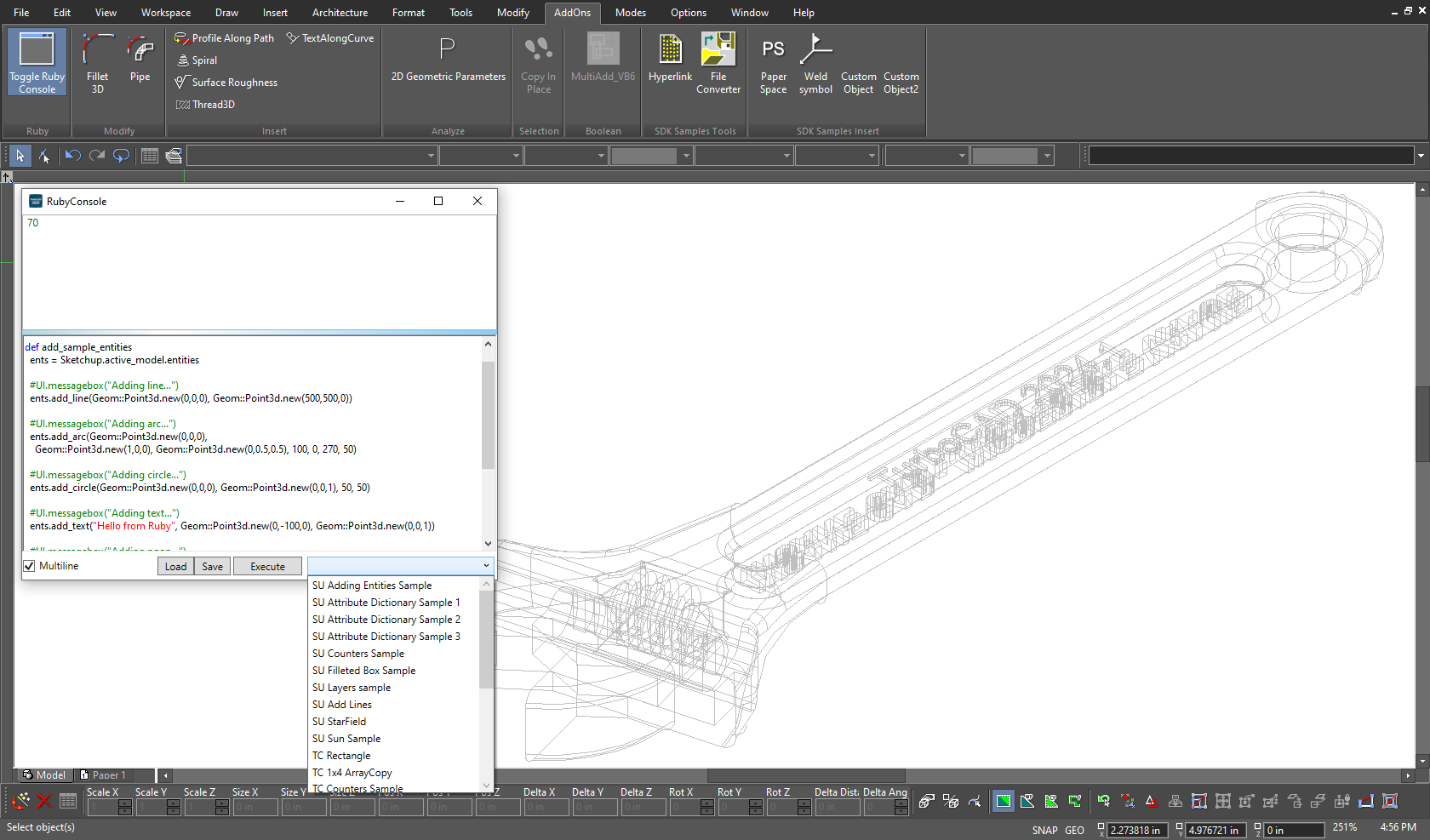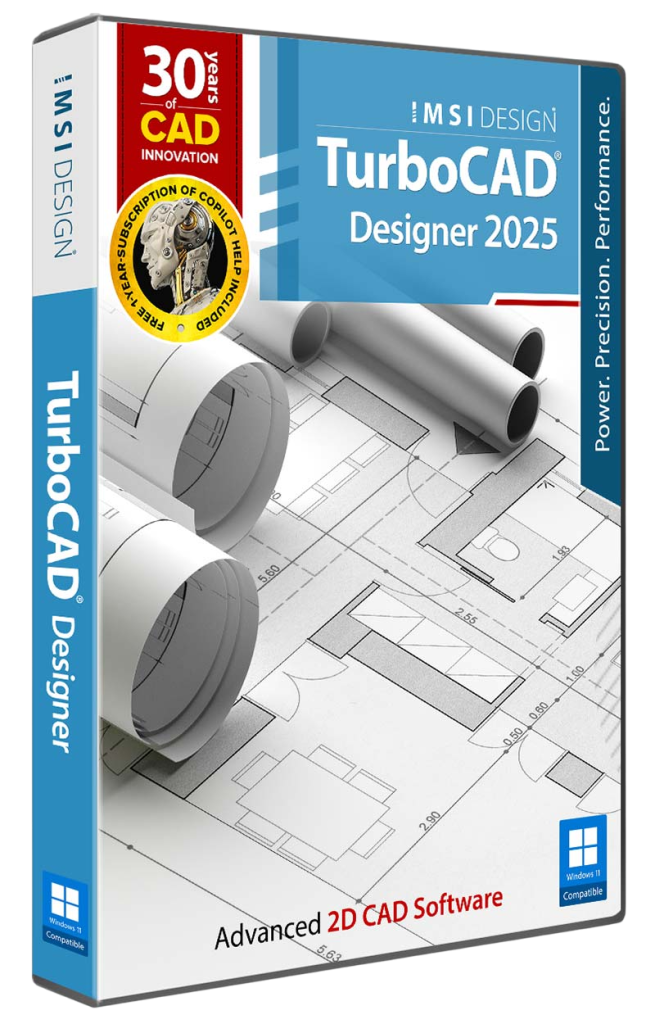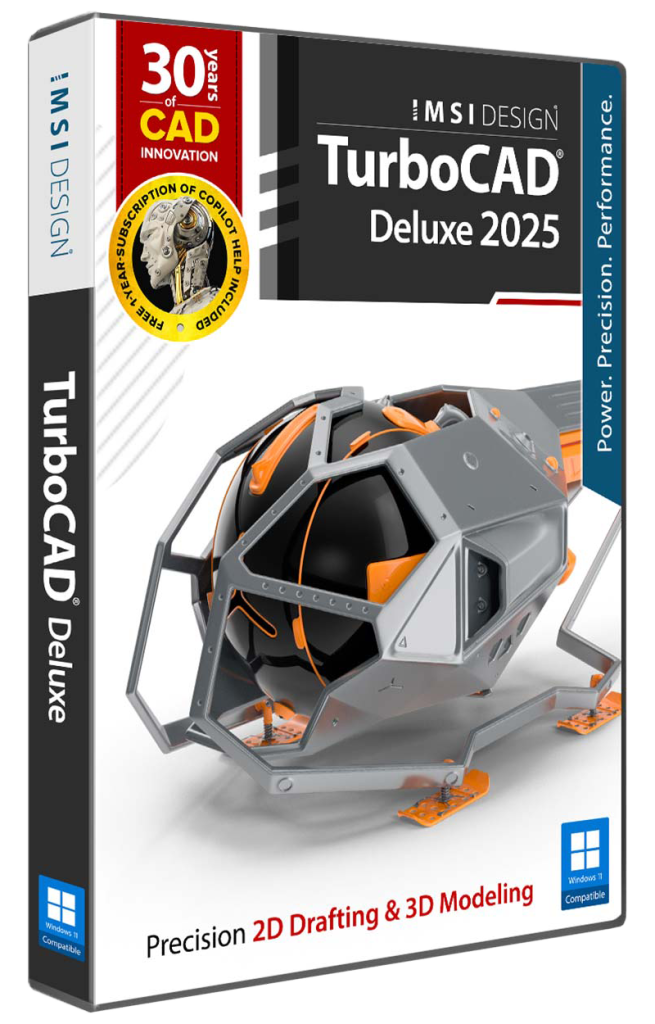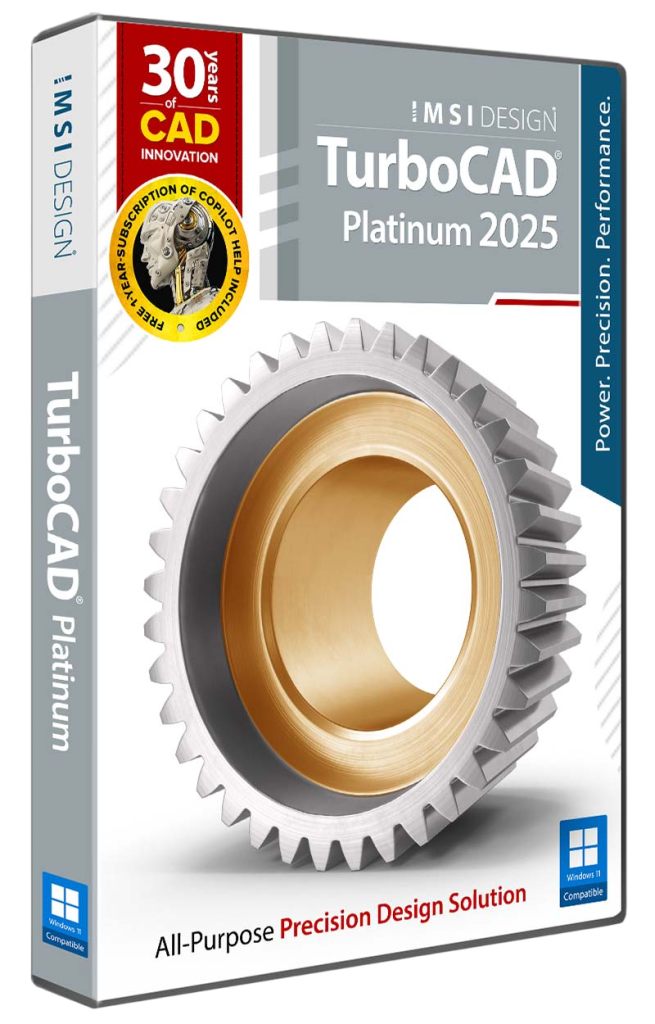Description

Product Summary
TurboCAD® Platinum 2025 is a professional CAD solution for 2D drafting and 3D solid modeling, designed for engineers, architects, manufacturers, and design professionals. It features a powerful drafting palette, ACIS® solid modeling, premium photorealistic rendering, advanced architectural and mechanical tool sets, an AutoCAD®-like drafting interface, and extensive file support.
New Features
- Smartly Organized Workspaces & New Start Page
- Command Finder: Smart Tool Search
- Copilot Professional: Detailed Scene Analysis & Intelligent Part Generation
- TurboLux™ Rendering: Precise Control for Perfect Visuals
- Curtain Walls: Master Every Facade with Precision
- File Interoperability
Key Features
- Intuitive UI & Superior Performance
- Advanced 3D Surface and Solid Modeling
- Sophisticated Part Tree Management
- Broad Interoperability & File Support
- Architectural & GIS Tools
- Precise 2D Geometric and Dimensional Constraints
- Dynamic Drafting Palette
System Requirements
Operating System
- Microsoft Windows 11, Windows 10, Windows 8* 64-bit, Windows 7 (64-bit), Vista (64-bit) – 8 GB RAM.
- Note: TurboCAD® is designed for desktops or laptops that meet these requirements. Windows RT technology for tablets is not supported.
- Recommendation: Your experience with TurboCAD® will be greatly enhanced with a newer generation, higher-speed CPU, with 16+ GB RAM.
CPU Type
- 1 Gigahertz (GHz) or faster 64-bit (x64) Intel processor.
- Note: ARM processors are not supported.
GPU Support
- The TurboLux™ Rendering engine is included in TurboCAD® Platinum, Professional, and Deluxe.
- Note: OpenCL (GPU-based) modes require an NVIDIA graphics card or GPU supporting OpenCL 1.2 or later, or NVIDIA’s CUDA version 10.0 or later.
- Recommendation: Install the latest driver updates before using TurboLux™ rendering.
Other
- Mouse Pointing Device (wheel button recommended).
Key Features
ACIS®-Based Solid Modeling
TurboCAD® Platinum harnesses the robust ACIS® solid modeling engine to breathe life into your designs. Create realistic models where each object possesses genuine volume and shape, built upon a structured framework, wrapped in a precision skin of surfaces, and defined by an inner core.
Advanced Mechanical Design Tools
TurboCAD® Platinum delivers a complete 3D design suite that unites precise drawing, surface modeling, and advanced ACIS® solid modeling. Its Mechanical Toolset equips you with essential features—such as Thread, Twisted Extrude, Extrude to Face, and Parametric Holes—as well as powerful modification tools like Bend, Unbend, law-based operations, and Smooth Surface Mesh/Sub-D modeling for full control over engineered and organic forms.
Programmable SDK & Ruby Scripting
TurboCAD® Platinum extends its capabilities with Ruby scripting and an SDK. Ruby—compatible with SketchUp Ruby Scripts—lets you create plug-ins to add tools, automate multi-step operations, and enhance both mechanical and architectural designs through the Ruby Scripting Console. The SDK further supports the development of new functions and specialized tools, backed by documentation, samples, and .NET support for commercial or custom applications.
New & Improved Features
Smartly Organized Workspaces & New Start Page
TurboCAD® introduces Command Finder, an intelligent feature that quickly locates and executes commands. Type partial names—for example, “Li” for “Line”—to immediately access tools, while essential functions like Undo, Redo, and Save remain available. With direct command execution from the search results, you save time by avoiding the hassle of navigating through menus and toolbars.
Command Finder: Smart Tool Search
TurboCAD® Platinum delivers a complete 3D design suite that unites precise drawing, surface modeling, and advanced ACIS® solid modeling. Its Mechanical Toolset equips you with essential features—such as Thread, Twisted Extrude, Extrude to Face, and Parametric Holes—as well as powerful modification tools like Bend, Unbend, law-based operations, and Smooth Surface Mesh/Sub-D modeling for full control over engineered and organic forms.
Copilot Professional: Detailed Scene Analysis & Intelligent Part Generation
Exclusively available with the TurboCAD® Copilot Professional plug-in, these new features add significant capabilities to your workflow. Rendering Scene Analysis delivers detailed inventories of objects, materials, and lighting, while visual updates—such as color markers, texture links, dark themes, and raw HTML previews—provide essential information at a glance. An experimental AI-powered Basic Text-to-CAD feature creates CAD objects from natural language commands, and the all-new Part Creation & Editing tools allow precise design of both standard and custom components.
TurboLux™ Rendering: Precise Control for Perfect Visuals
TurboCAD® introduces Command Finder, an intelligent feature that quickly locates and executes commands. Type partial names—for example, “Li” for “Line”—to immediately access tools, while essential functions like Undo, Redo, and Save remain available. With direct command execution from the search results, you save time by avoiding the hassle of navigating through menus and toolbars.
Curtain Walls: Master Every Facade with Precision
TurboCAD® Platinum delivers a complete 3D design suite that unites precise drawing, surface modeling, and advanced ACIS® solid modeling. Its Mechanical Toolset equips you with essential features—such as Thread, Twisted Extrude, Extrude to Face, and Parametric Holes—as well as powerful modification tools like Bend, Unbend, law-based operations, and Smooth Surface Mesh/Sub-D modeling for full control over engineered and organic forms.
File Interoperability
Exclusively available with the TurboCAD® Copilot Professional plug-in, these new features add significant capabilities to your workflow. Rendering Scene Analysis delivers detailed inventories of objects, materials, and lighting, while visual updates—such as color markers, texture links, dark themes, and raw HTML previews—provide essential information at a glance. An experimental AI-powered Basic Text-to-CAD feature creates CAD objects from natural language commands, and the all-new Part Creation & Editing tools allow precise design of both standard and custom components.
Permanent License
Download once and own it forever. Ideally suited for users who need a single license or users who feel they may not need to upgrade each year.