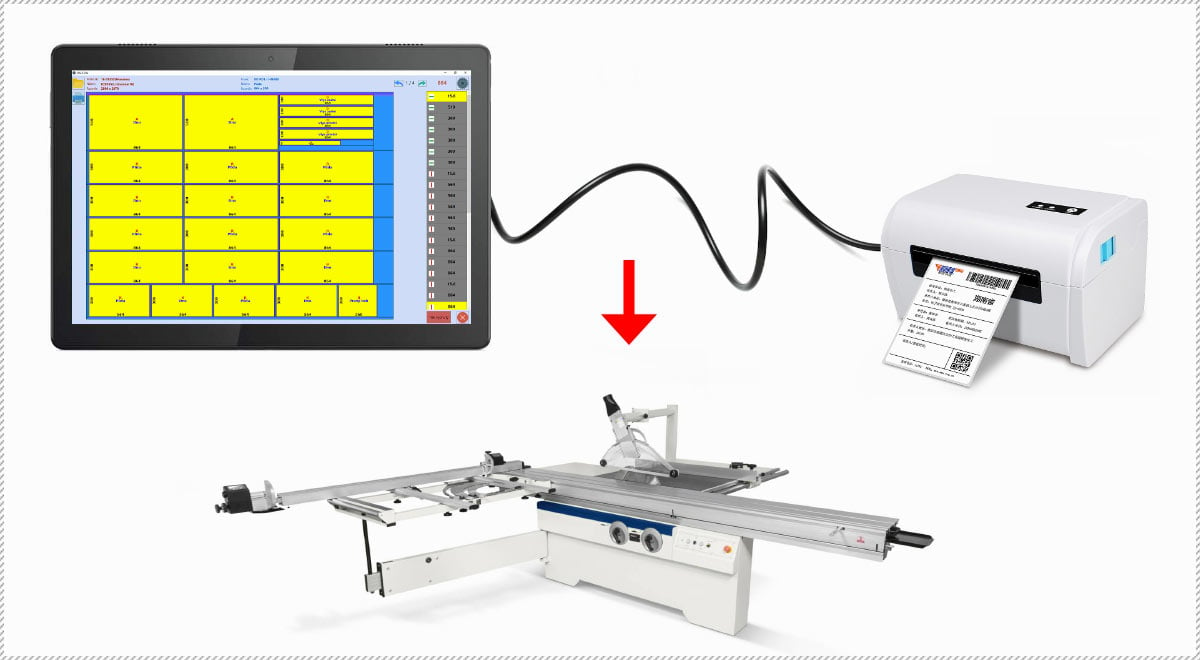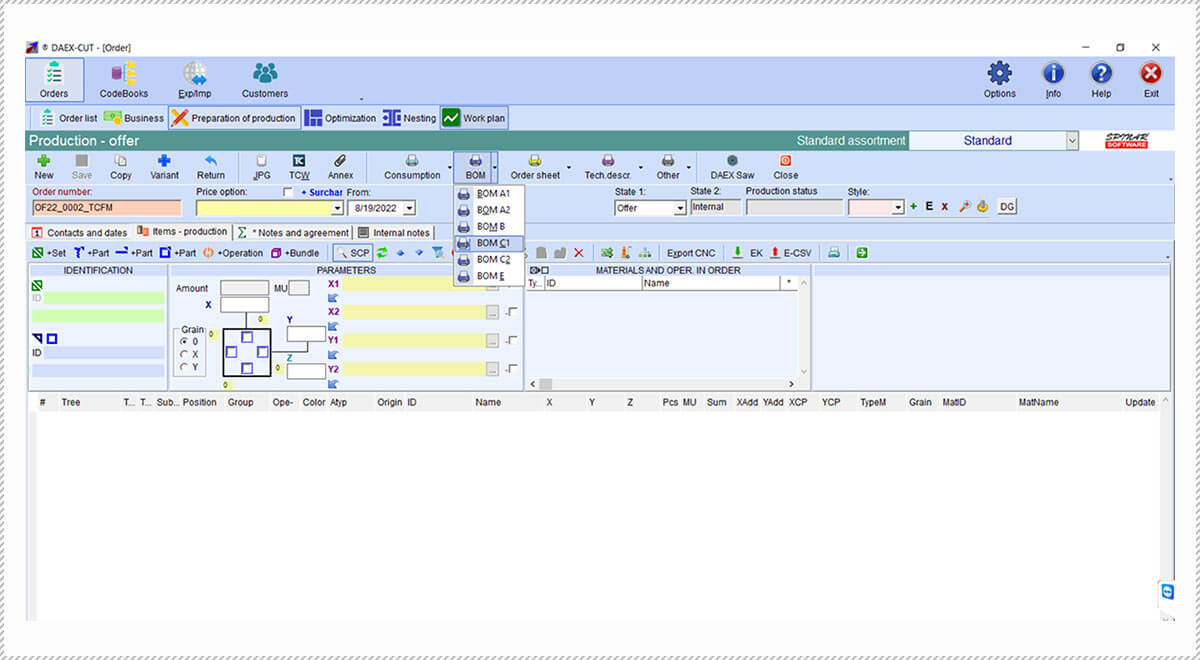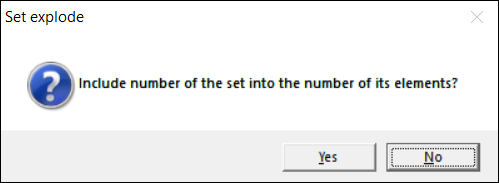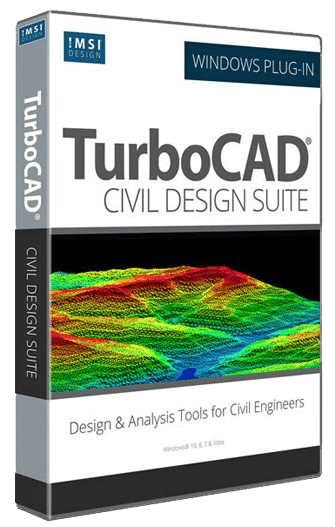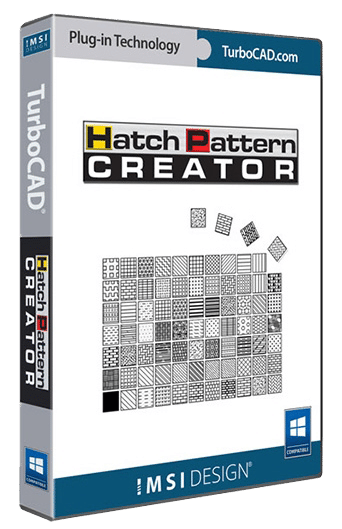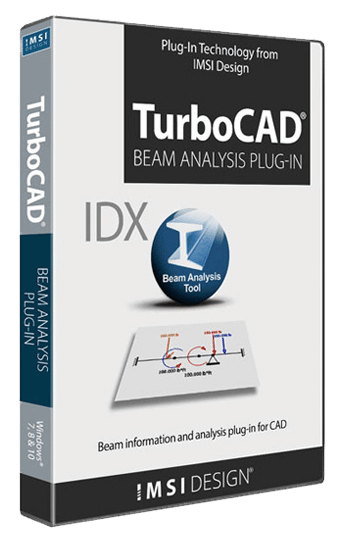KEY FEATURES
Get Started Right Away
Quickly learn how to use TurboCAD Furniture Maker (TCFM) to speed the design of custom cabinets and furniture with the included step-by-step audio video instruction and getting started guide. Plus, examples offer inspiration and helpful tips.
Work with Existing Parametric Objects
TurboCAD Furniture Maker comes with hundreds of pre-drawn furniture and cabinet symbols, include sinks and appliances. It also works with all parametric symbols included in your version of TurboCAD. Use TCFM to more easily change the symbols size or material, and save the new symbol to your TurboCAD Symbol Library. TCFM also allows you to resize the configuration of the symbol or any symbol element.
Create Custom Furniture Symbols
TurboCAD Furniture Maker’s fully layered drawing templates allow users to easily create all cabinets elements – doors, drawer type, base, knobs, shelves, etc., as well as other furniture designs. Users can set up to 18 cabinet elements for easy exchange.
- Change dimensions without side-slab deformation
- Use libraries as supply components
- Lay tiles on walls and on floors
- Lay tiles on walls and on floors
- Create holes in counters or table tops
- Create your own libraries by changing size and material
- Add supplemental information to elements
- Quickly add elements to TurboCAD Drawings and Libraries
- Export furniture data to CSV or XML format
Quick composition of shelves
Once the vector specifying the direction of shelf composition has been defined, the shelves selected from the TurboCAD Furniture Maker symbol library are automatically aligned next to one another. Furthermore there are many set options, such as distances in X, Y, and Z-axes and the sequence of the shelves may be changed during the insertion.
Automatic Room and Symbol Dimensions
TurboCAD Furniture Maker can dimension a room in one click, including windows and doors. When installation utility symbols such as water, gas, electricity, waste, lights, etc. are installed into walls of your drawing, they are also automatically dimensioned. Dimensions can be subsequently edited and symbol position can be changed.
Styles
TurboCAD Furniture Maker allows users to set up predefined rules so it’s easier to change the material of elements and edges, and the size for selected elements. Each type of furniture can have a Style defined. Style defines various material assignments for door edges, fittings, size and parameters.
Easy Navigation and 2D/3D Views
2D and 3D icons offer easy switching over between 2D schemes and 3D symbol display. TurboCAD Furniture Maker also uses cameras to quickly view 2D designs in 3D. Simply choose a view point and view direction and immediately obtain the required perspective view. You can even pre-defined the resulting picture quality and save as a JPG file.
Copy Element Parameters
Copy parameters (Type, ID, Excess), and especially helpful option when working with cabinets. Simple select element (source) and with parameters you wish to copy and click the “Copy parameters” button. Then check the elements (destination) or where you want the parameters copied and click done.
Area Definition and Export
Select a particular area of your TurboCAD drawing, capturing the symbols contained within that area. Use the DAEX CUT utility to see all of the associated information in the area.
Disassemble Cabinet to Plane
A project documentation button allows you to take a 3D cabinet symbol and instant disassemble it, so it appears in pieces on a 2D plane to more easily get it ready for cutting.
DYNALOG support
TurboCAD Furniture Maker offers BXF import support, the export data format for DYNALOG, Blum’s best-selling planning and ordering software, for flexible cabinet planning and easy ordering of furniture fittings. TCFM can load cabinet designs with bore holes and a list of fittings from the DYNALOG program. TCFM can then further assign materials, edit dimensions, generate a bill of materials, and generate optimized cut-to-measure plans.
DAEX CUT Calculating and Optimizing Module
TurboCAD Furniture Maker comes with the DAEX CUT software module for putting the parts of your completed symbols into production. Data transfer to DAEX CUT offers data processing of the furniture or cabinets to create parts lists, material totals and more. DAEX CUT saves you money as it optimizes the output for cutting plans. You can even manage customer information and stock of materials for reordering stock from suppliers.
- Database enhances speed and flexibility
- Automatic Numbering of cabinet elements
- Default edge setting
- Editable Printed Report Generator
- Sample Orders
- Color Coding of Cabinets and Elements for simpler searching of elements on labels
- Element Type allows users to add specifications like square and length to elements
- Two-way data transfer so if you change cabinet dimensions, excess, materials, etc. in the DAEX CUT module, you can save the changes back to the TCFM file
Production Module
TurboCAD Furniture Maker’s production module simplifies production and optimizes the manufacturing of cabinets, furniture, and furniture elements.
- Get dimensions of consumed materials and identify offcuts usable for further processing
- Optimize cut patterns; Set calculations to a minimum number of cuts for rapid cutting, or to a maximum yield with minimum consumption of material
- Take the edge thickness into account; whether it should be subtracted from the total dimension of the cut plate or not.
- View the structure of data elements composing the furniture, shelves, or cabinets
- Create a sub-set in the furniture (shelf) set
- Filter Square Parts in Orders
- Color Code Assemblies on Labels
- Pre-define the wood grain direction (along X- or Y–axis) on the table top.
- Define allowances in X- or Y-direction for each area element
Order Module
The ordering module simplifies the ordering of furniture materials and offers from suppliers, with flexible options for easy customization.
- Generate reports for Orders and Offers – See example
- Mass insert data into selected lines
- Get a column total, summing the repeated elements in the furniture set.
- Insert independent elements into the order without including them in the set
- Pre-define most used print sets
- Combine Orders
- Filter Offers and Orders
- Manage supplier information
- Add Suppliers to Materials directly from the Order Module
Business Module
The business module offers flexible options for running your business your way.
- Customer Address Lists – Pull information you’ve collected about customers including date of orders/delivery
- Structured database that’s easy to edit
- Automatic Assignment of Price Surcharges to the TYP (typical cabinets) and ATYP (atypical cabinet) cabinet groups
- Relation of Assembly Types (typical, atypical or totally atypical
- Relation of Attributes of categories to display in printed reports of orders and offers
- Universal Change option to change operations in entire orders
- Calculation of the number of hours for operations
- Material Price Option to change the material price relative to the excess material
- Overwriting Price Option to change the total price for module group items by overwriting the price
- VAT Controls to change the VAT in Order and in Assortment
- Catalogue Display shows the catalogue of cabinets in orders
- High quality output for cutting plans and cutting plans with edges – See example
- Bill of Materials Reports
- Stock of Materials report for reordering stock from suppliers – See example
- Reports of trade offers, orders, and material consumption by suppliers
- Printable Labels – See example
- Import/export of data regarding elements – See example
- Data Exports from orders in XLS and CSV formats
Furniture Maker Plugin:
1. Full 64-bit compatibility
|
2. Newly Designed vector icons for both Ribbon and Default UI’s
|
3. New options for composing according to vector tool:
a. A new option allows for insertion of the sets aligned to the front edge. This is useful when the cabinets have different depths. During inserting the sets, you can change the Y and Z distance |
| b. Furniture Maker now ignores text that is overlapping the size of 3D model. Rather, it maintains the correct cabinet size when exporting to DAEX CUT. |
|
 |
| c. You can choose which library you can see in the compose according to vector window. |
|
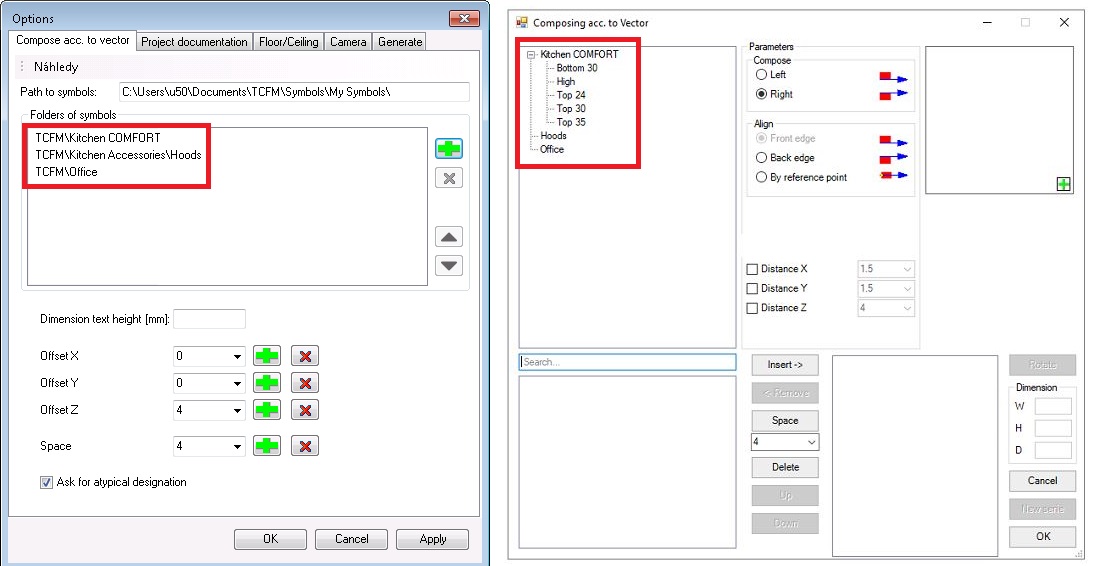 |
| d. There is now a simplified assigning of preview for library symbols inthe Compose according to vector window. |
|
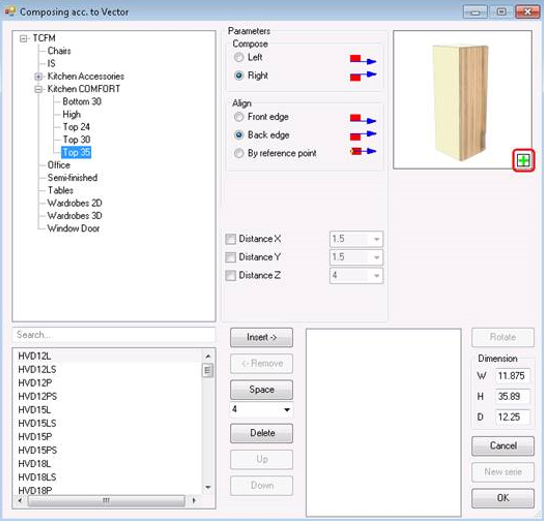 |
e. Visible content of all inserted sets that are editable
Now you can set the vector once and create the row of lower and upper cabinets by using “New series” that starts the inserting of the cabinets from the beginning of the vector again. Previously you had to set the vector for lower and upper cabinets separately. |
|
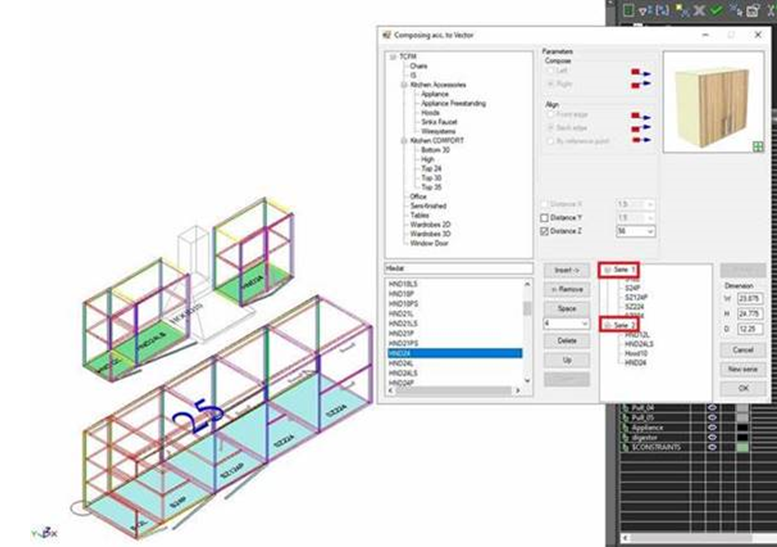 |
4. Create the hole into the worktop:
Now you can “create the hole into the worktop” for the sink just by one click. Place the sink on the worktop and click on the icon “Creation of working holes” |
|
 |
5. Export JPG in active view:
The new setting allows you to select the correct setting of the generated JPG output and to select a report for its export to DAEX-CUT. The options ensure the correct size of the image and its loading (for example) into the order. |
|
 |
6. The tool create Floor/Ceiling has been expanded:
You now have the choice of creating these automatically, as well as manually. |
|
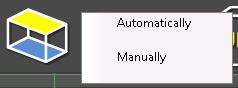 |
7. The tool view for IS dimensions is simplified:
Now, you no longer need to define the Work plane by 3 points on the wall – you need only to touch the wall by the arrow. |
|
 |
New in DAEX Cut Module:
1. Optimization All:
Optimization All – output overview of cutting plans in bookmarks for each material. |
|
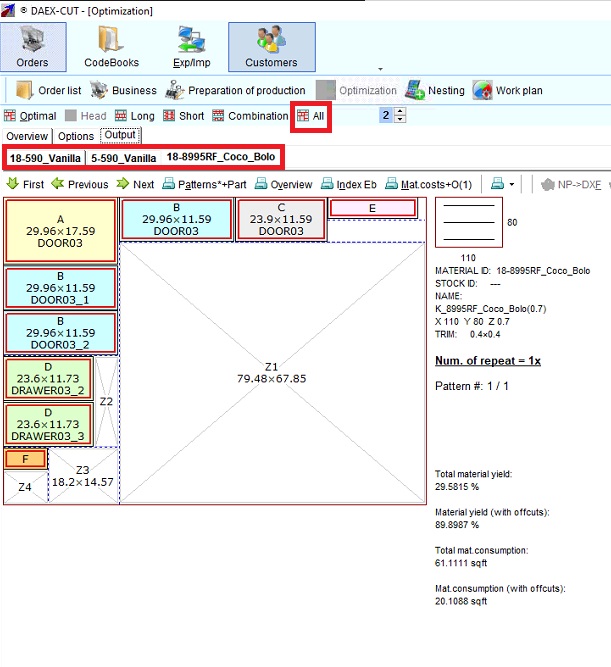 |
2. Time-Stamped Backups:
Each time you save the order its backup is created market with time stamp. It is possible to go back to these backups. |
|
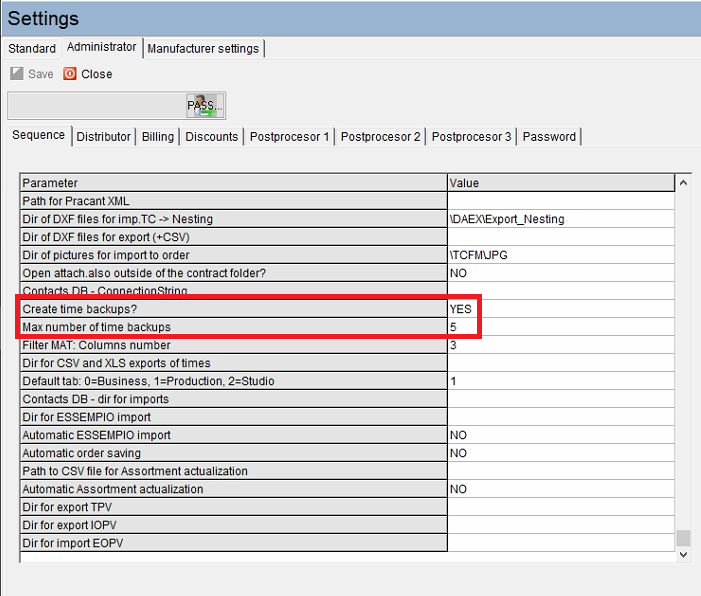 |
3. Well-arranged design of assortment:
Assortments are a range of length materials, square materials and piece materials that are in the DAEX CUT database. DAEX CUT can then save or load items from its own assortment. User can save the item into the assortment in DAEX CUT or import it from CSV file, where they define ID, type item, dimensions, price, and other variables. |
|
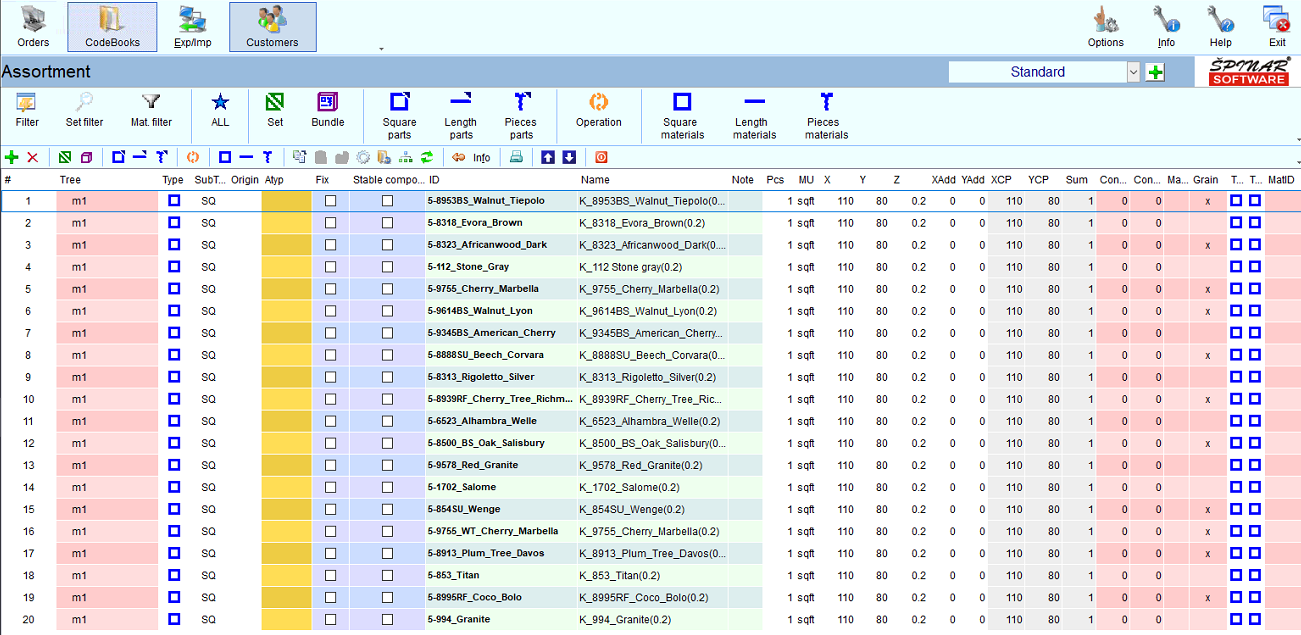 |
4. There is a new column – Last Edited order:
|
|
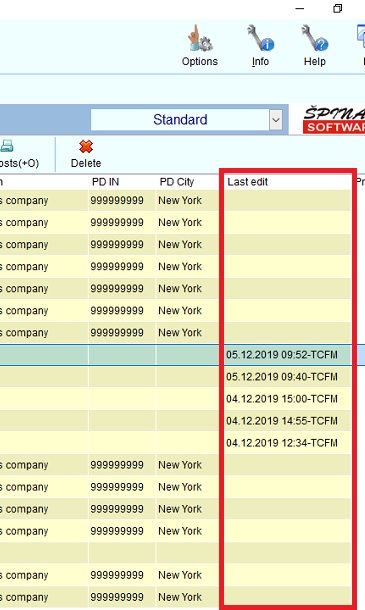 |
SYSTEM REQUIREMENTS
TurboCAD Furniture Maker v23 requires the 64-bit version of TurboCAD Deluxe, TurboCAD Pro or TurboCAD Platinum version 2022.


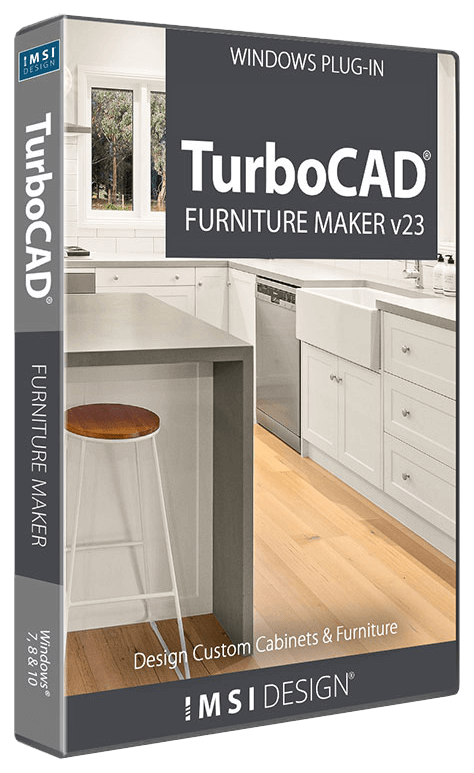

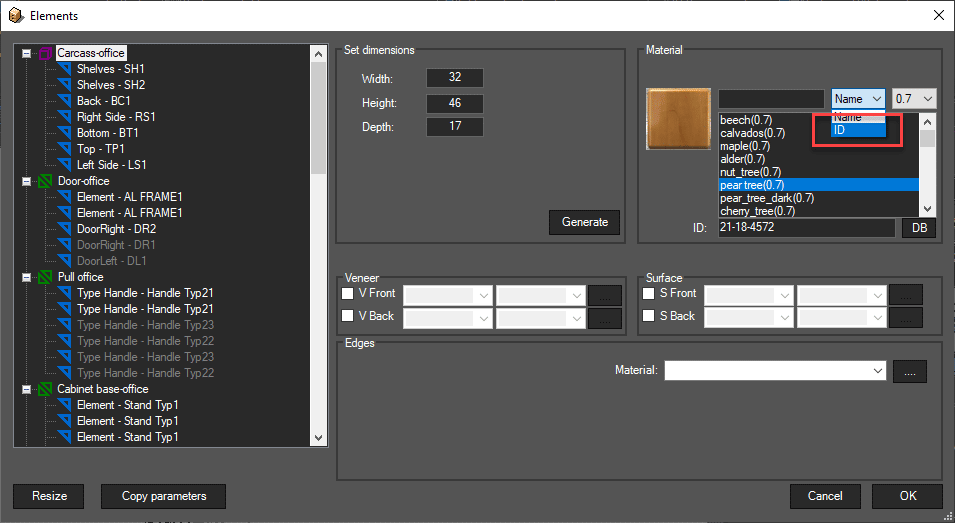
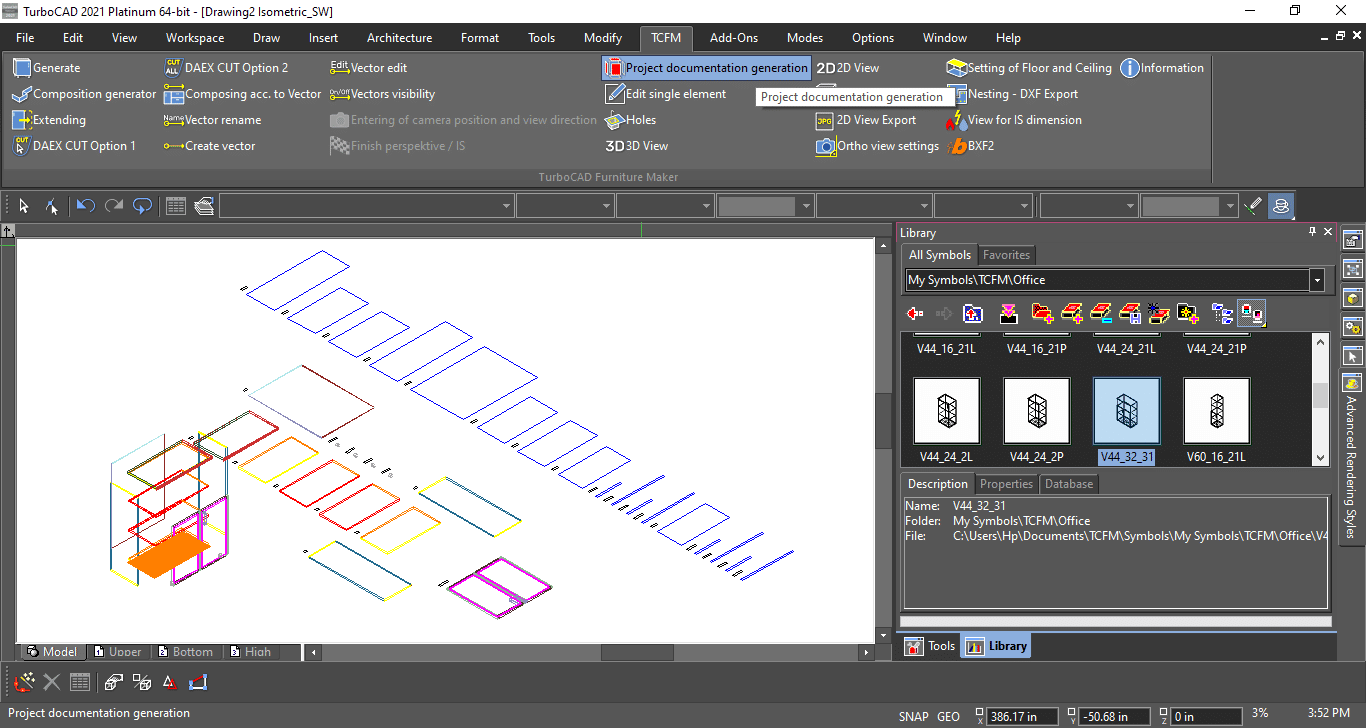
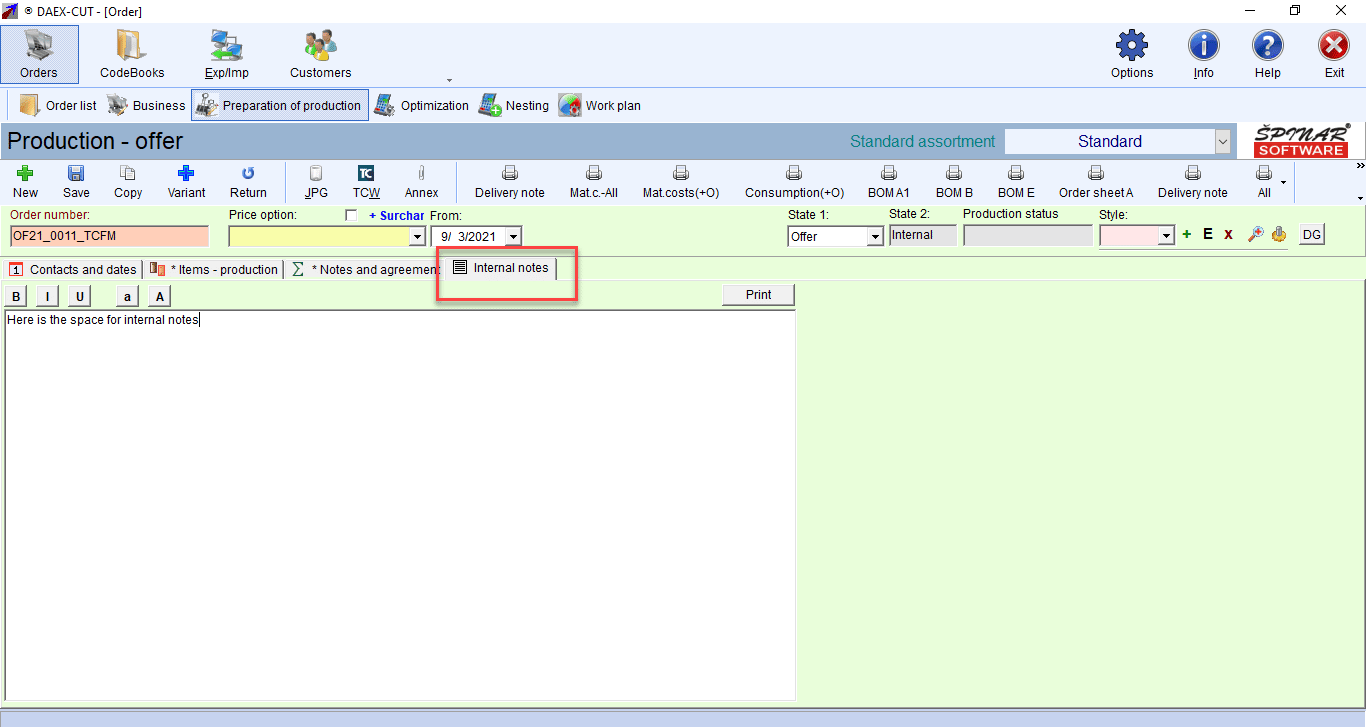
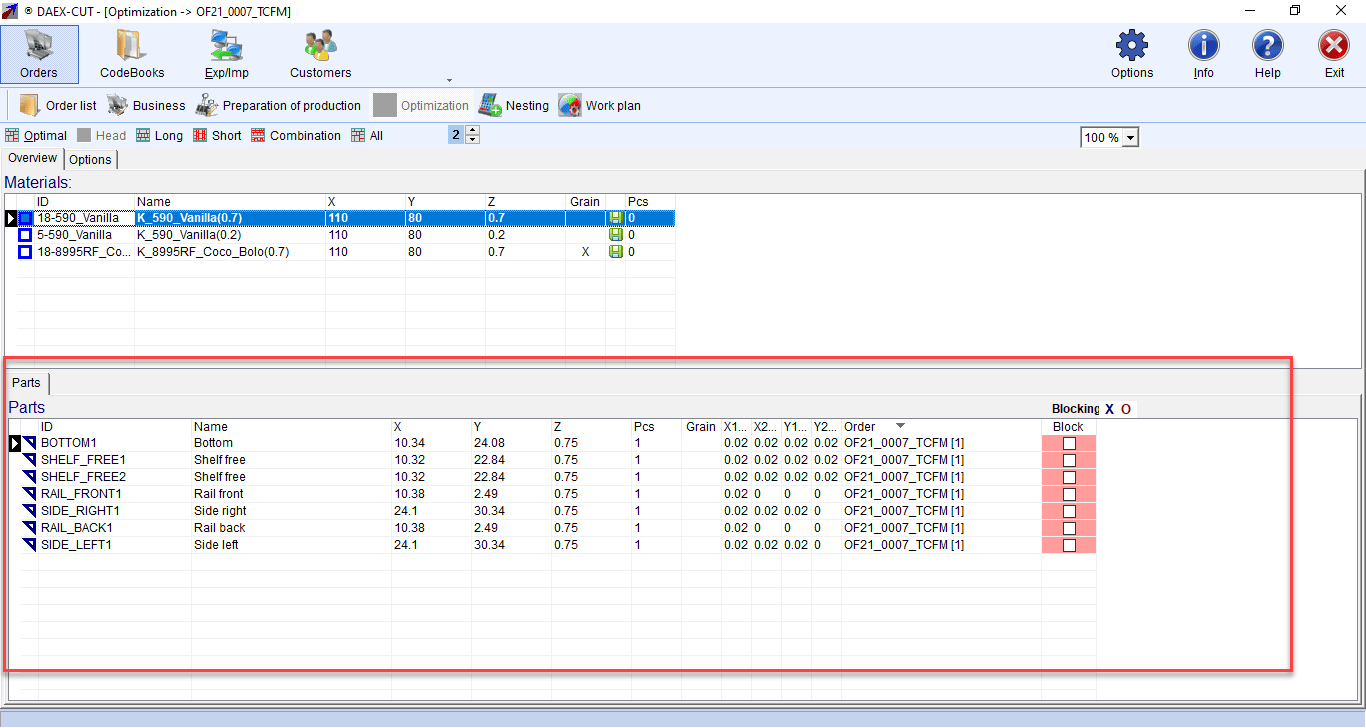
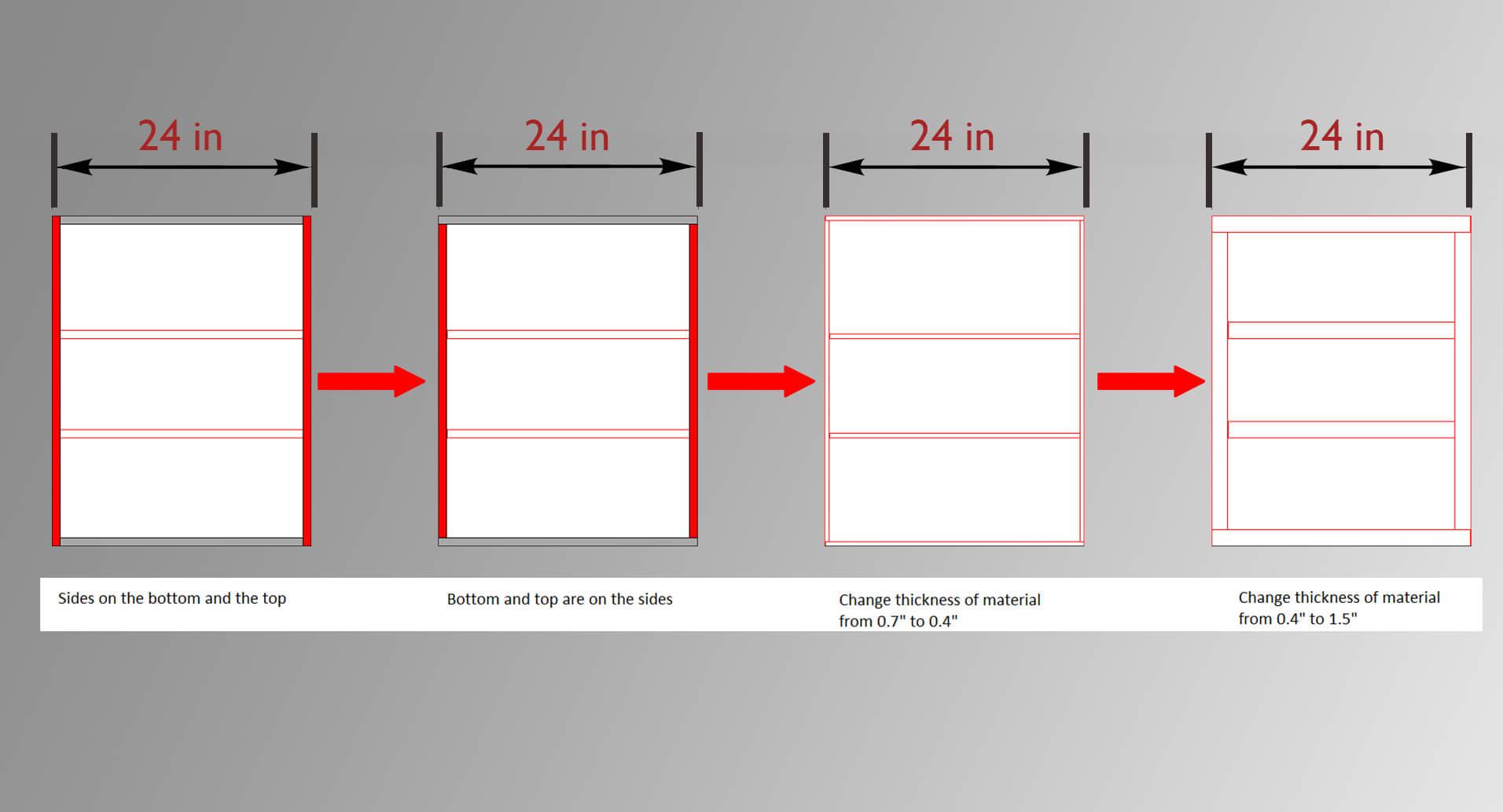
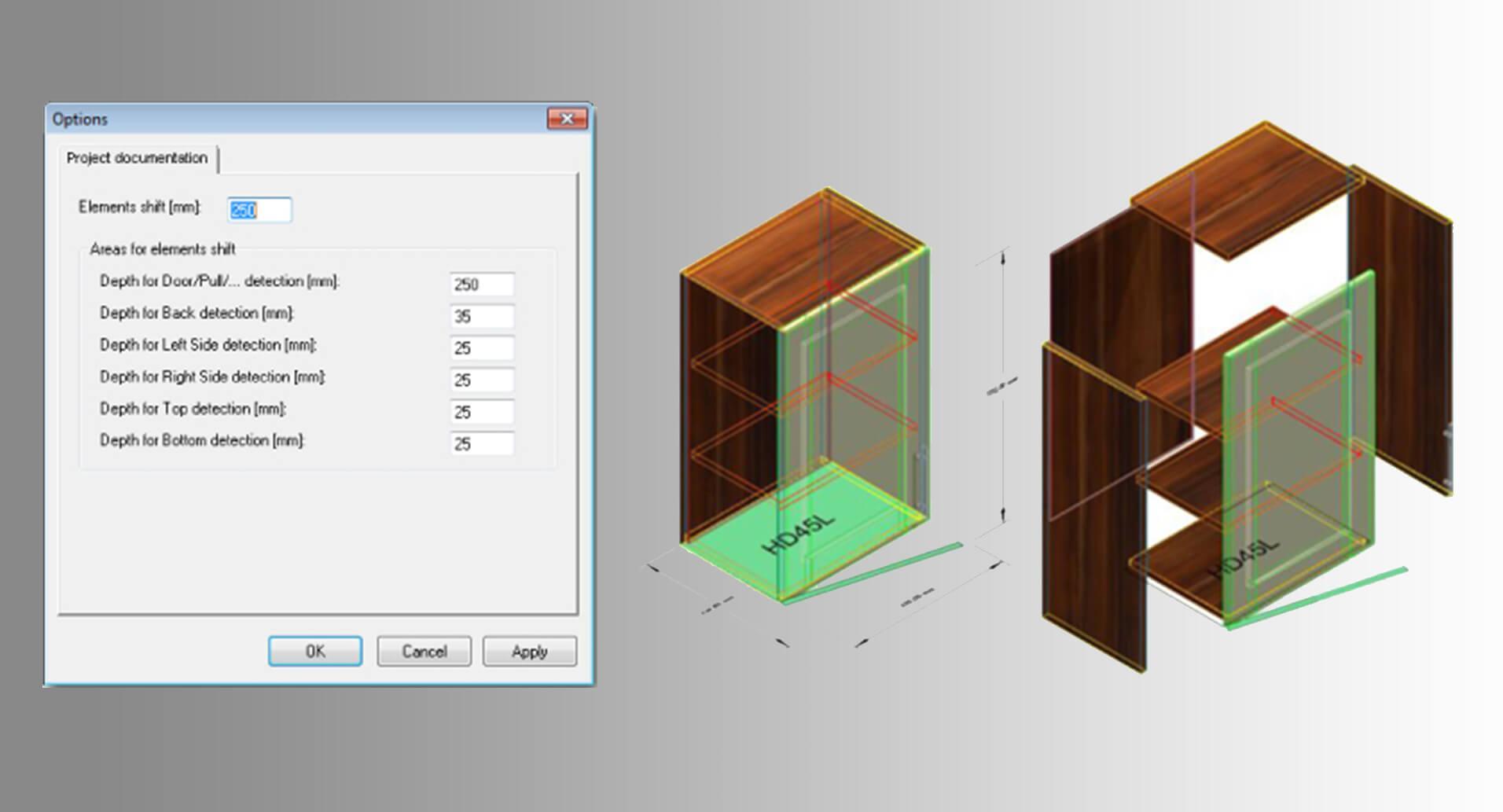
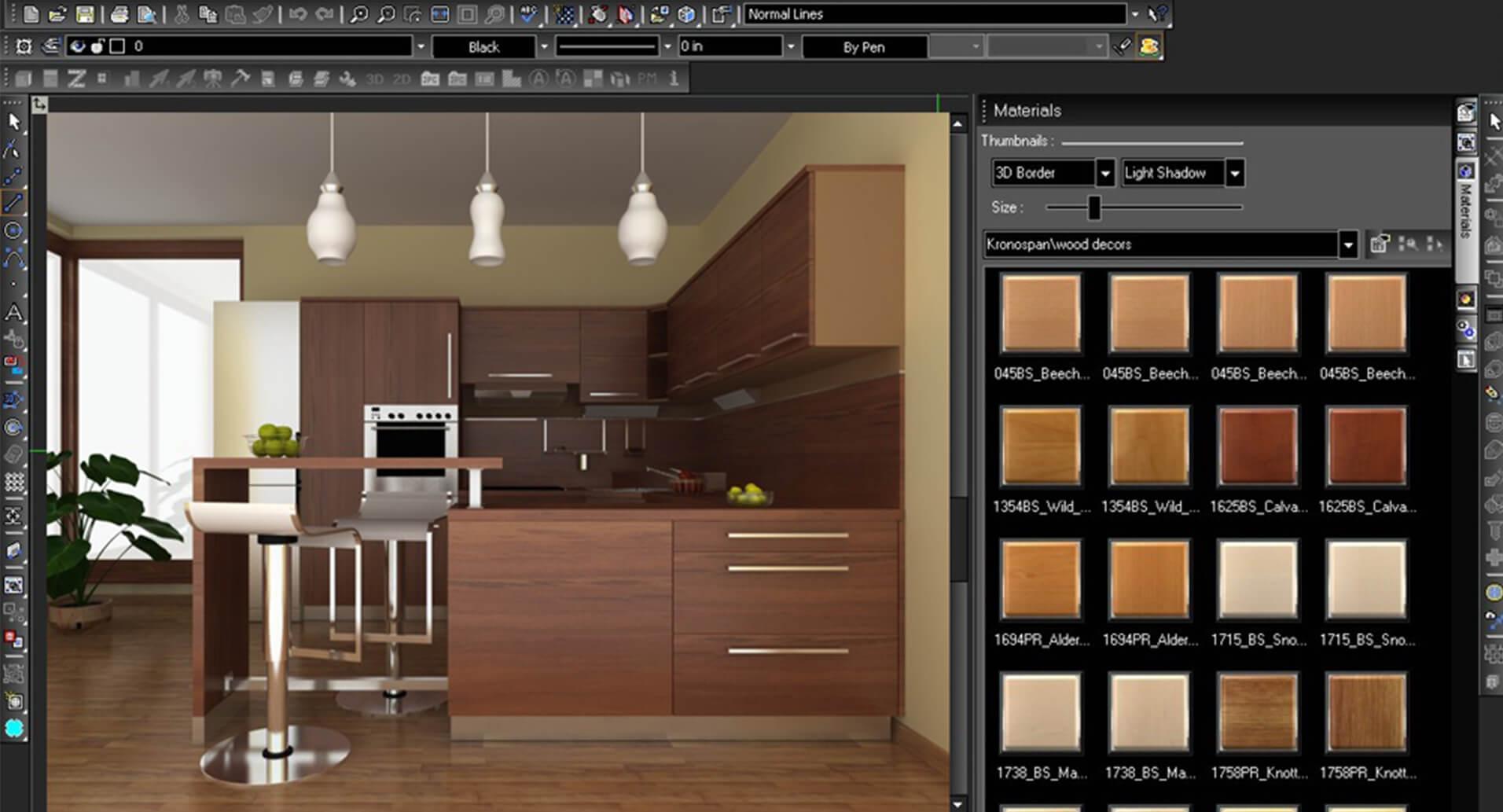
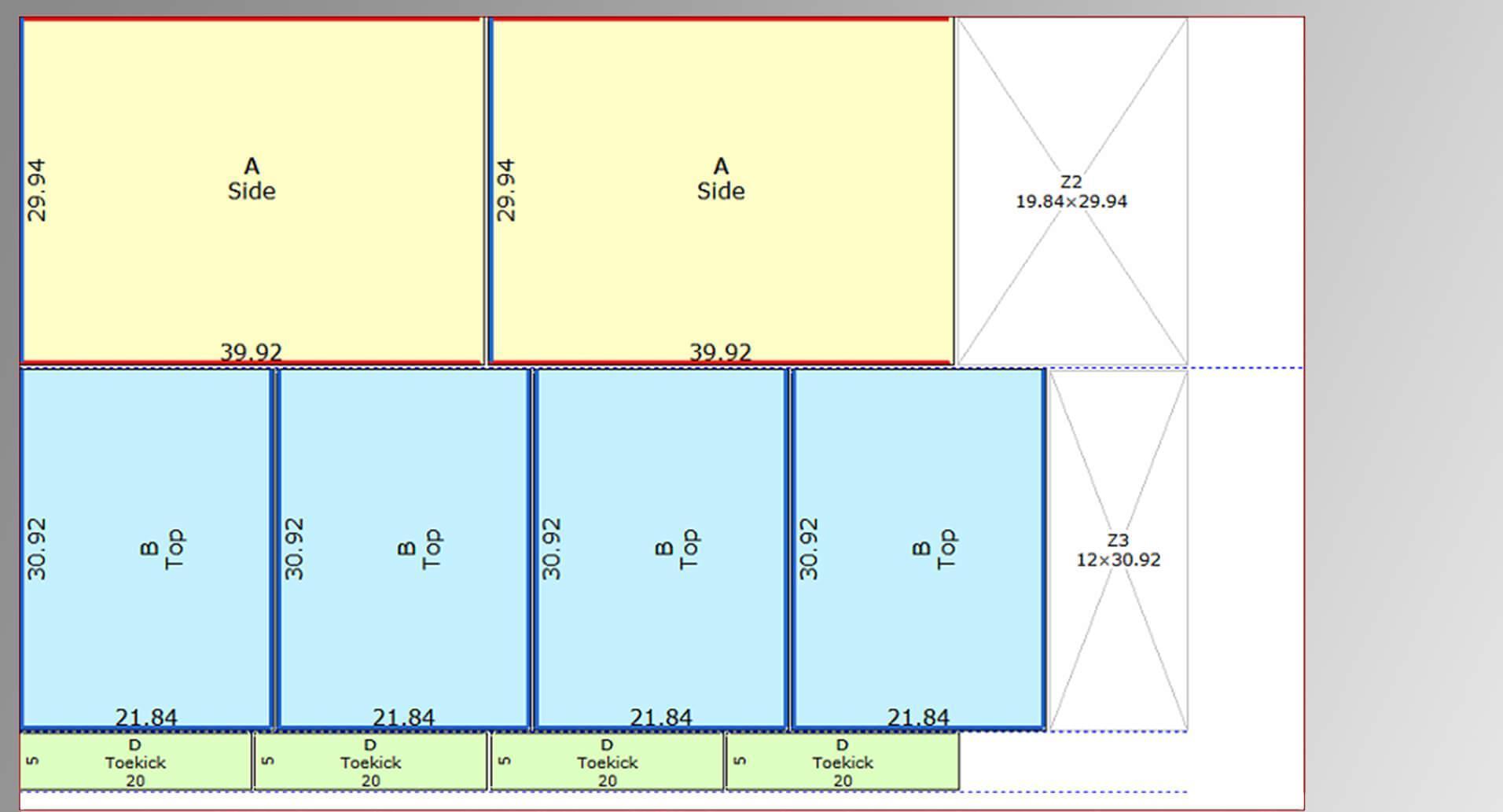


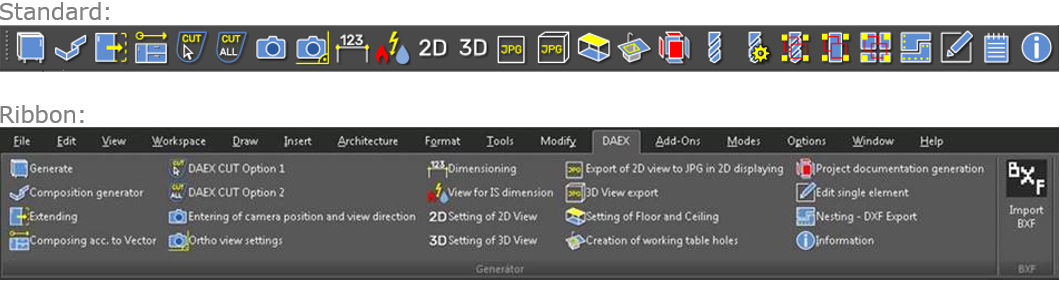
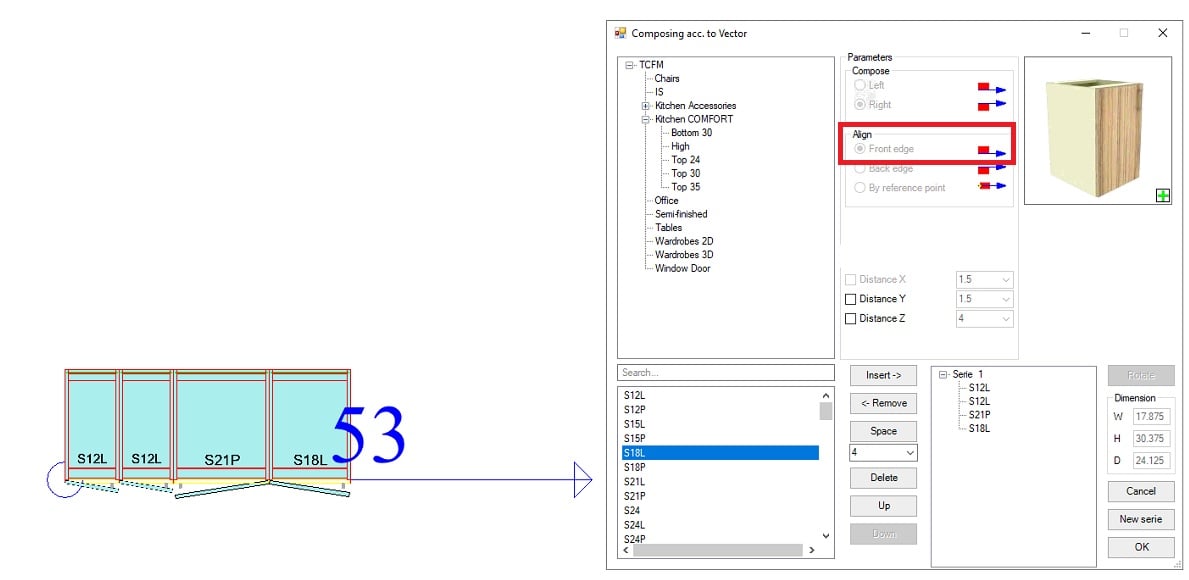
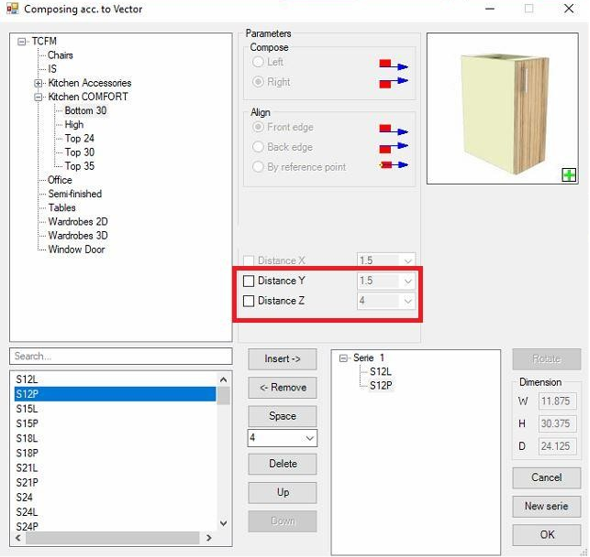

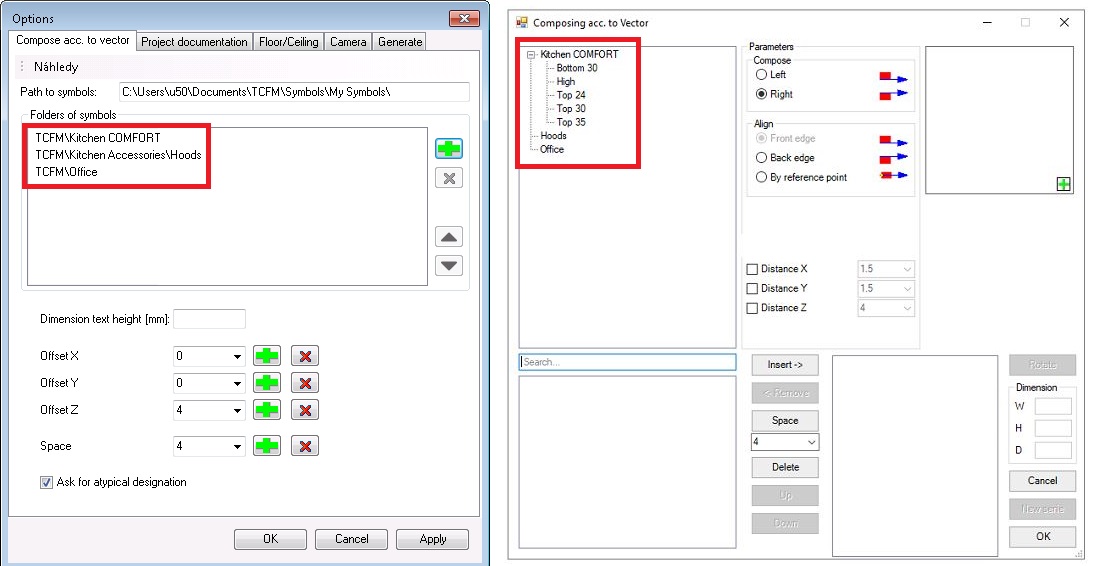
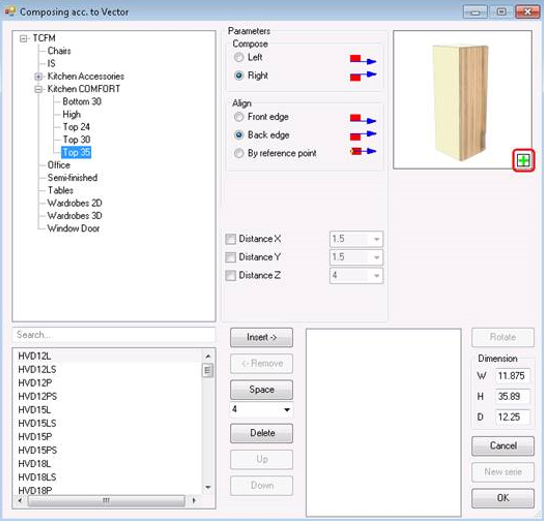
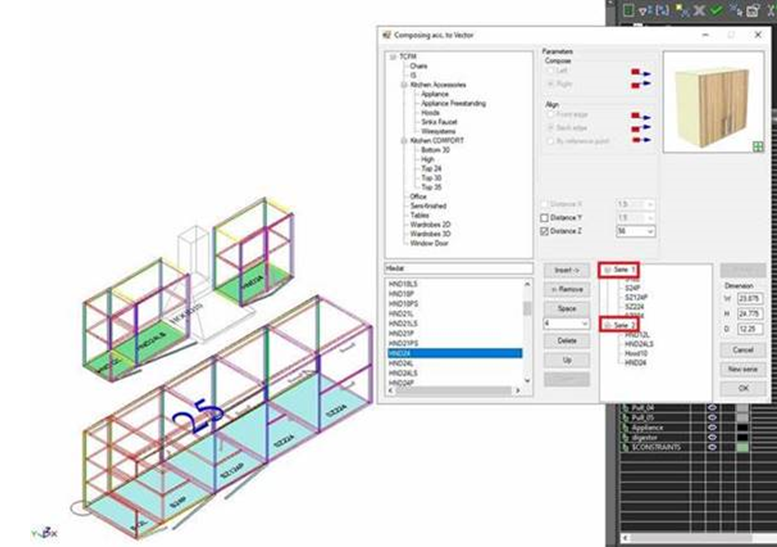


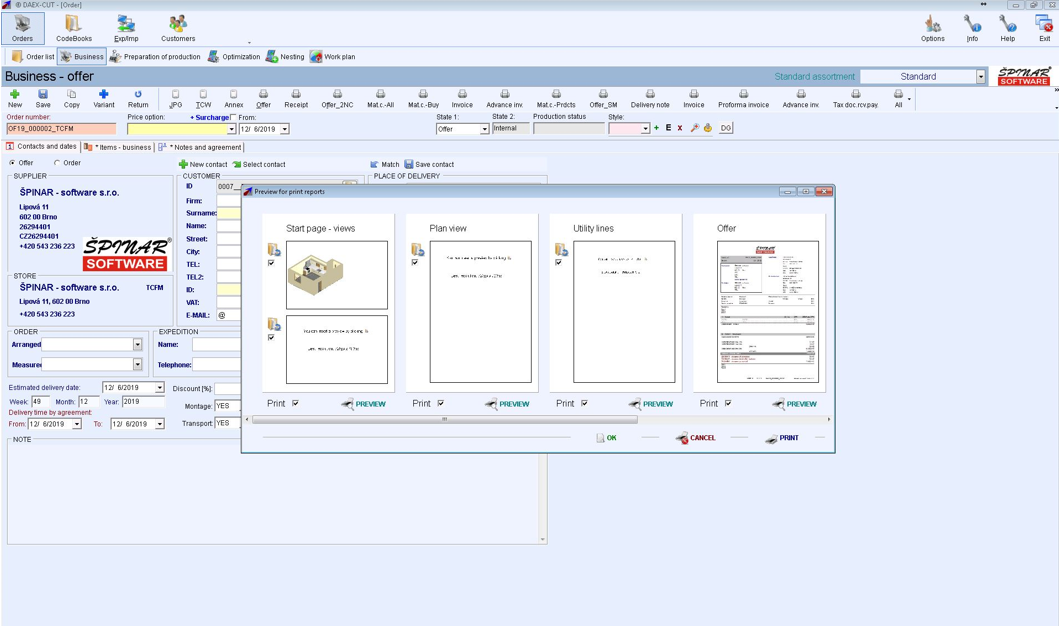

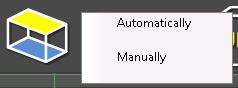
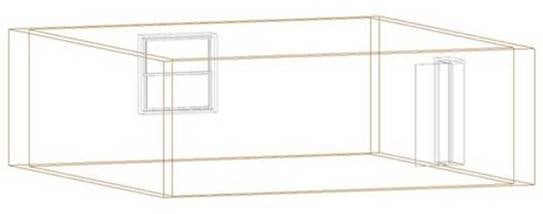
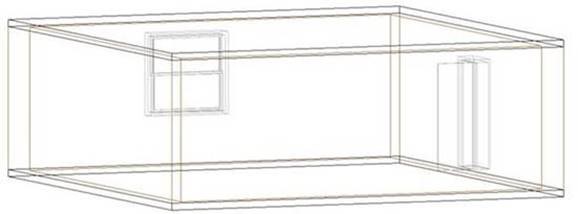

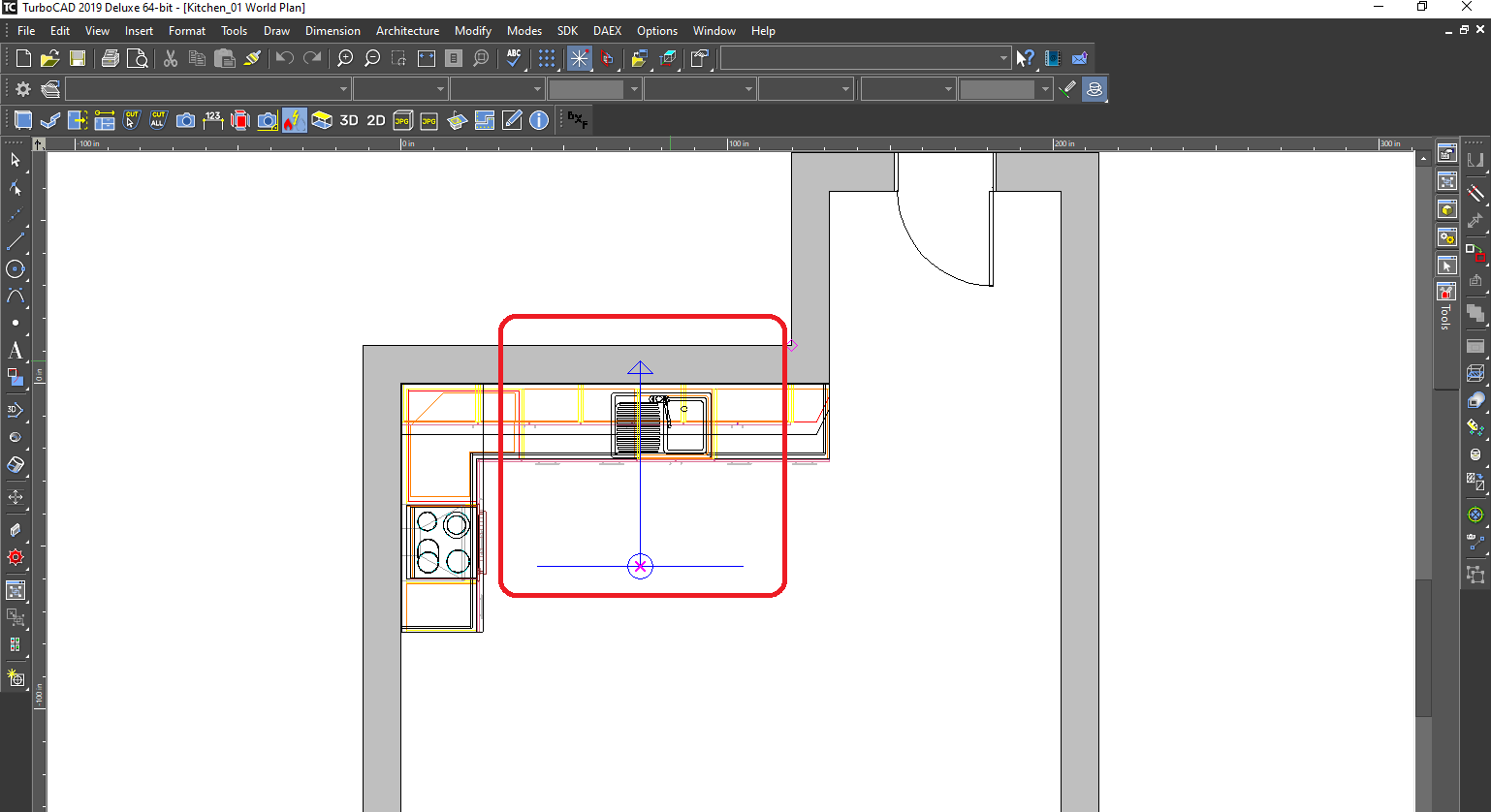
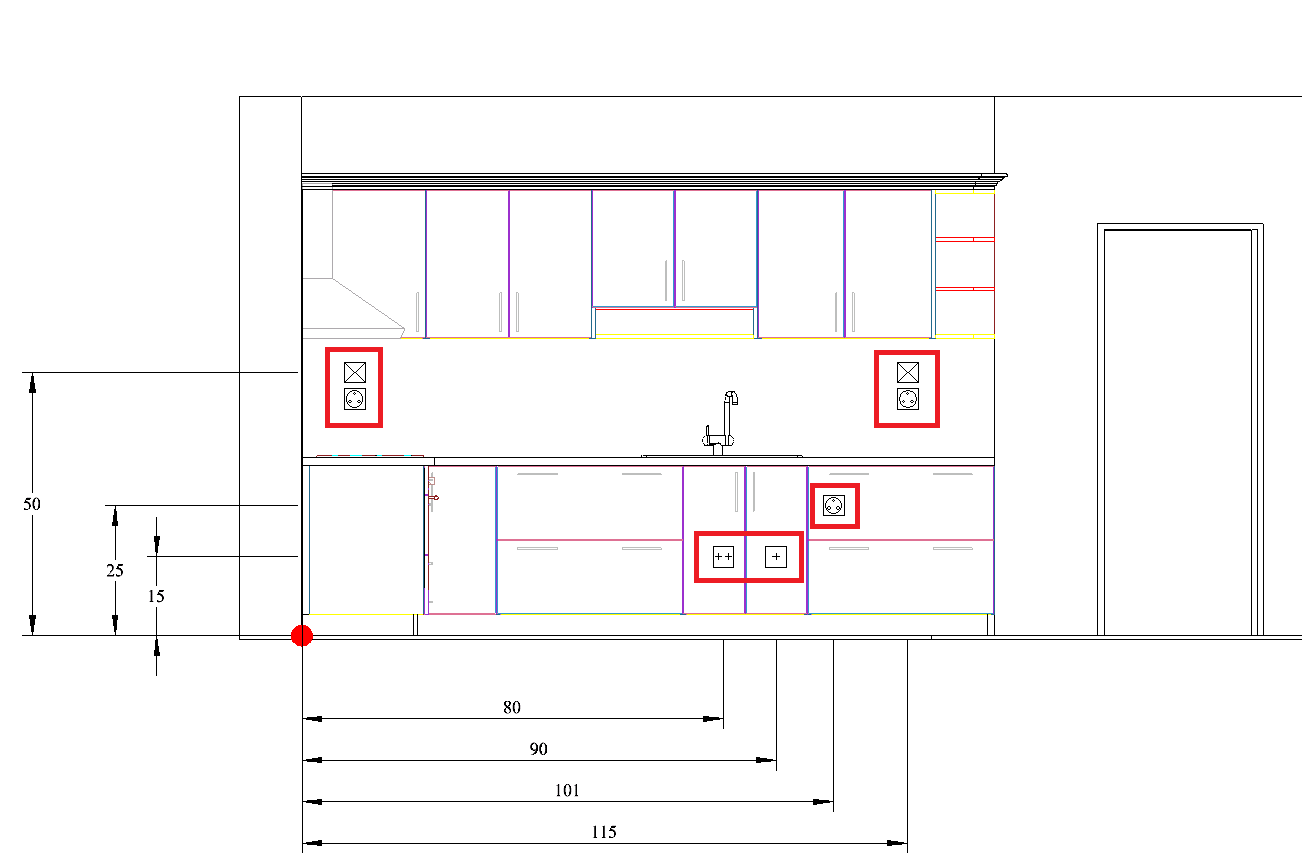
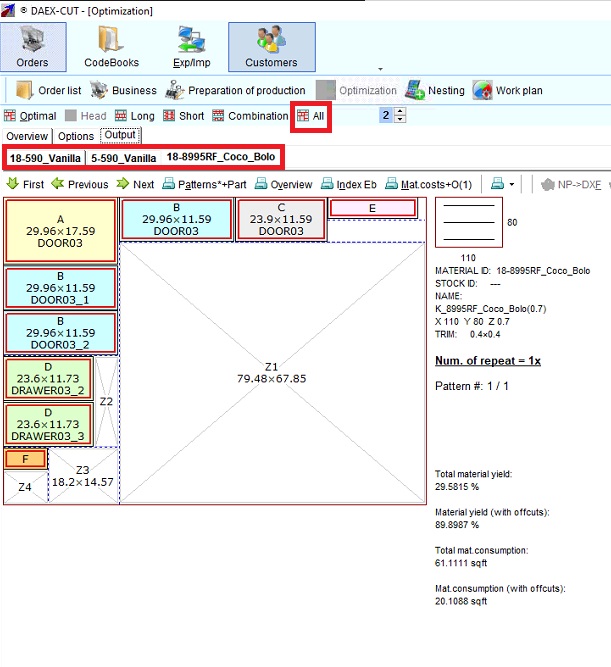
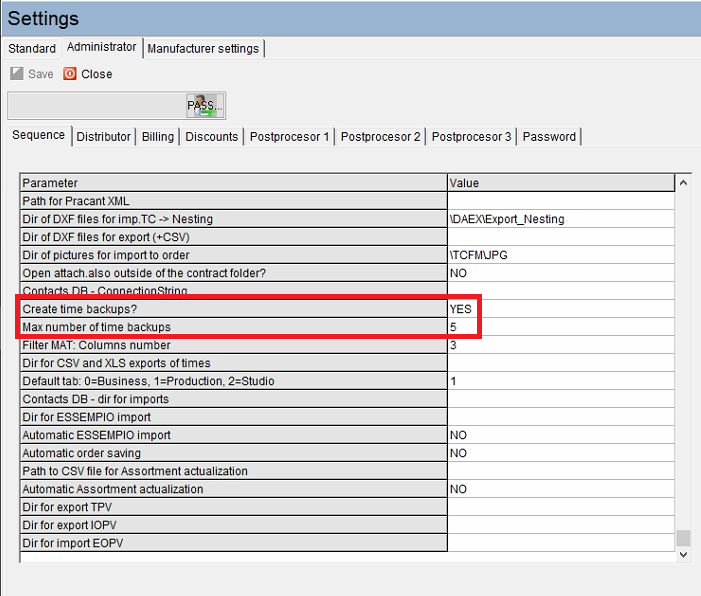
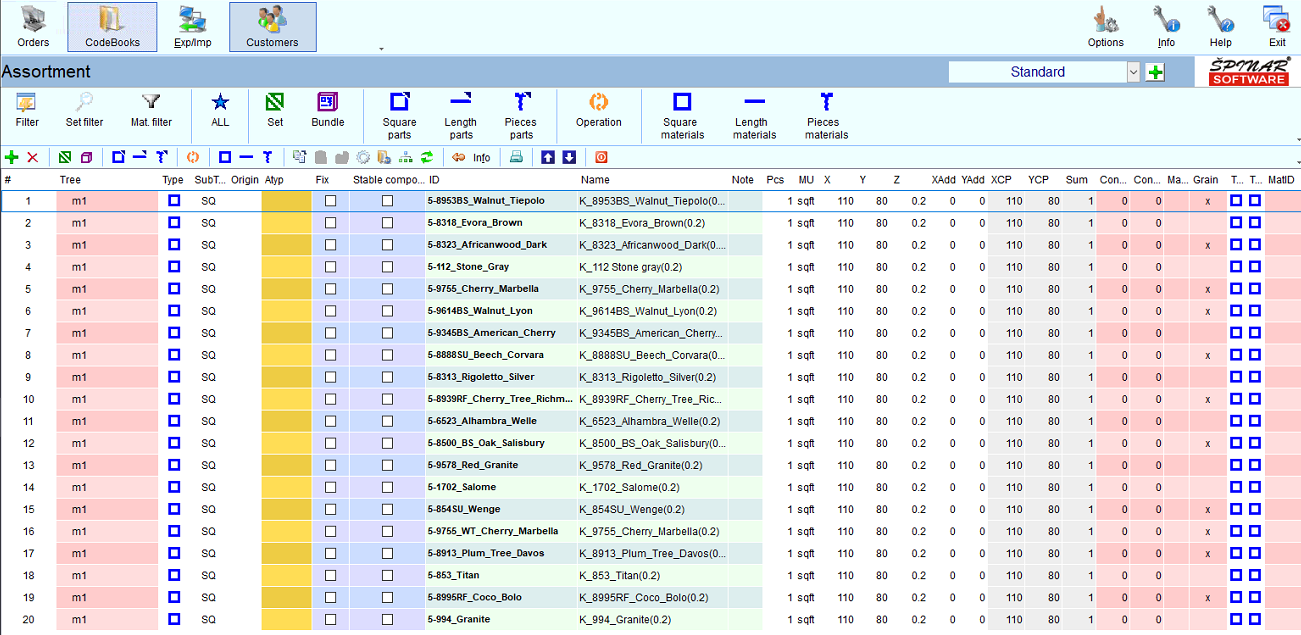
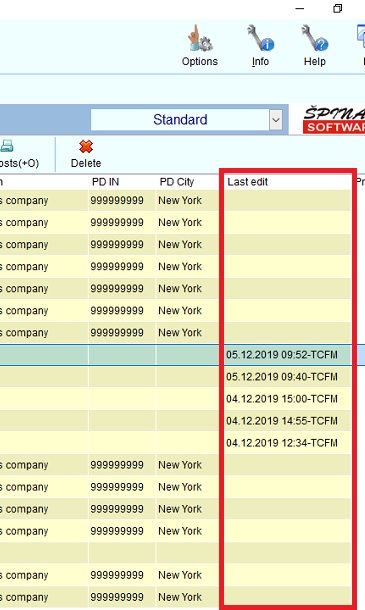
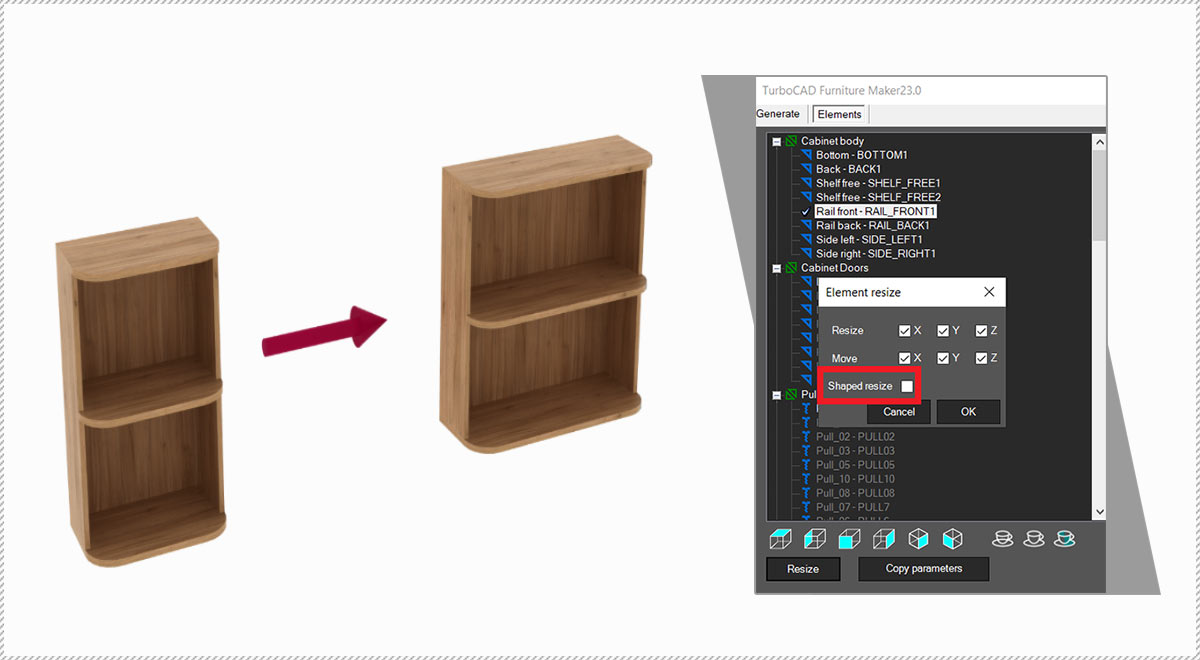
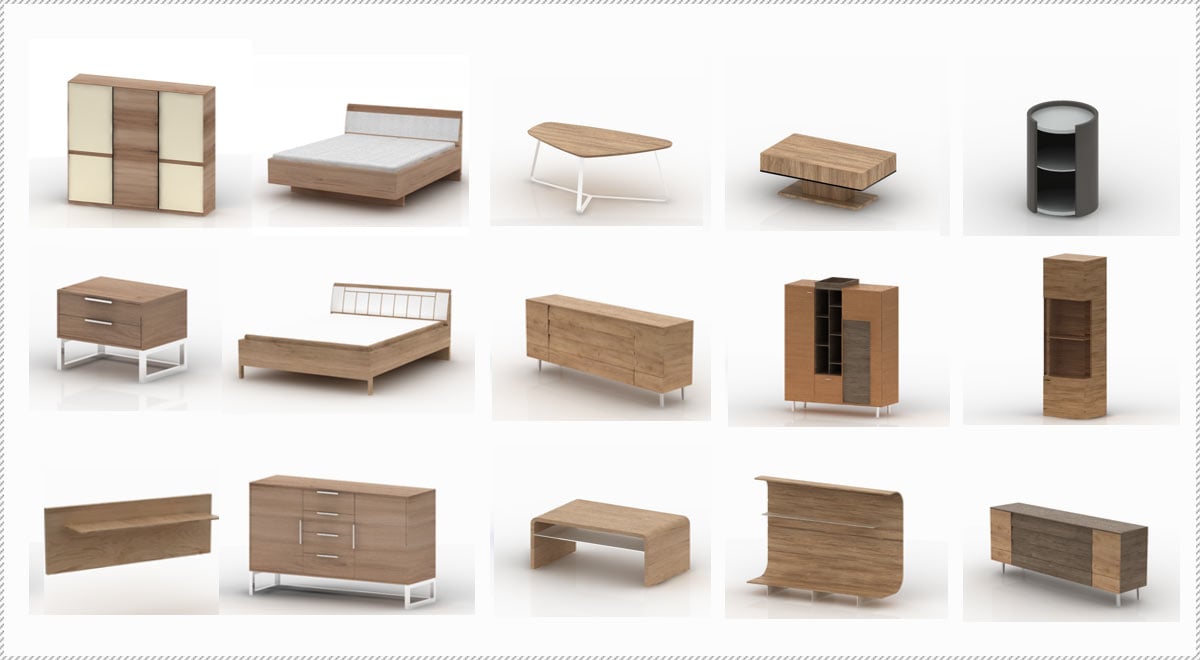
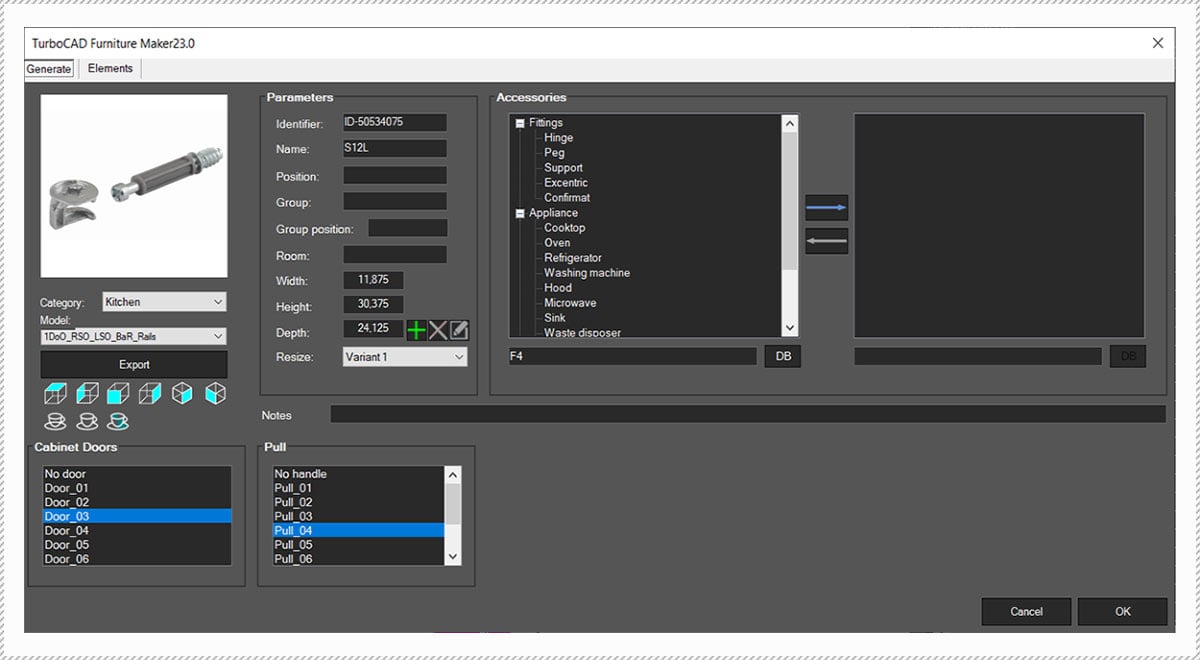
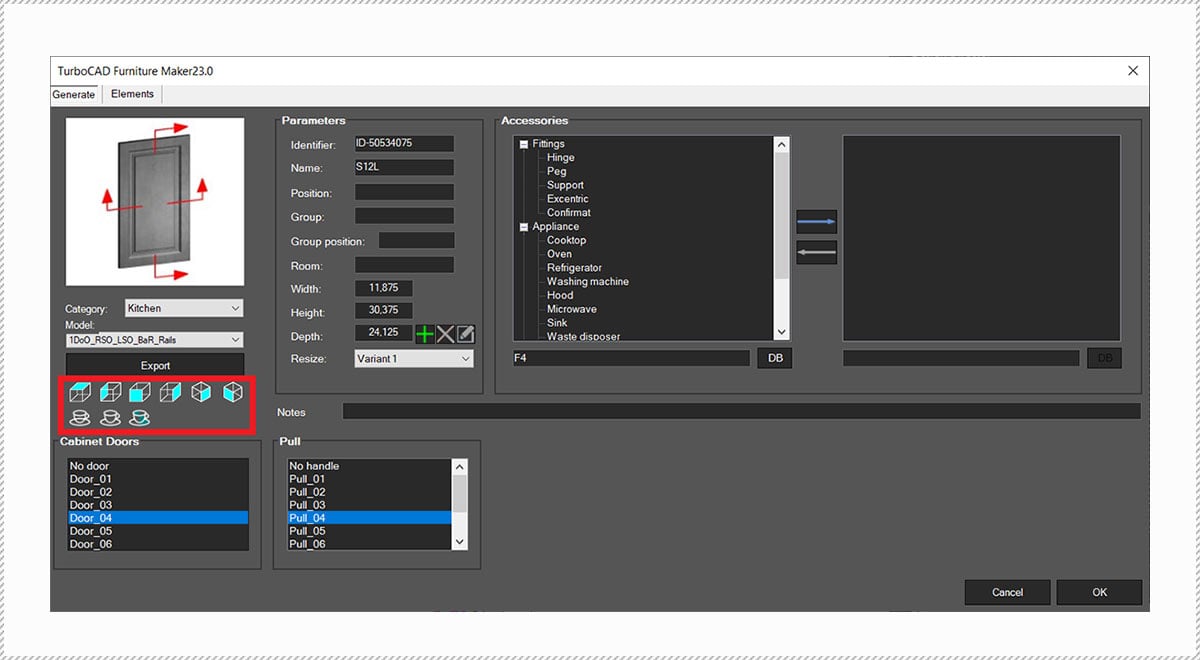
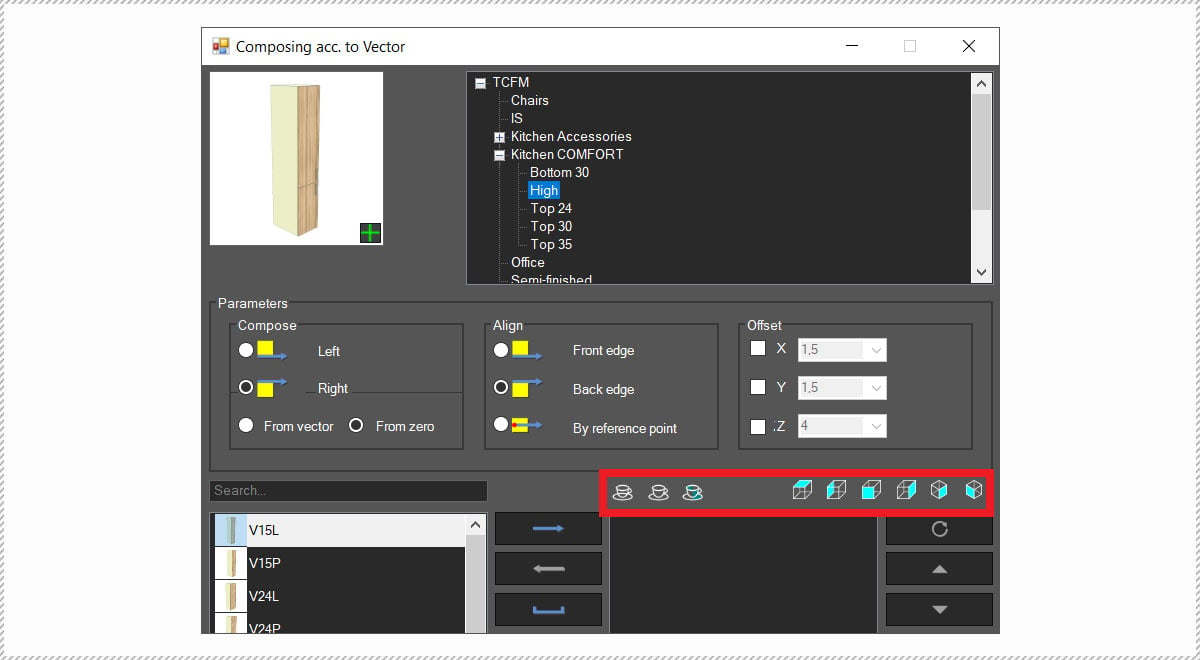
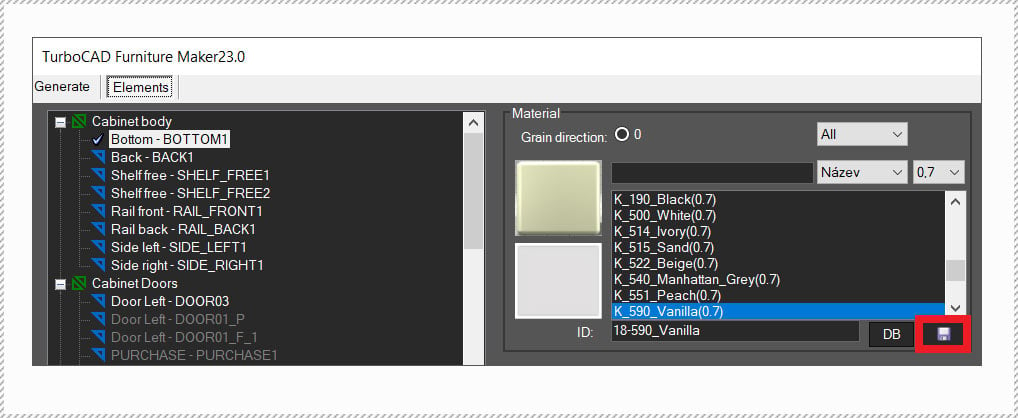
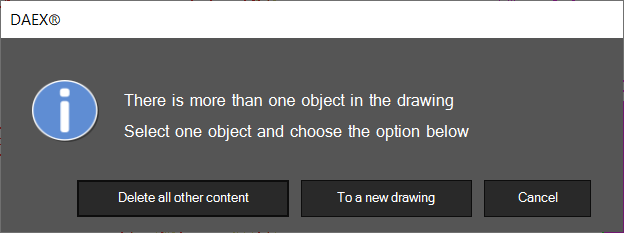
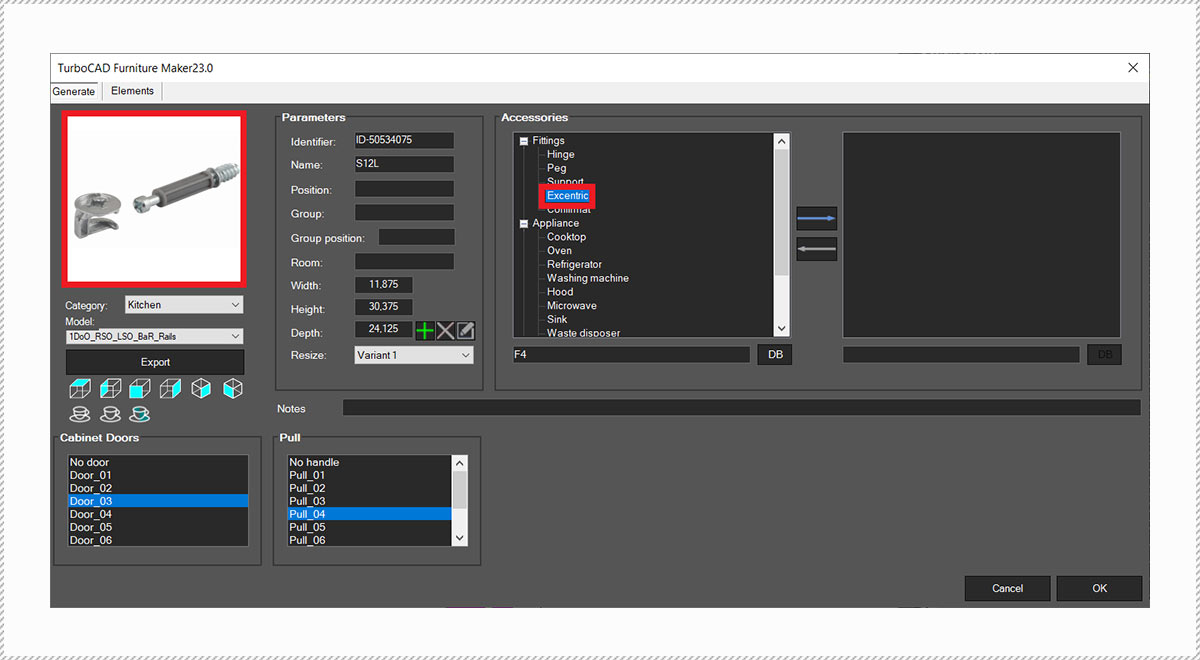
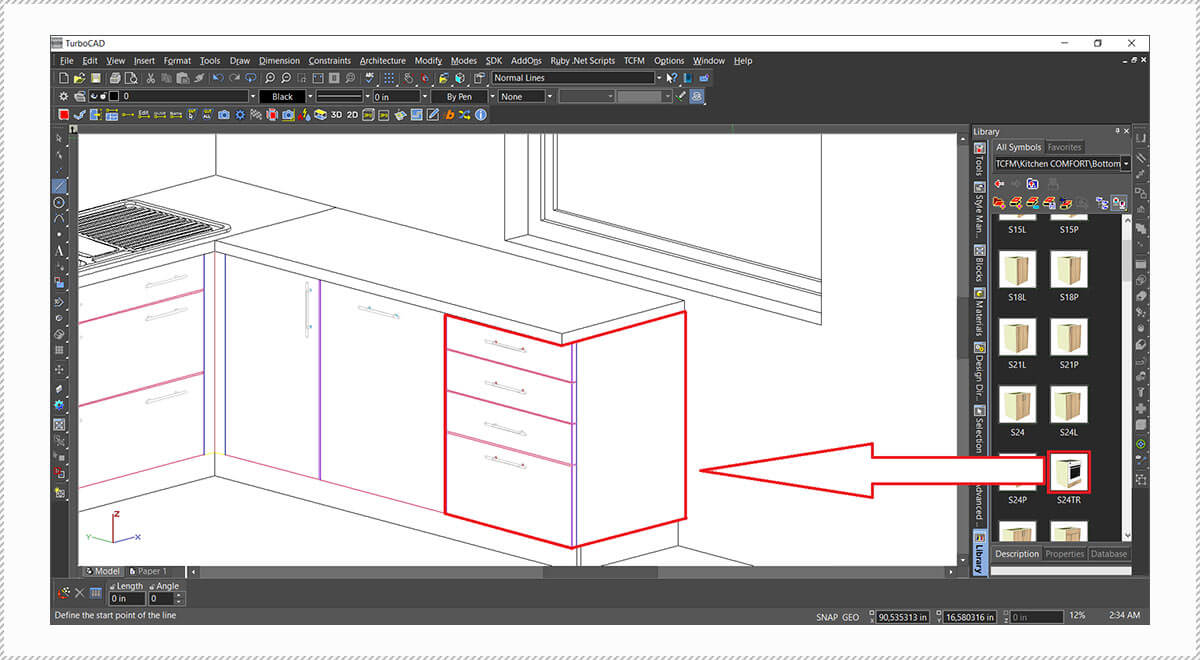
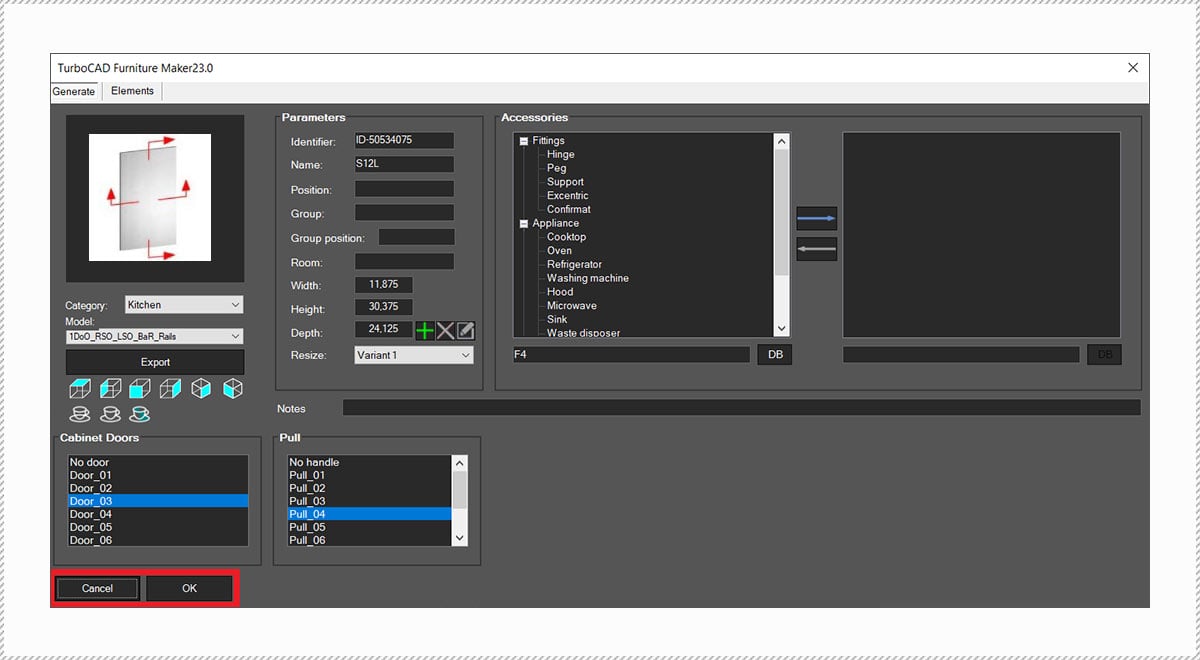
.jpg)