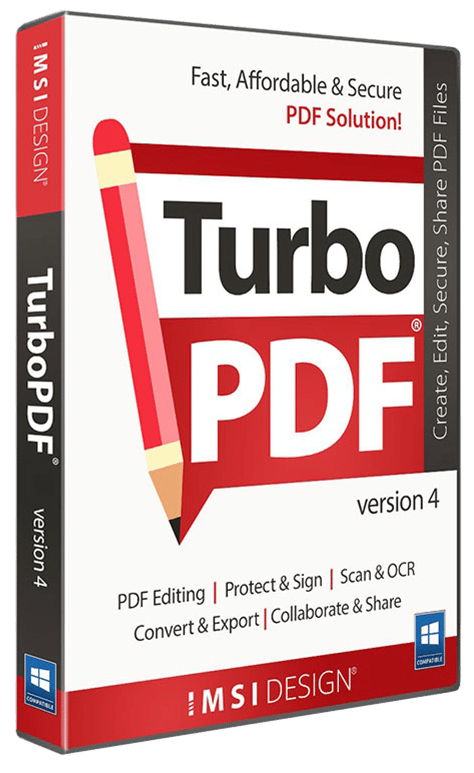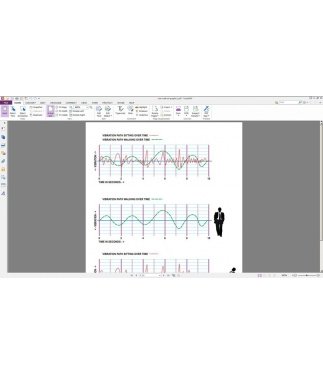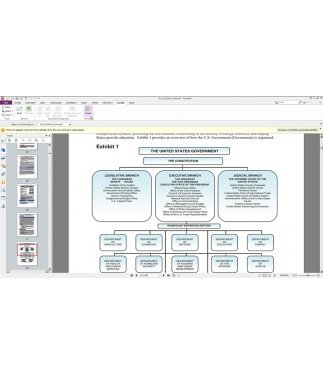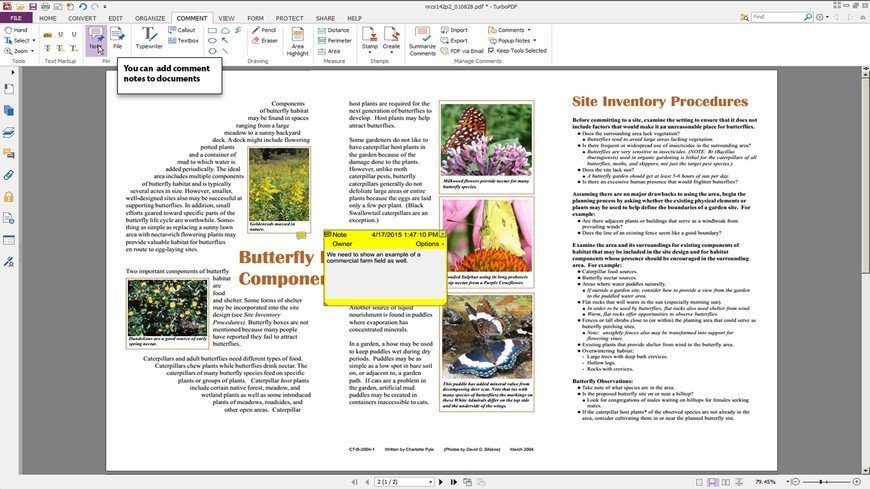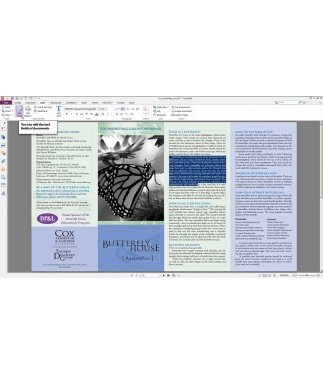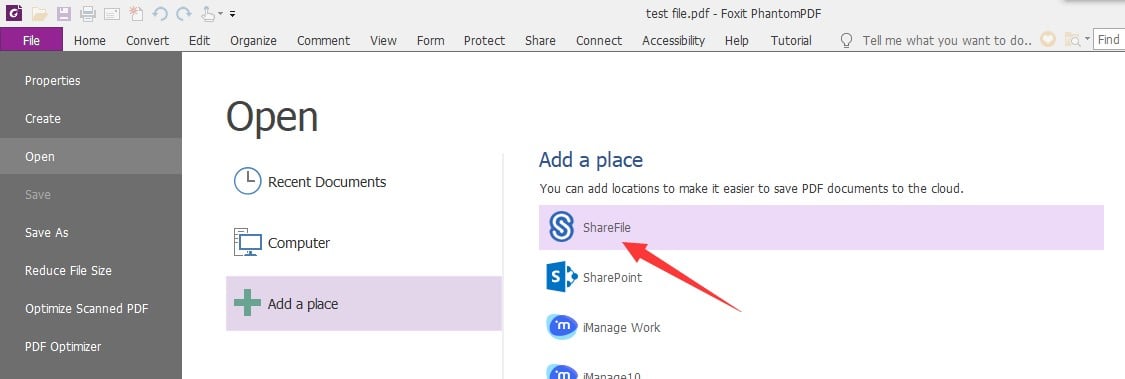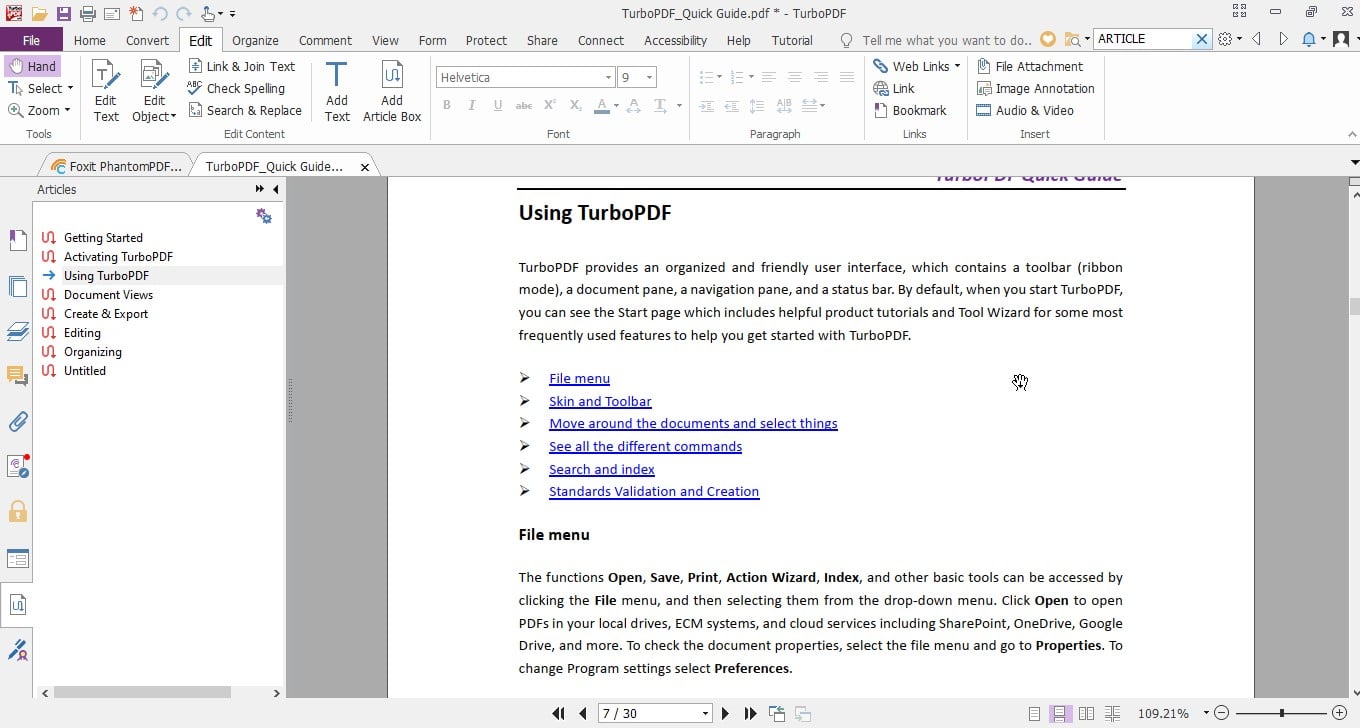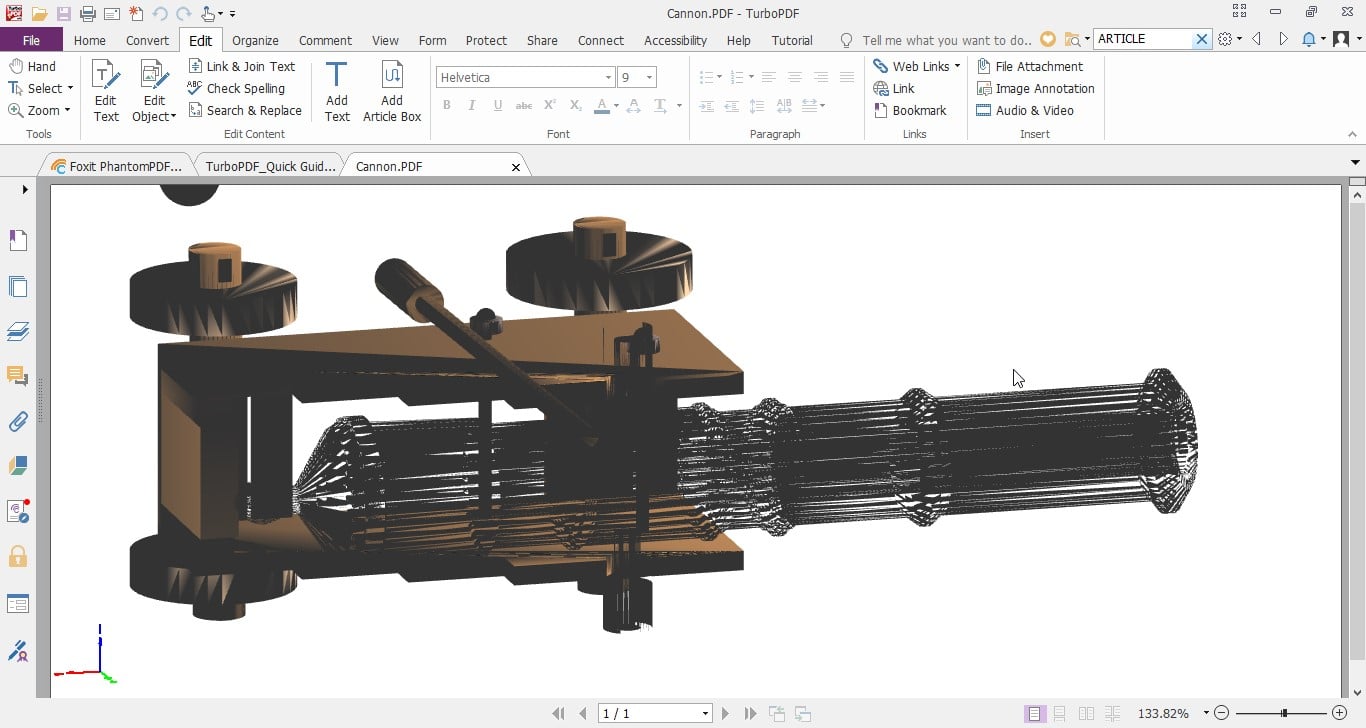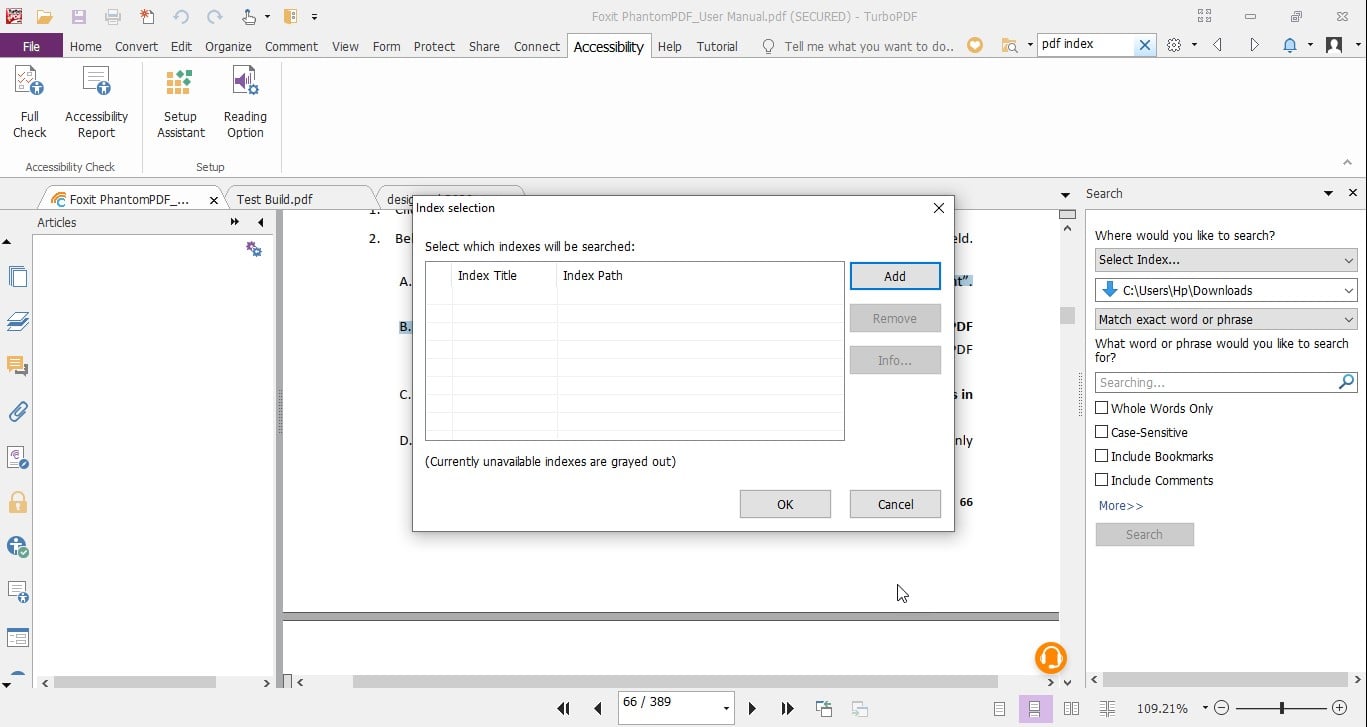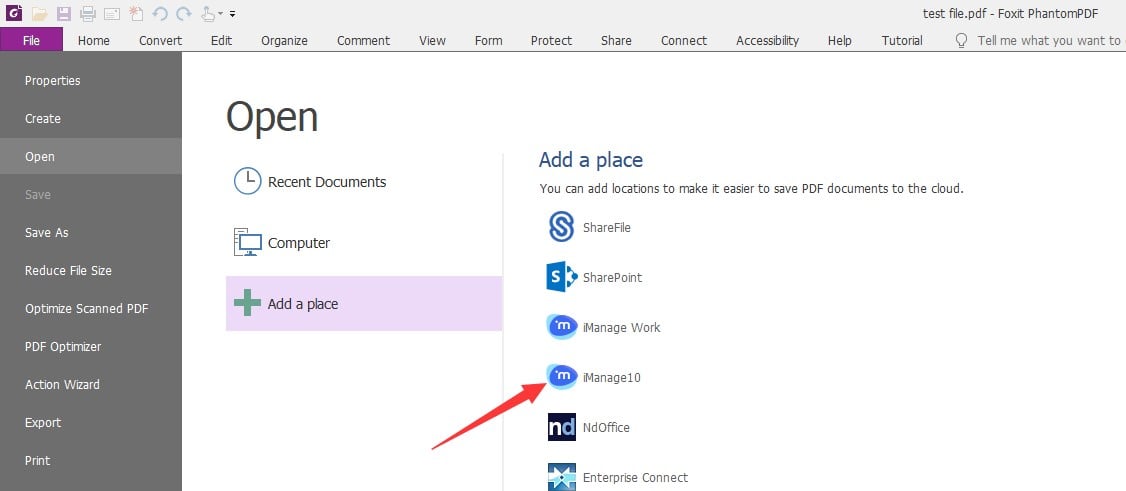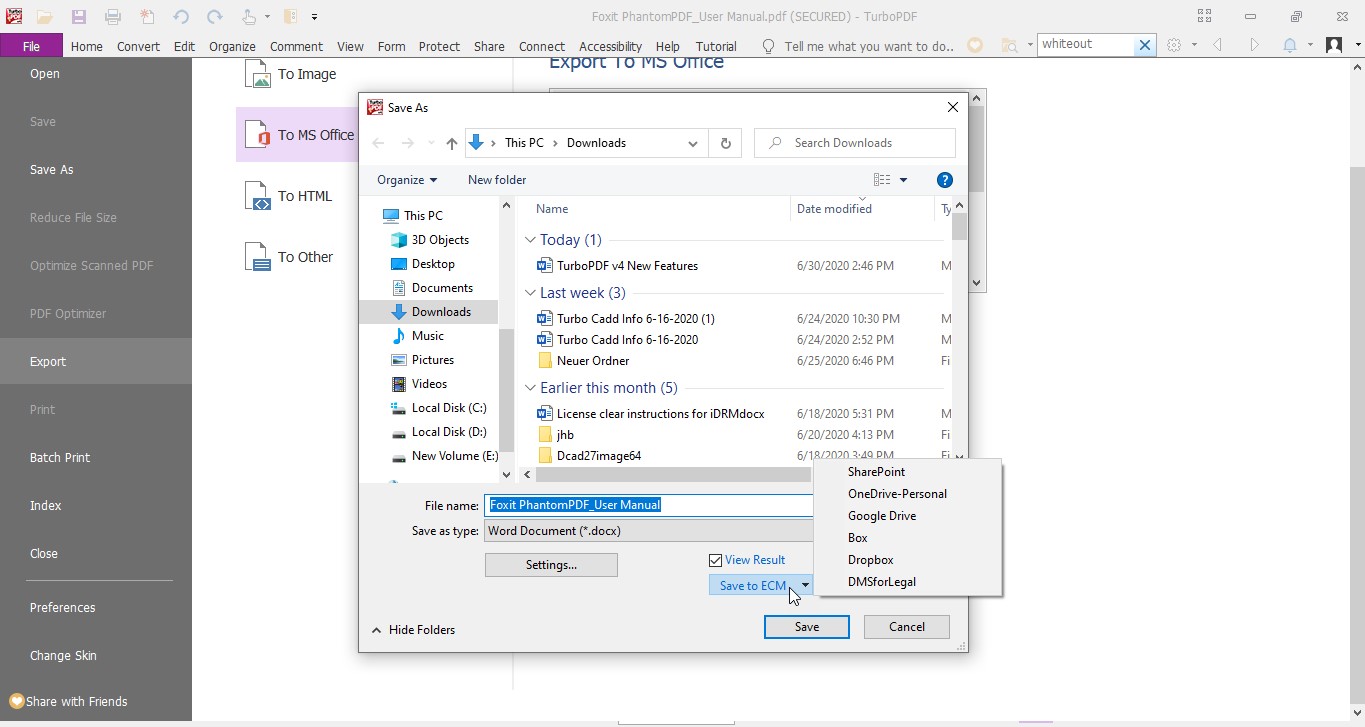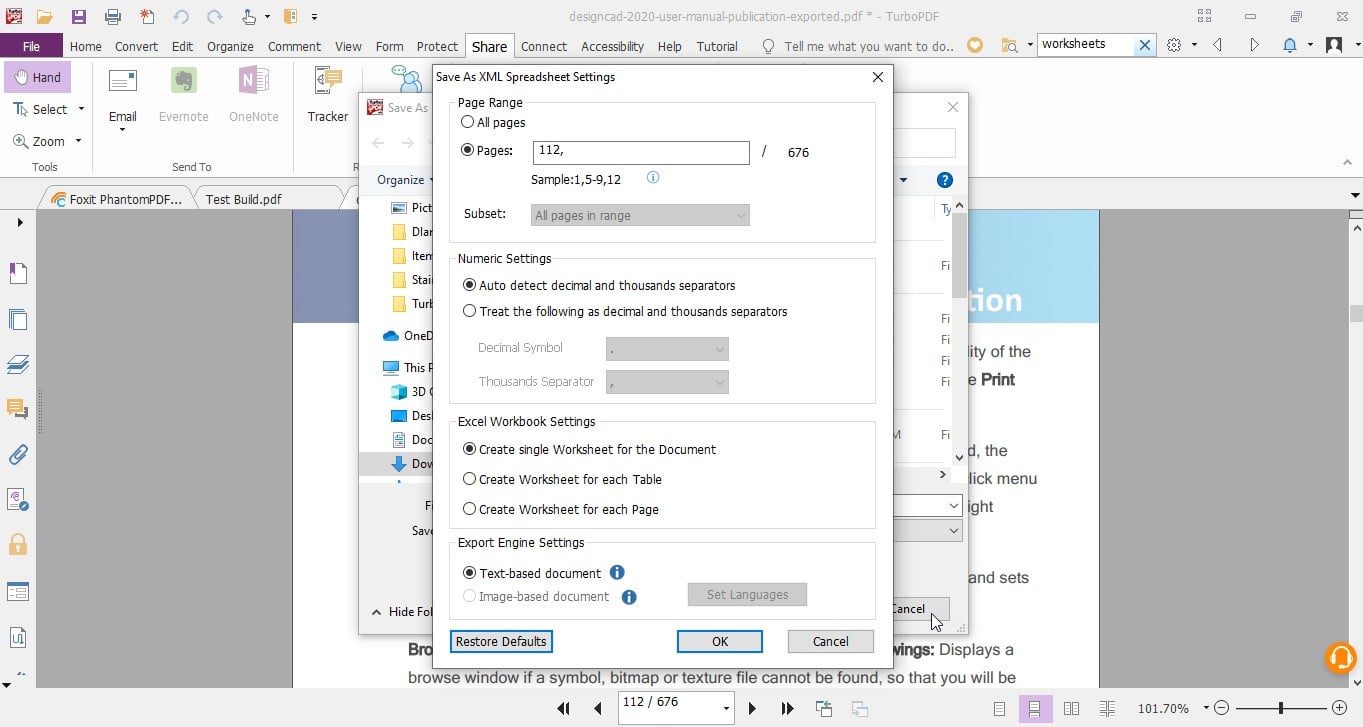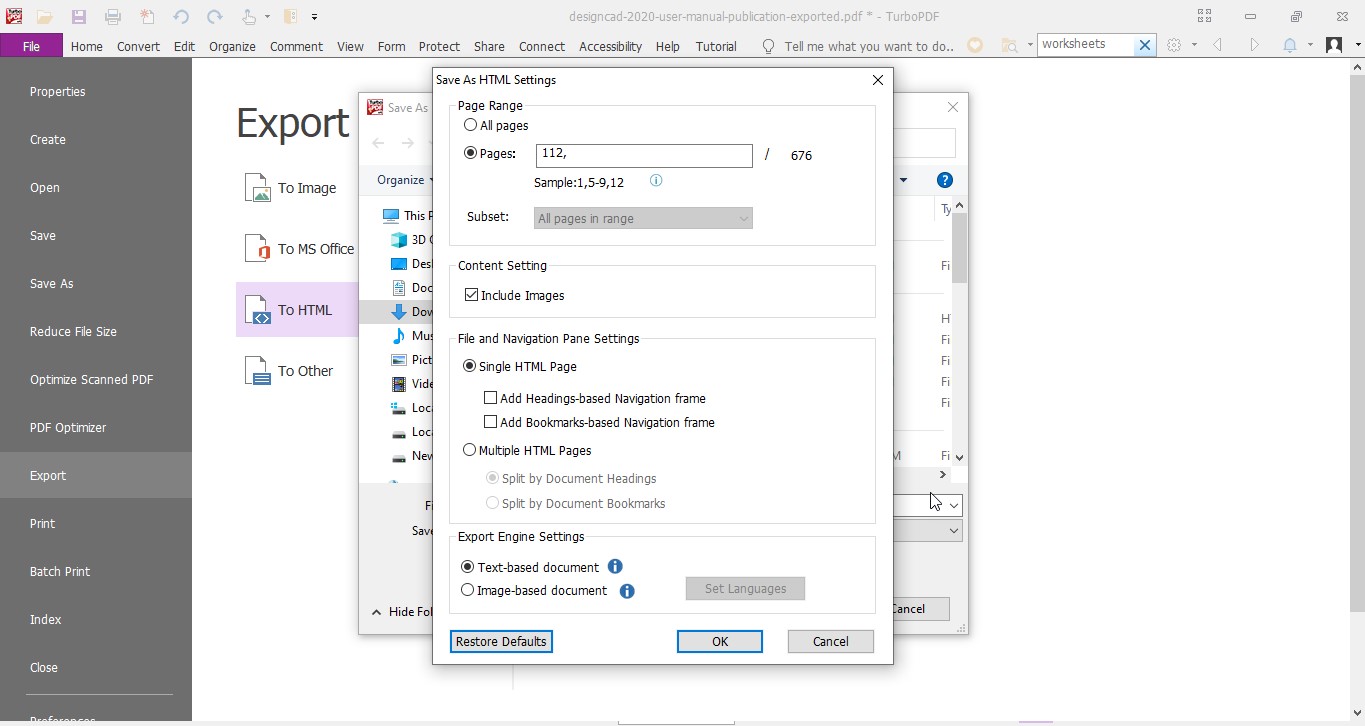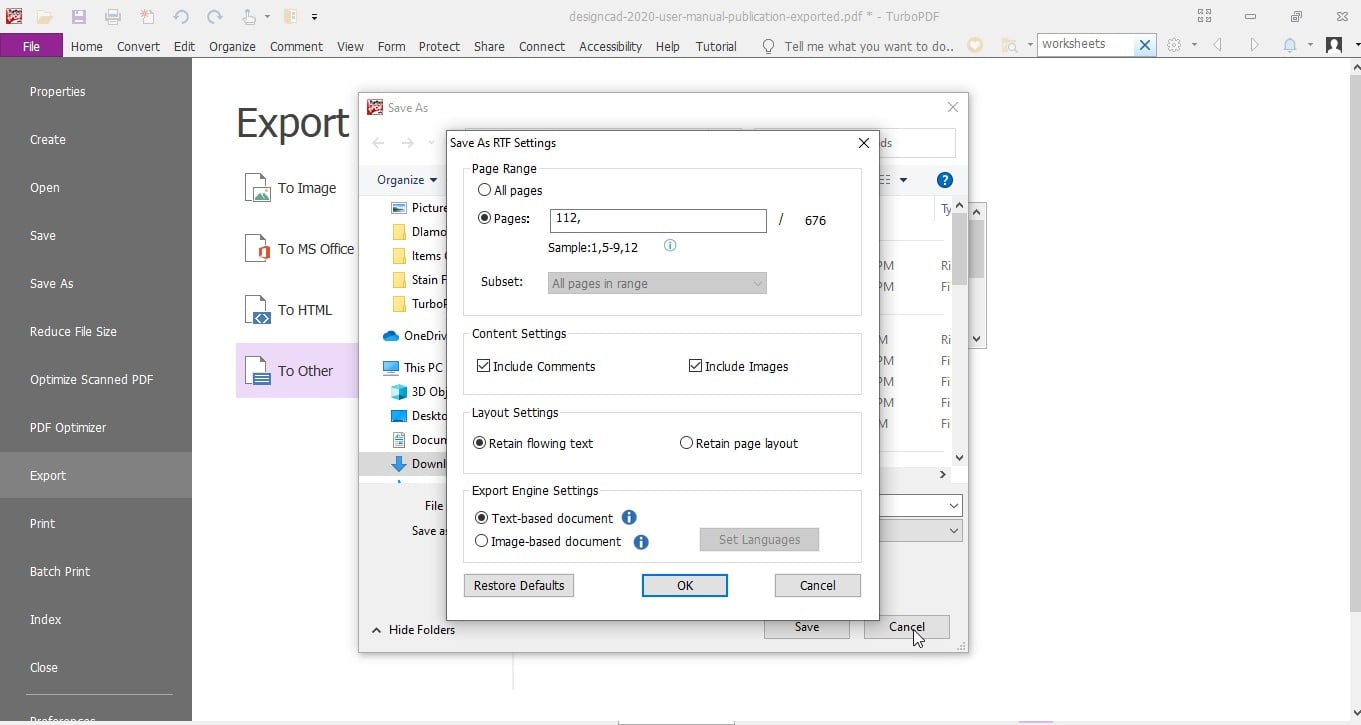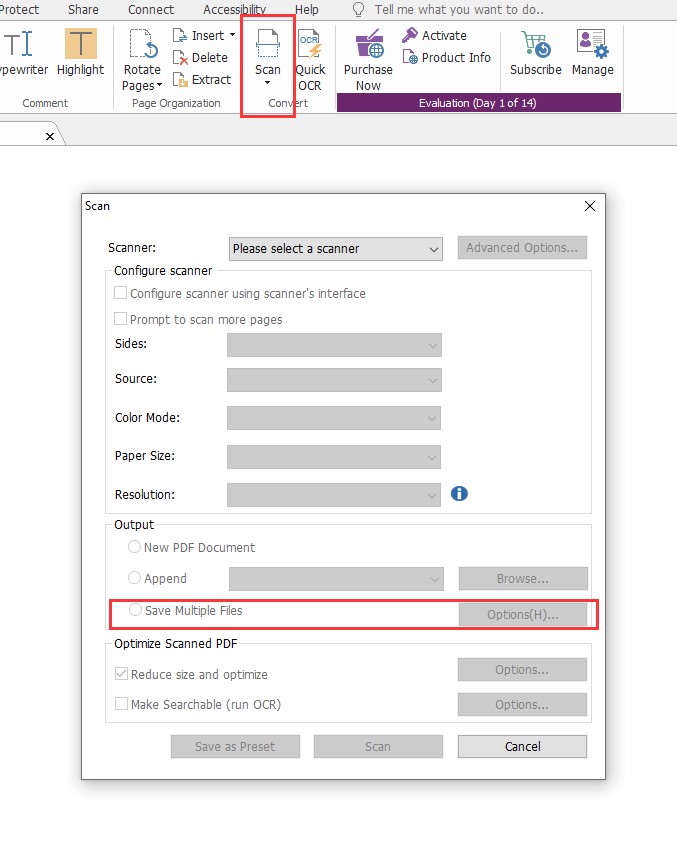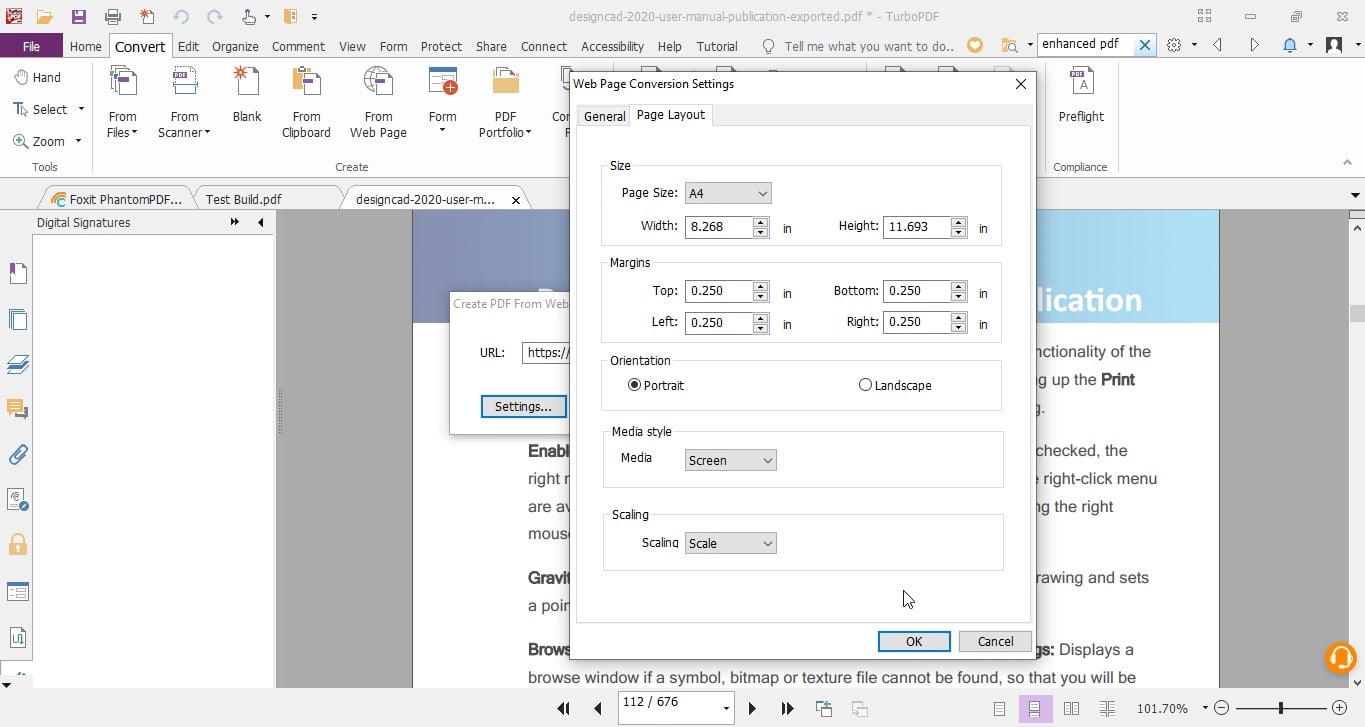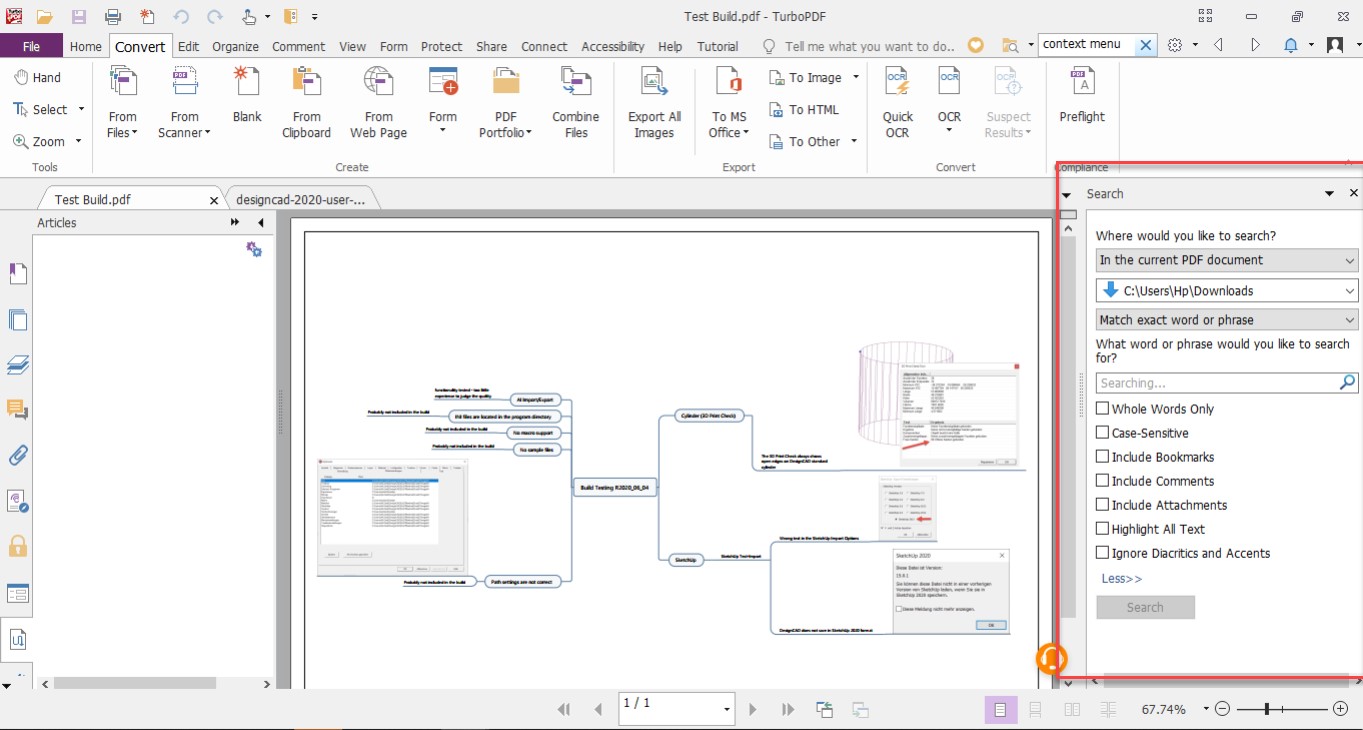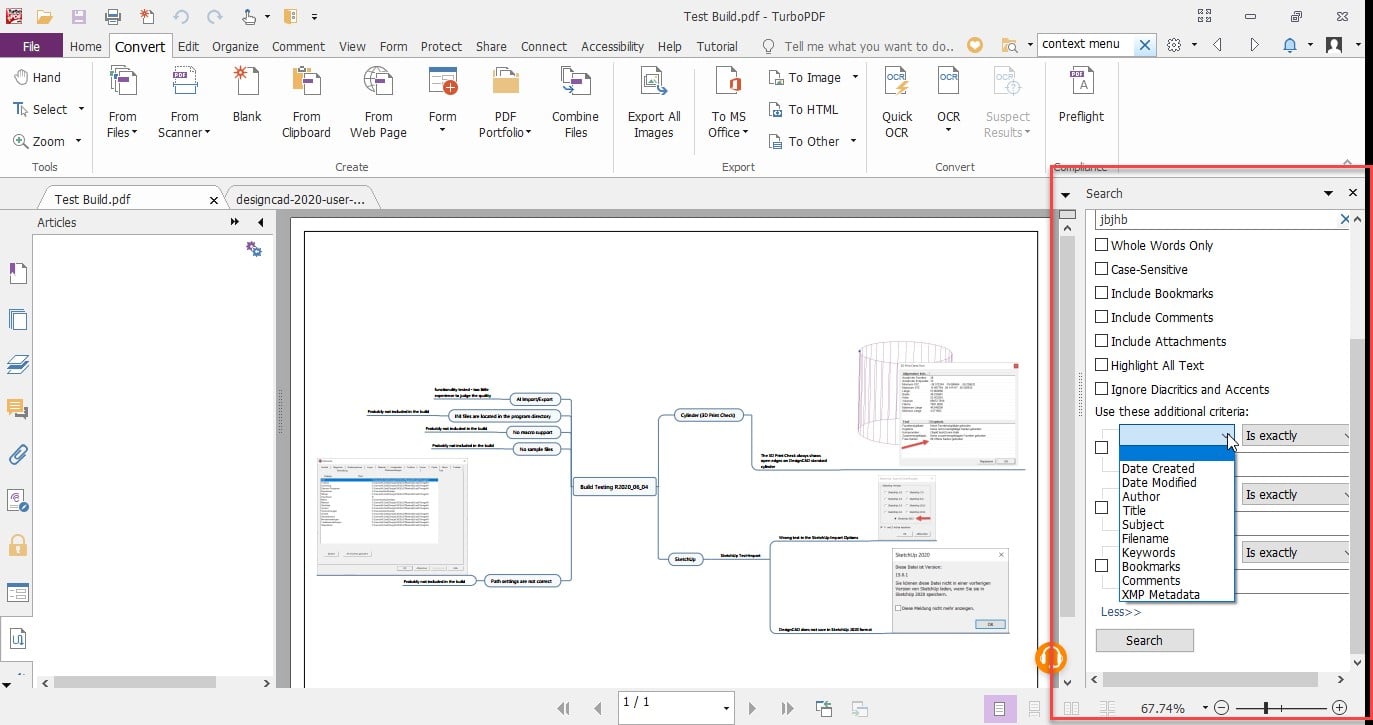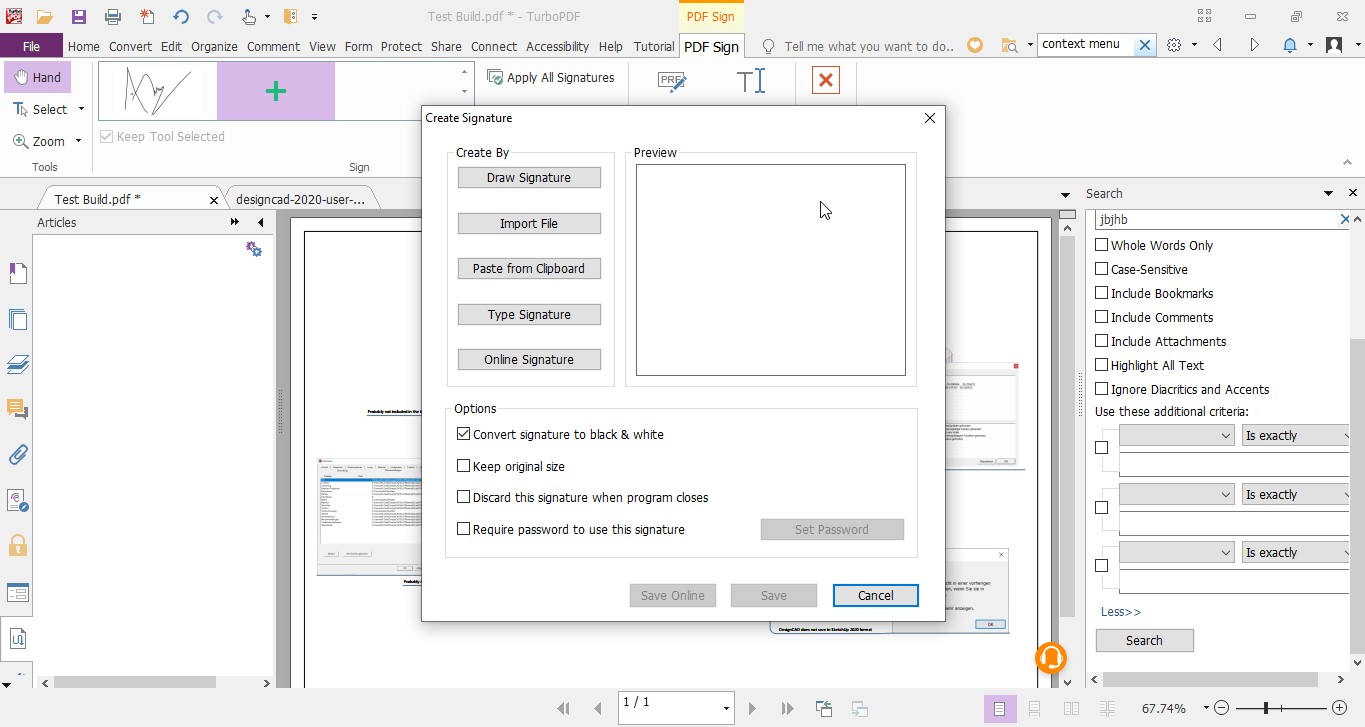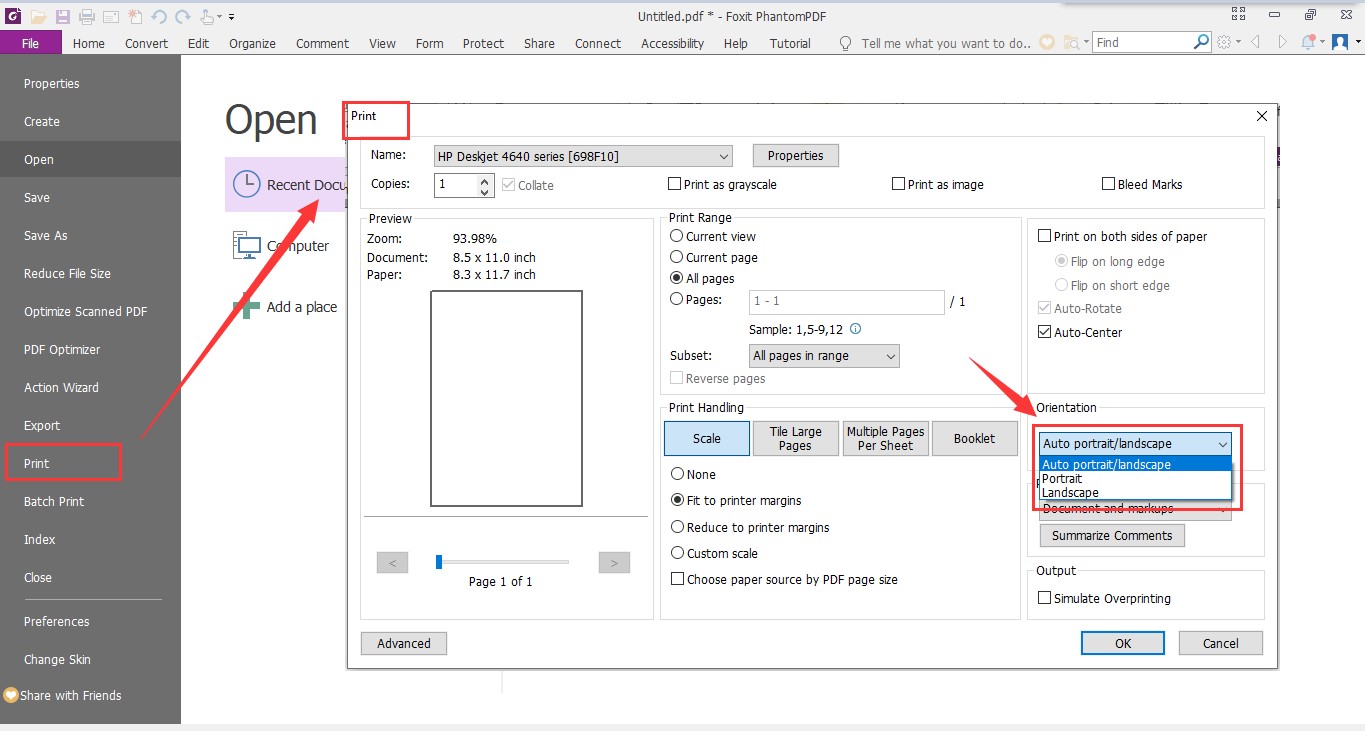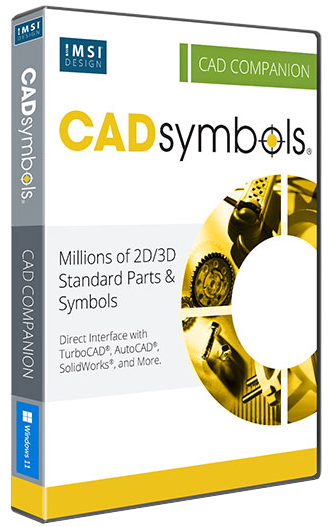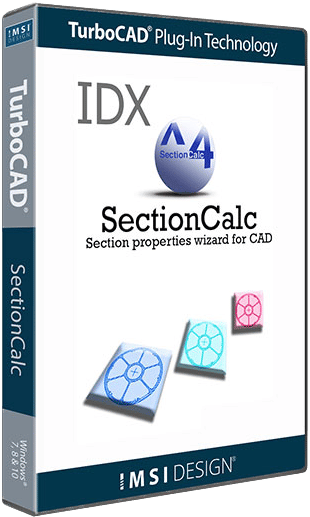PDF Create and Convert
TurboPDF has what you need to create professional looking PDF documents and forms for tasks such as document sharing, implementing workgroup collaboration, designing company forms, producing company collateral, finalizing agreements, applying digital signatures, converting hardcopy documents to softcopy, and document archiving.
- Create industry standard PDF files from virtually all PC applications, popular image formats, and the clipboard
- NEW Create cPDF files making managing documents easier than ever. See New Features section for more about Connected PDFs
- Create ISO standard PDF/A files, and embed fonts
- PDF A, E, and X validation
- Create PDF from multiple files and file types, scanner, blank page
- One-Step PDF Creation from Microsoft Word, Excel and PowerPoint
- NEW Convert webpages to PDF from IE or Chrome
- Convert PDF to Microsoft® Office, RTF, HTML, text, and image formats
- Provides PDF creation by converting emails to PDF directly from the Microsoft® Outlook® application
- Evernote integration-attach a PDF to a note
- View, print, create, edit, and search for text in PDF portfolios
PDF Editing Features
Once documents have been converted to PDF, it is easier to perform edits and modifications in PDF instead of converting them back and forth between different file formats. TuboPDF’s editing capabilities provide features similar to that of word processing software.
- Paragraph edit with automatic reflow and reformat
- Add, edit, delete and manage document hyperlinks and bookmarks, custom actions for bookmarks and hyperlinks, such as opening a file, playing a sound, going to a web page, etc.
- Add, edit, delete and manage image and multimedia annotations
- Add, edit, delete and manage header and footer, background, watermark
- Move, resize, rotate, cut, copy and paste graphic and image objects
- Manage pages in a document (reorder, new, insert, extract, crop, rotate and delete pages)
- Reorder pages from dropping and dragging thumbnail in page thumbnail panel
- PDF optimizer
Scan and OCR
A popular workflow is to create PDF from a scanned document, either for an electronic archive or to modify the document when you only have the hardcopy.
- Create scanned/image-based PDFs to editable files
- OCR text recognition to create searchable and selectable documents
- After OCR, edit text from scanned documents – especially valuable when you only have the hardcopy!
- Find and correct incorrect OCR result
- Insert scanned documents directly into an existing PDF document
PDF Viewing Features
TurboPDF is built upon the industry’s fastest and most accurate (high fidelity) PDF rendering engine, providing users with the best PDF viewing and printing experience.
- Customizable Toolbar – Allows users to create new tabs or customize current tabs
- Bundled PDF IFilter for desktop systems, allowing PDF documents to be searched with Windows search technologies
- Capable of viewing all PDF types!
- SharePoint PDF file checkout and check-in
- Validate digital signature
- Compare documents
- Read out loud
PDF Comment Features
Use TurboPDF’s powerful annotation and sharing tools, to easily collaborate with others and provide feedback (through comments/annotations) on PDF documents, to generation superior PDF documents and forms.
- Add, manage, view and navigate document comments
- Familiar comment, markup tools (notes, text boxes, callouts, highlight, underline, strikeout, squiggly, cross-out, typewriter, Stamps, etc. ) and drawing tools (comment tools including lines, rectangles, pencil, oval, polygon, cloudy, arrow)
- Measuring tool for distance, perimeter and area measuring
- Attach a file as a comment
- Organize and manage a library of stamps
- Import/Export comments data and summarize comments
Note to TurboCAD Owners: You will find that TurboPDF’s collaboration and sharing features help bridge the gap between people using TurboCAD in the office and those people working on the TurboCAD design in the field. Document authors can share a document with others, who are able to add their own comments to the document, and also view and respond to each other’s comments.
PDF Forms Features
PDF forms are very powerful and widely used. TurboPDF’s form creation tools help automate the process by identifying and creating form fields for you. Once complete, TurboPDF provide the ability to fill both standard (acroforms) and XFA forms and to save form data.
- Form designer assistant
- Form field recognition
- Fill in and save forms, including XFA form
- Import/Export form data, reset form fields
- JavaScript support
- Draw and edit form controls (text fields, buttons, drop-down lists, check boxes, radio buttons and digital signature fields)
- Edit static XFA form
- Digitally sign acro forms and XFA forms
- Enables 2D barcode generation from Ultraforms® enabled fillable PDF forms
PDF Security Features
Many times users need to protect PDF documents. TurboPDF provides PDF protection capabilities in a single, powerful solution. In addition, TurboPDF provides multiple compelling options to sign and then protect those signed PDF documents.
- Removes undesired information from your document before publishing, like metadata, comments, hidden data from previous saves, hidden layers, overlapping objects, and more
- Add, edit, delete and manage passwords secure encryption and permission controls to PDF files
- PDF Sign – Add, edit, delete and manage an image of your signatures to PDF files
- Send, sign and save PDF documents using DocuSign, the industry’s most widely used eSignature solution
- Add, edit, delete and manage security policies
- Add, edit, delete and manage digital signatures to PDF files
- Add, edit, delete and manage certification secure encryption and permission controls to PDF file
More Important Key Features:
- Accessibility Features – Evaluates the accessibility of PDFs and fixes accessibility issues in PDFs to make it easier for users with disabilities to use PDFs, with or without screen readers or other assistive software/hardware.
- Provides powerful tools and panels to tag PDFs, set alternate text, touch up reading order, and more to make PDFs accessible.
- Supports accessible reading and navigation by setting accessibility preferences that control the document display and reading order, using keyboard shortcuts, and reading PDFs in reflow view.
- Exports PDF to accessible text that can be converted to a form that vision-impaired users can use.
- Search and replace – Allows users to find and replace text in a PDF document, a useful time-saving feature for document workers.
- Microsoft Windows Information Protection (WIP) Support – Enables users to add protection to PDFs with WIP system that helps to protect against accidental data leak on enterprise-owned devices and personal devices.
- Supports importing form data from a .csv file.
- Supports exporting digital IDs to .fdf files.
- Adds more options to control more features through GPO templates, including the features of OpenText, NetDocuments, and iManage plugins.
- Creates a PDF form from an existing file directly without “Run Form Field Recognition”, streamlining PDF form creation from existing files.
- Adds options in the context menu to open the directory of the current PDF file and to copy the file path to the clipboard.
- Enables users to edit existing MST files with Customization Tool.
- Supports text formatting in the popup box for note comments.
- Enhanced the NetDocuments plugin to have ndOffice integration, enables users to open and work on PDFs in NetDocuments within TurboPDF.
- All published comments can be synchronized on both desktop and mobile devices during Connected Review, letting you never miss an important message.
- Convert and combine .xps/ .dwg/ .dxf files to PDF directly via the right-click menu or within TurboPDF.
- Split PDF by blank pages.