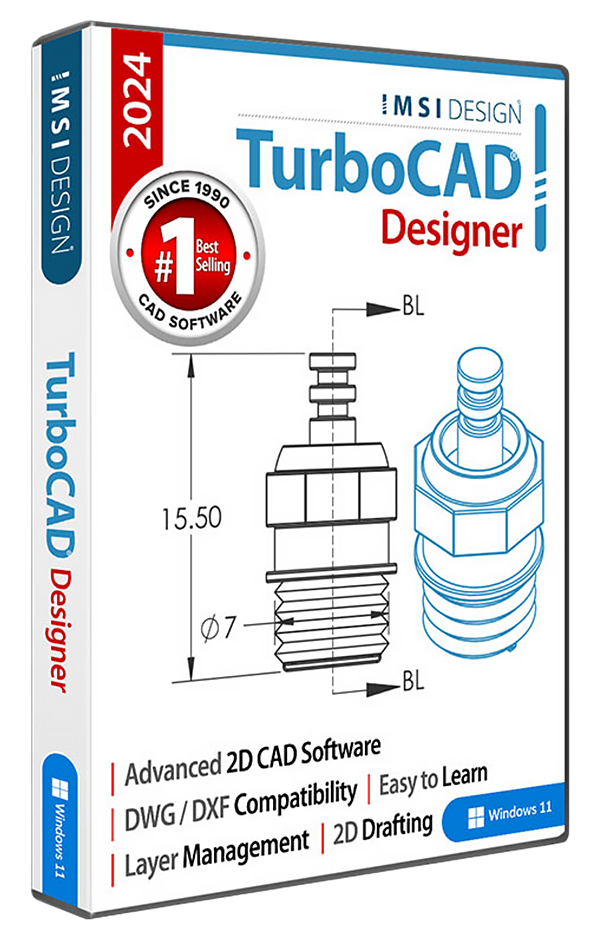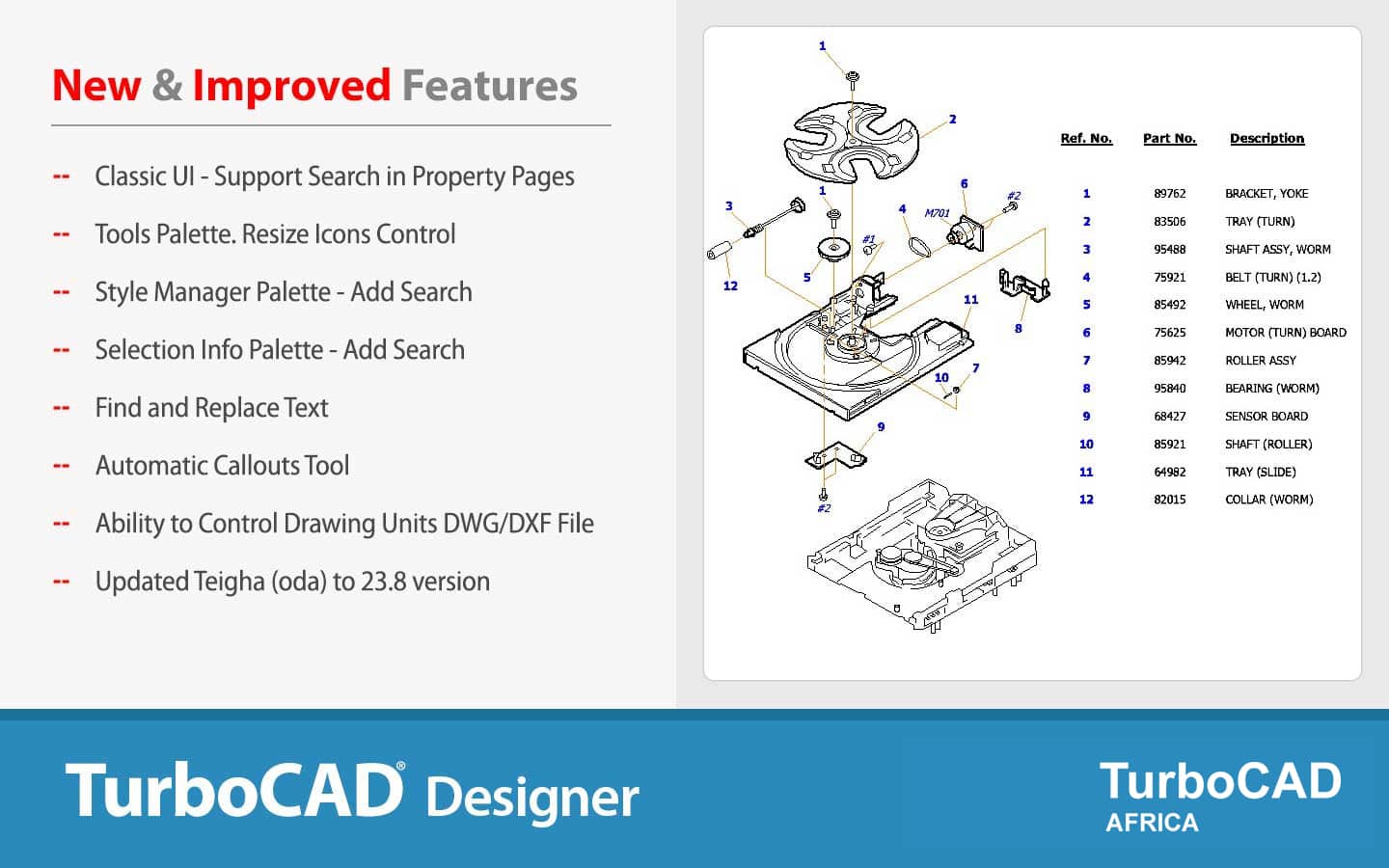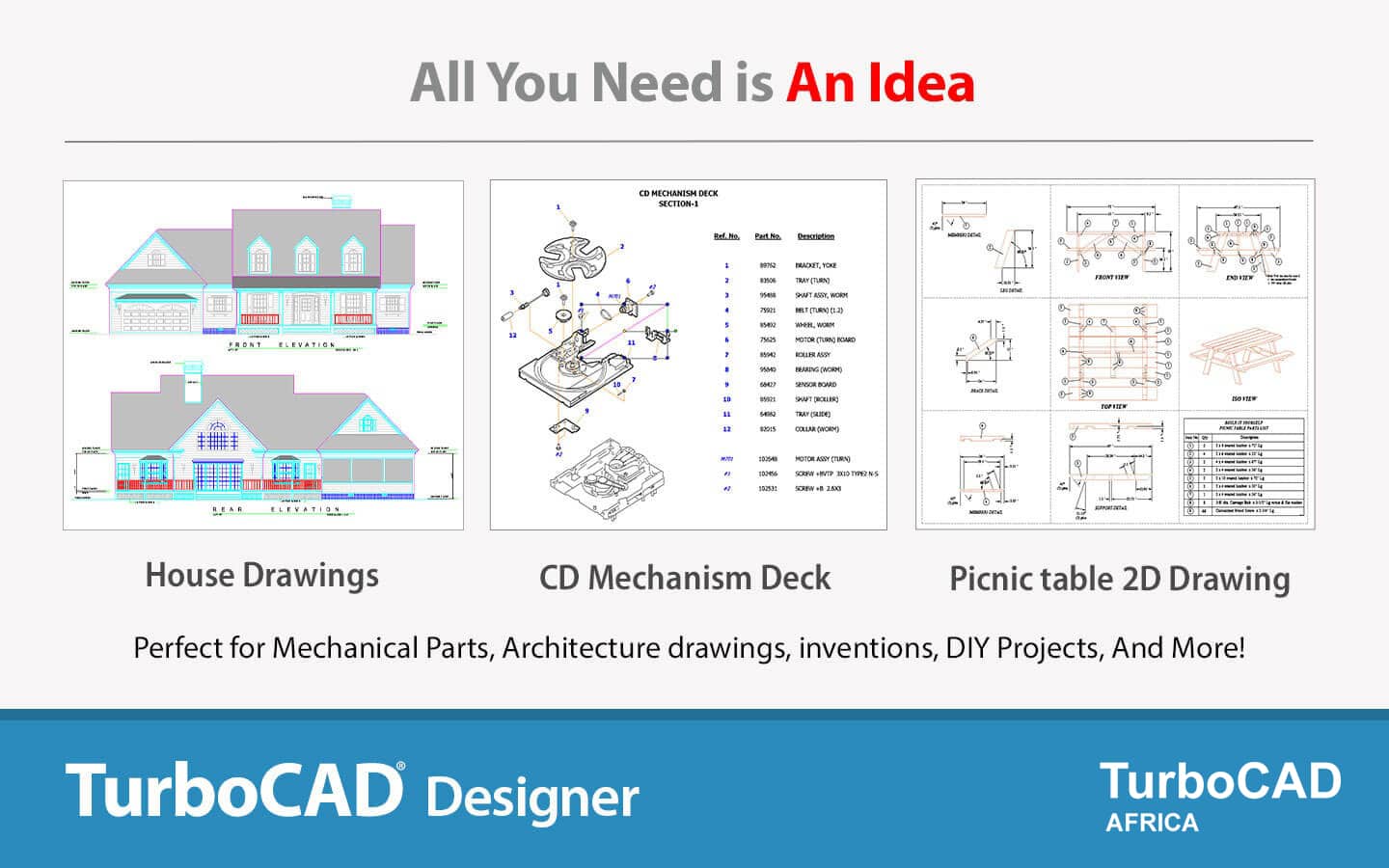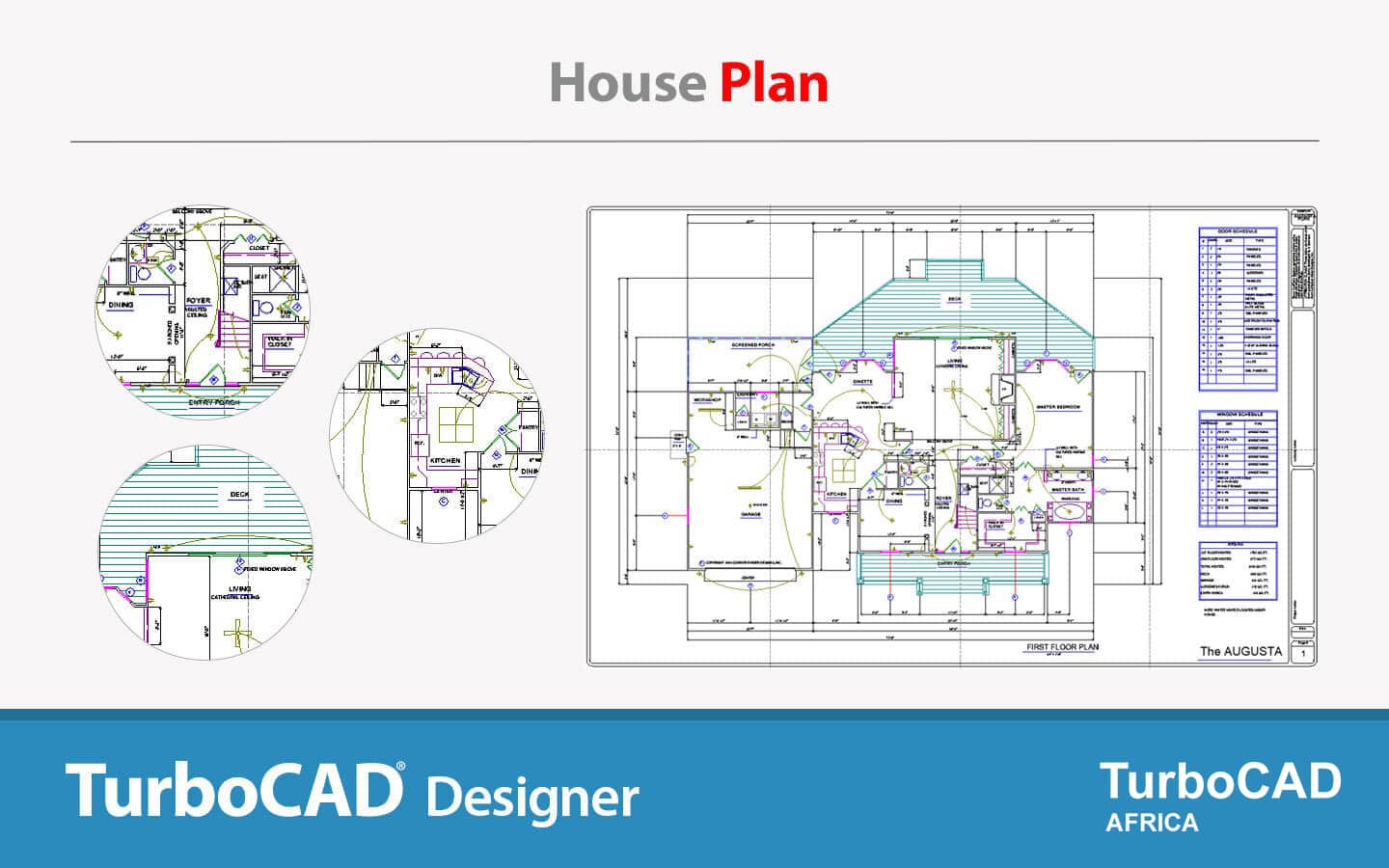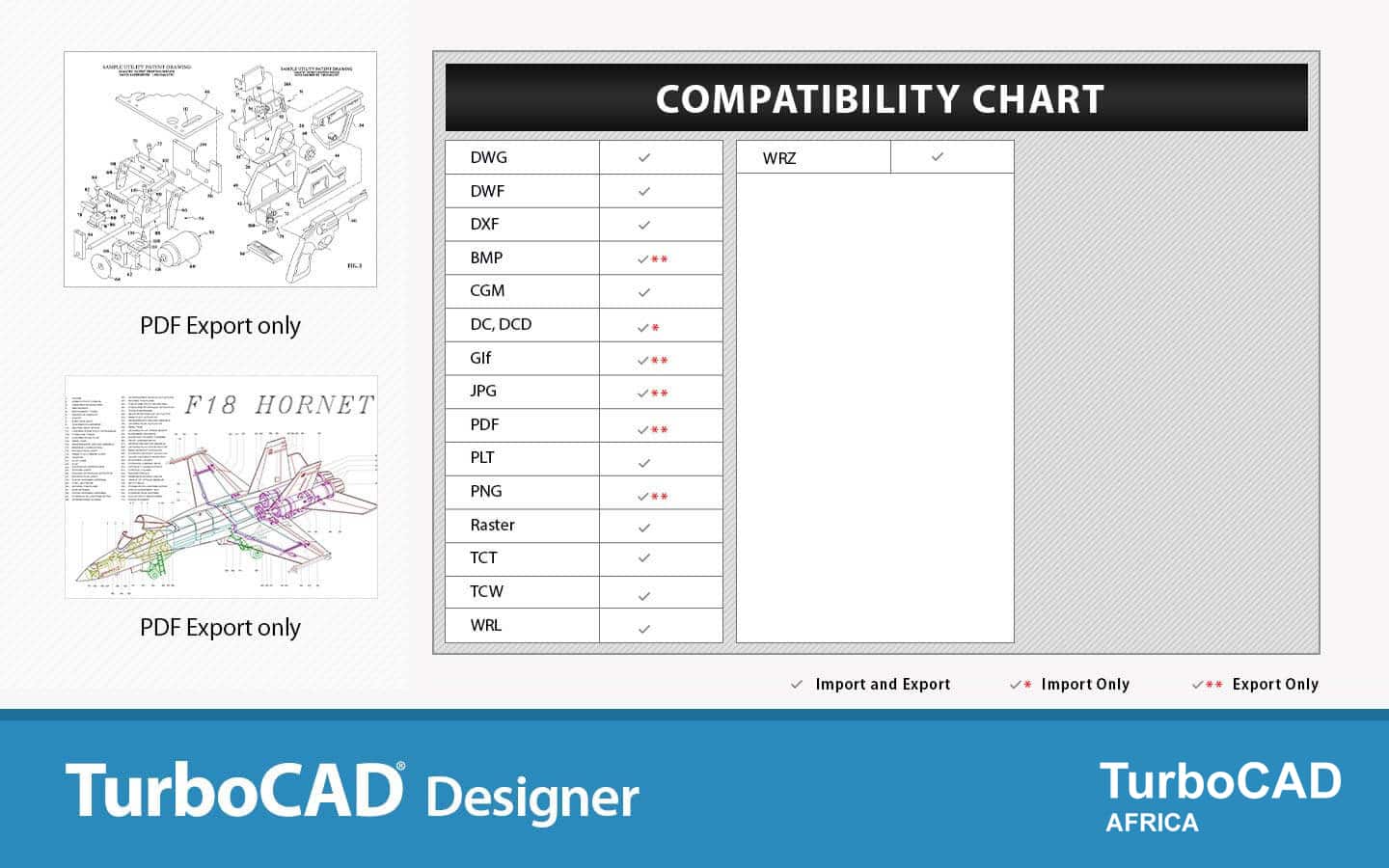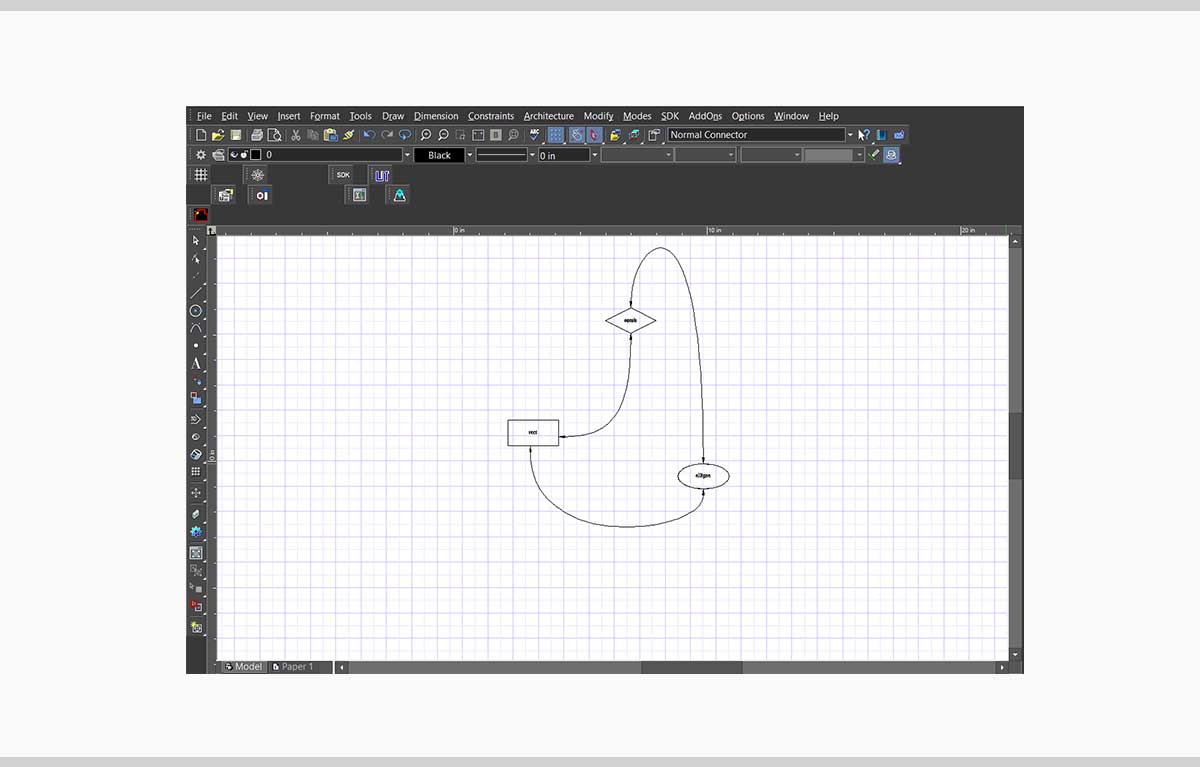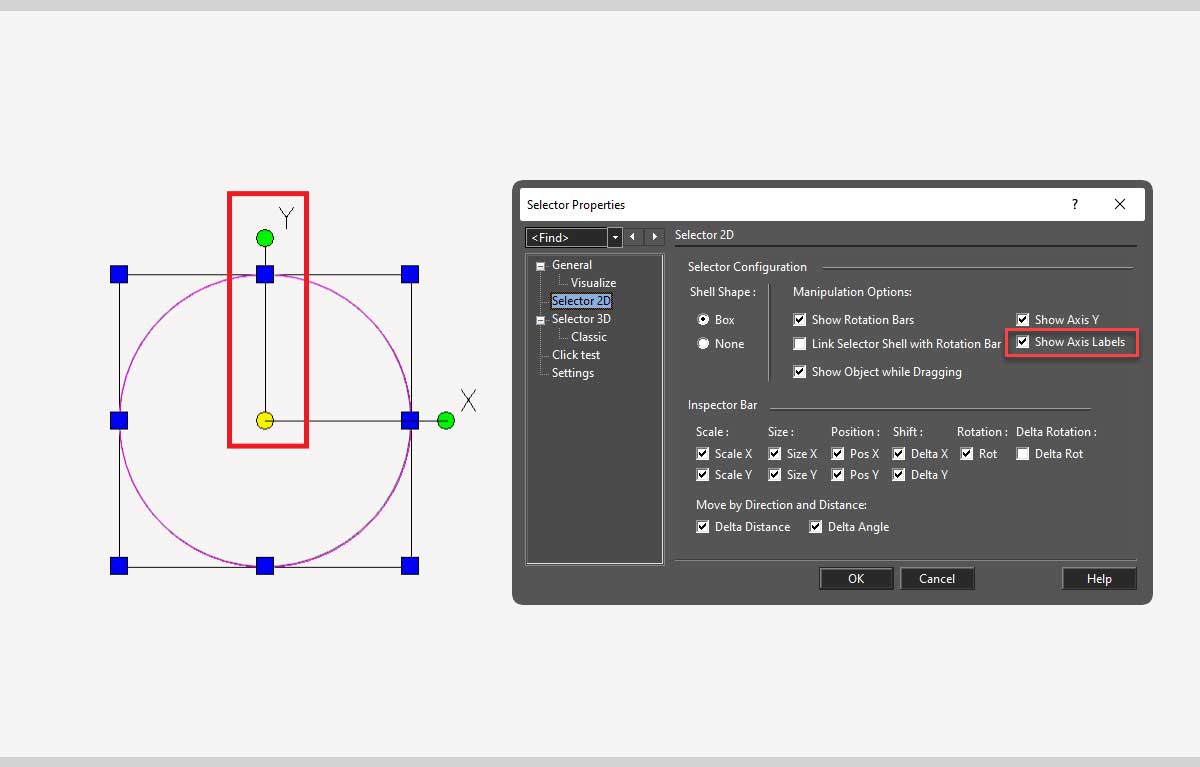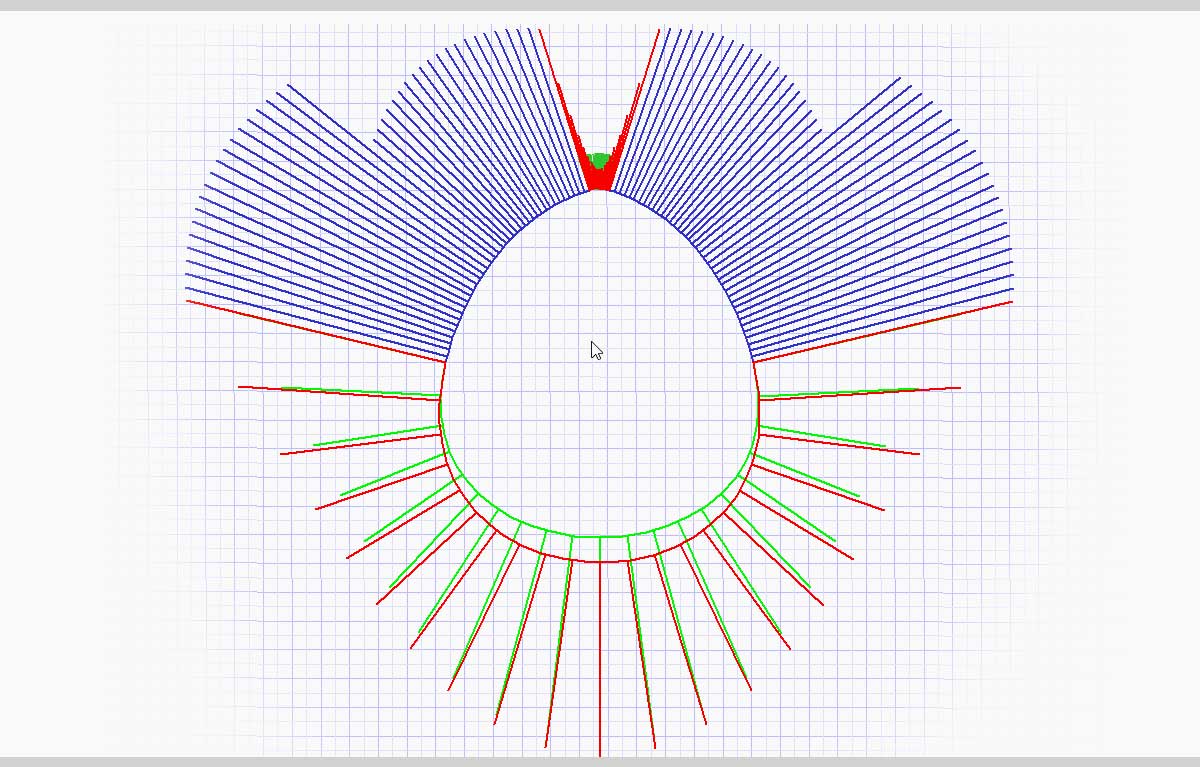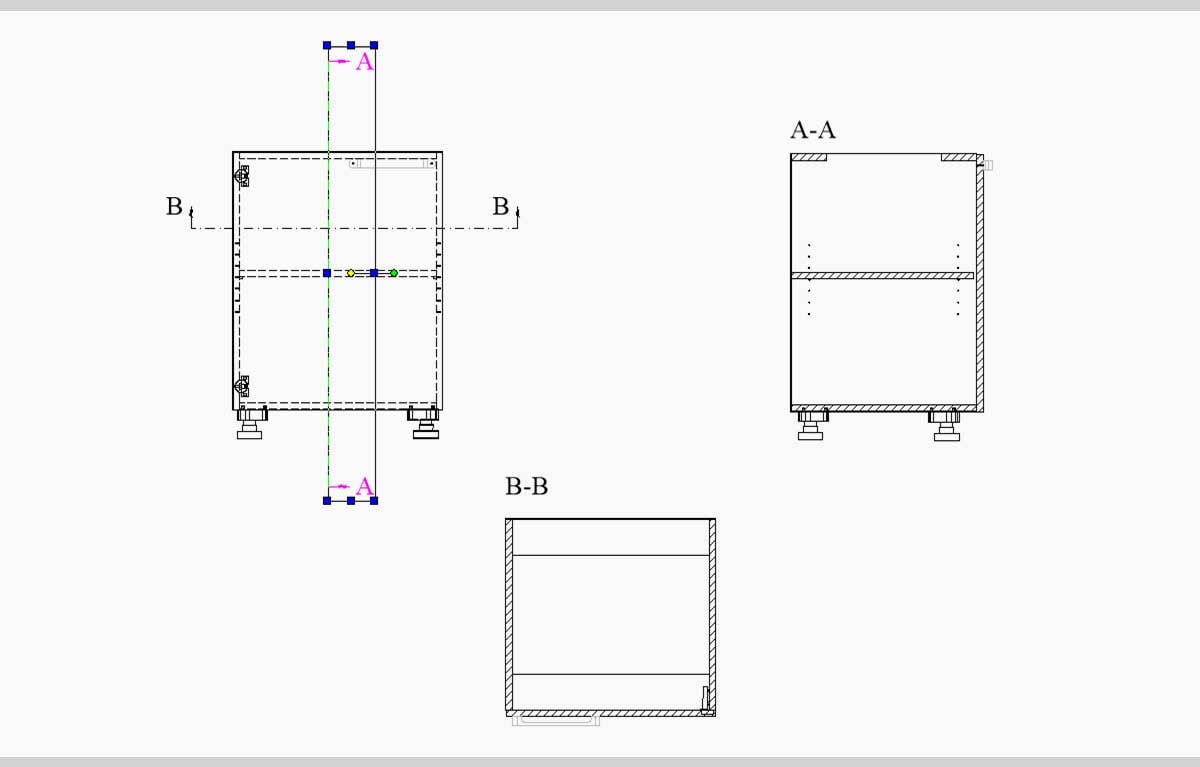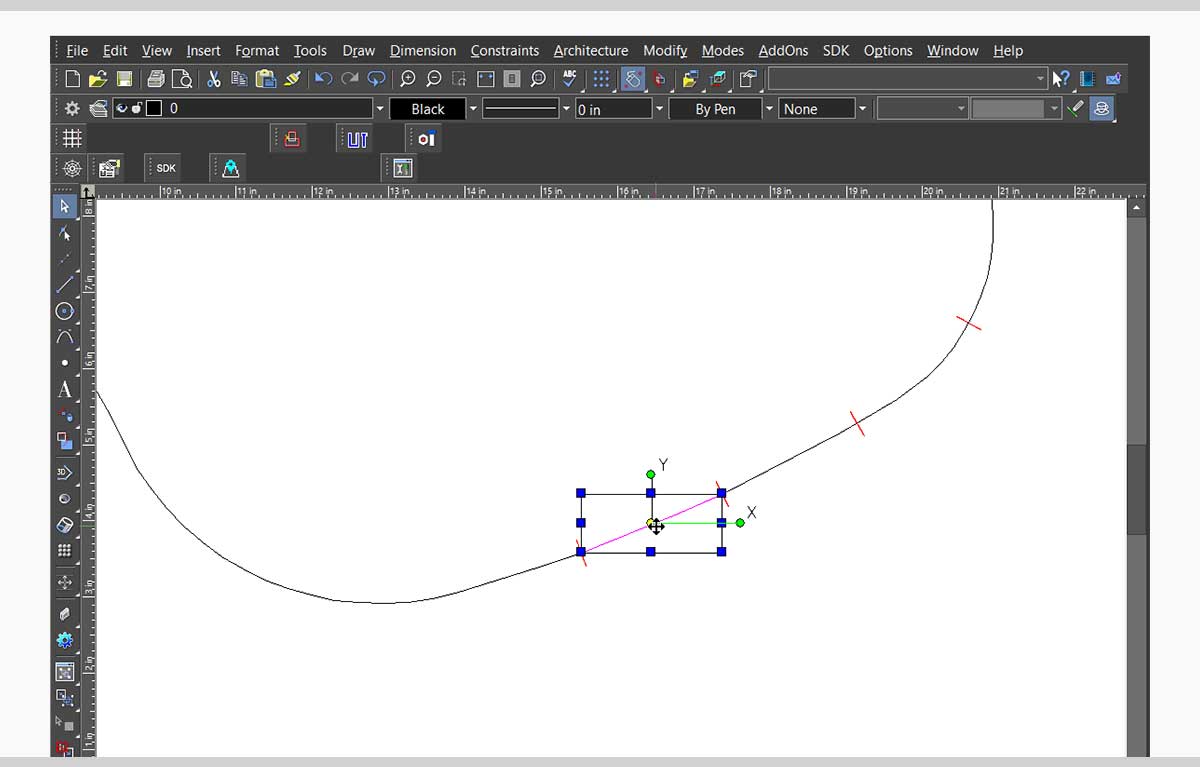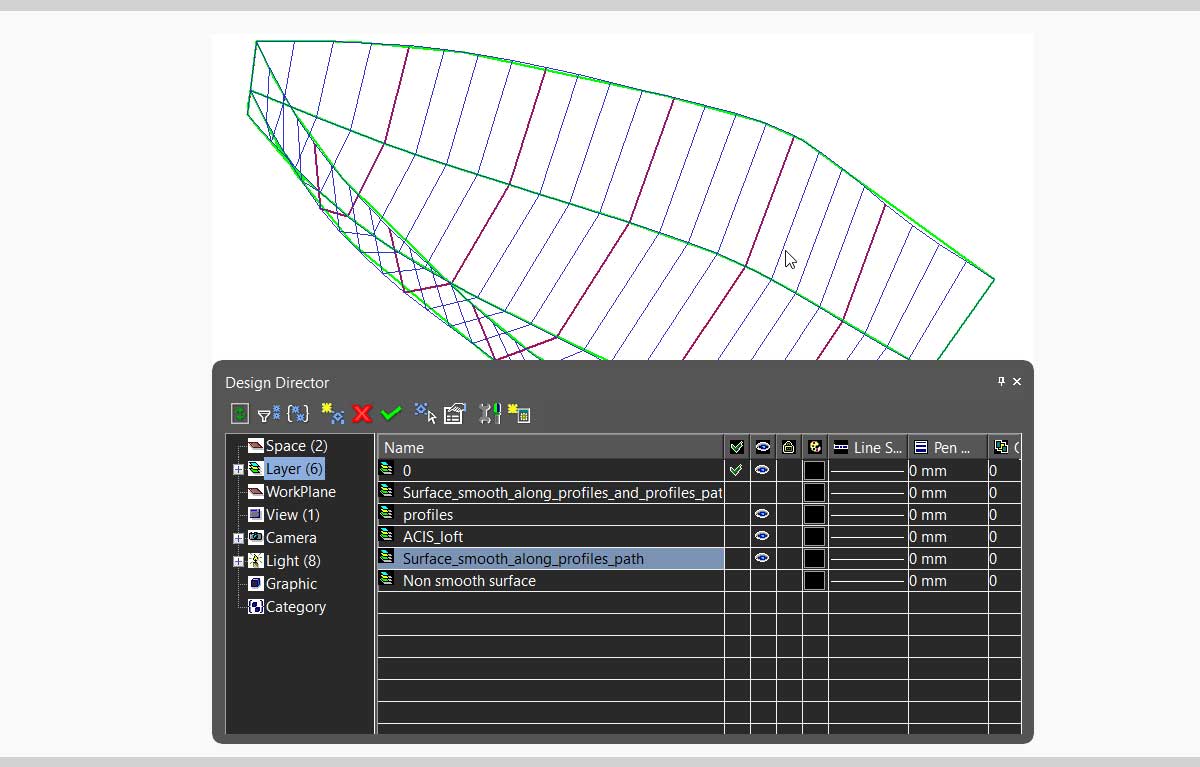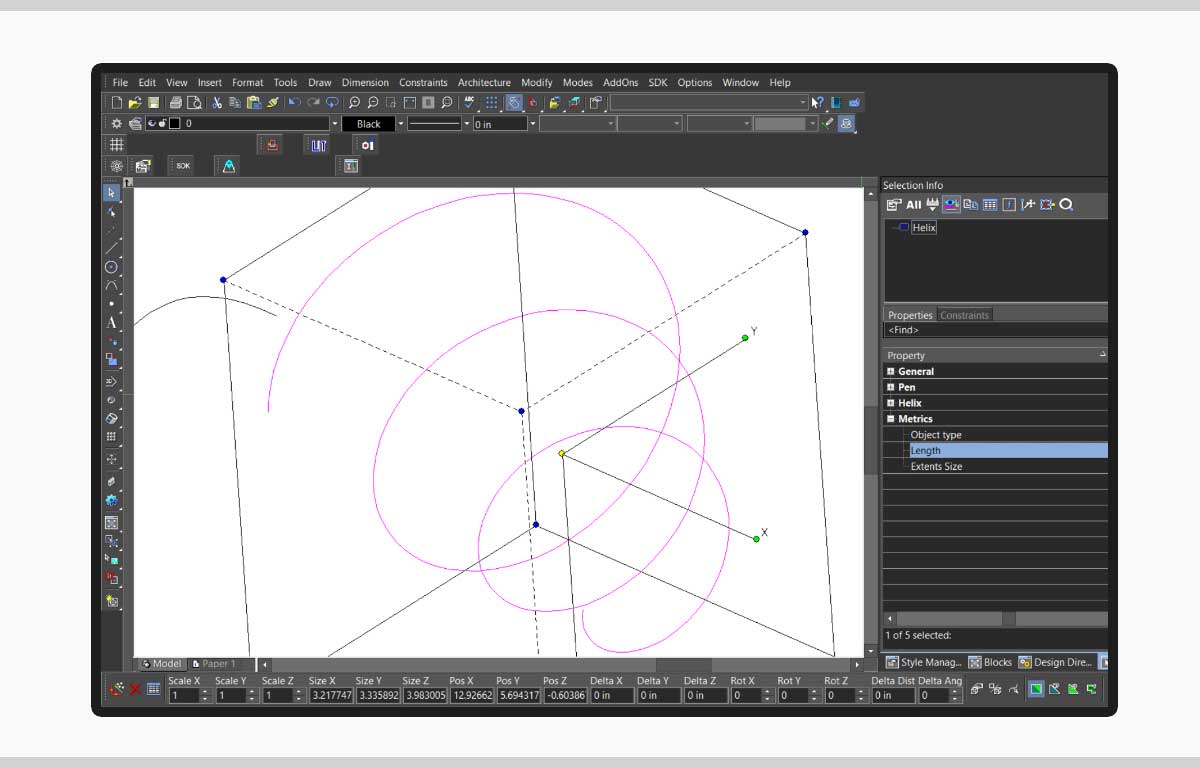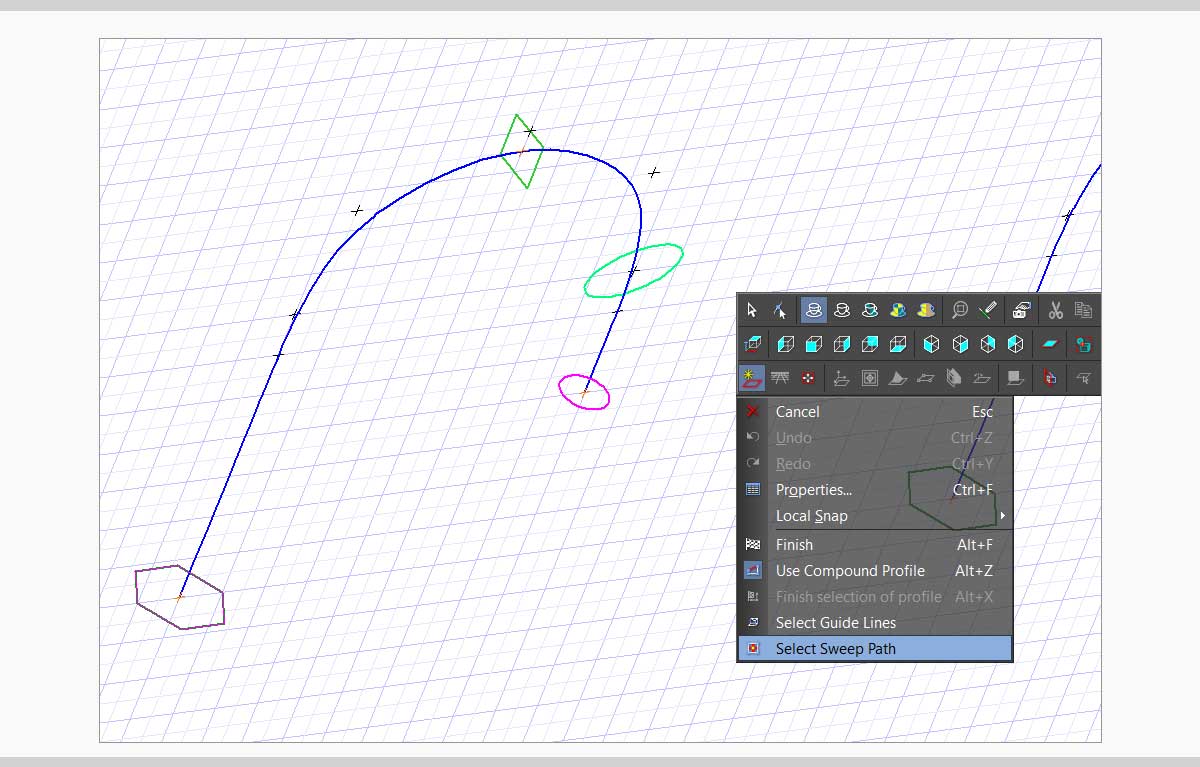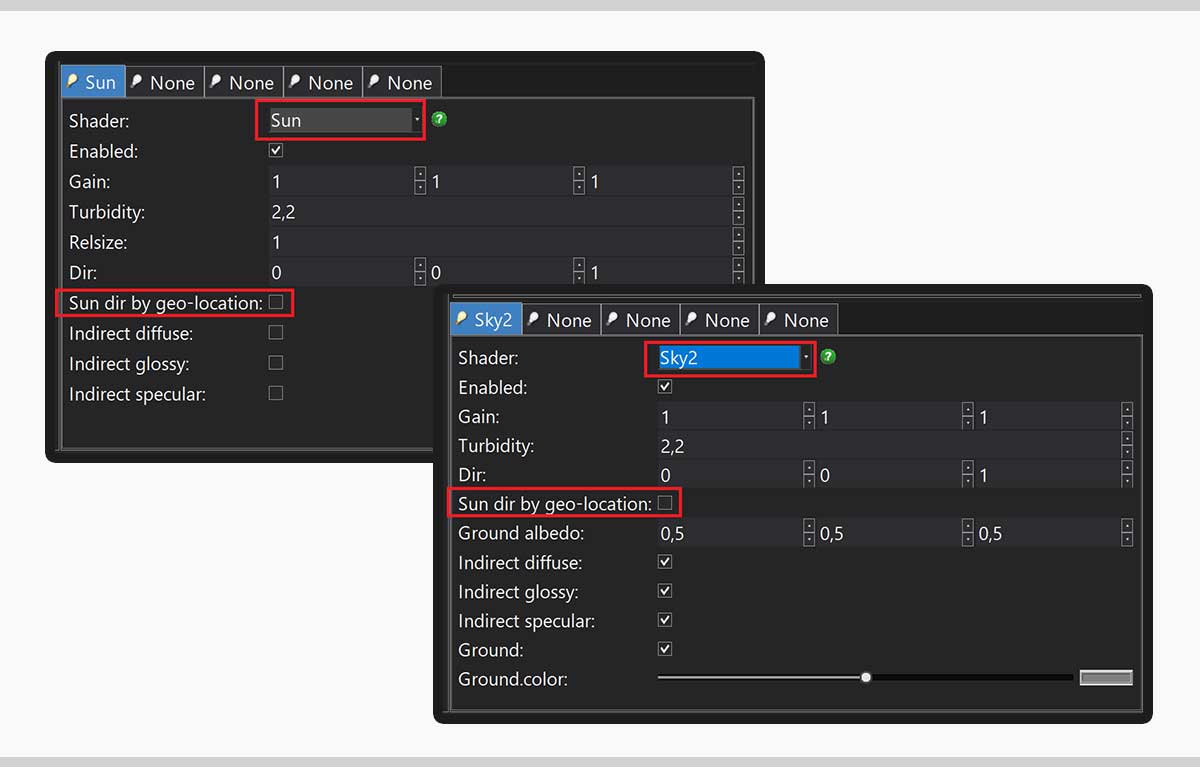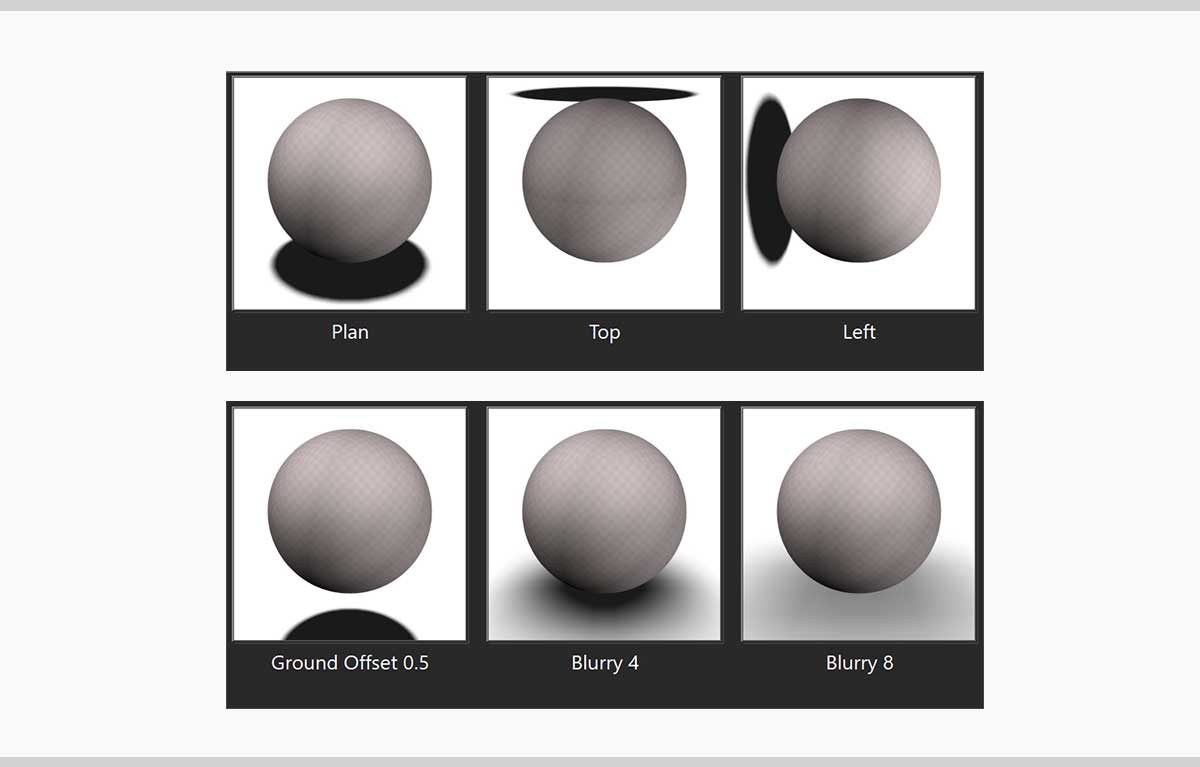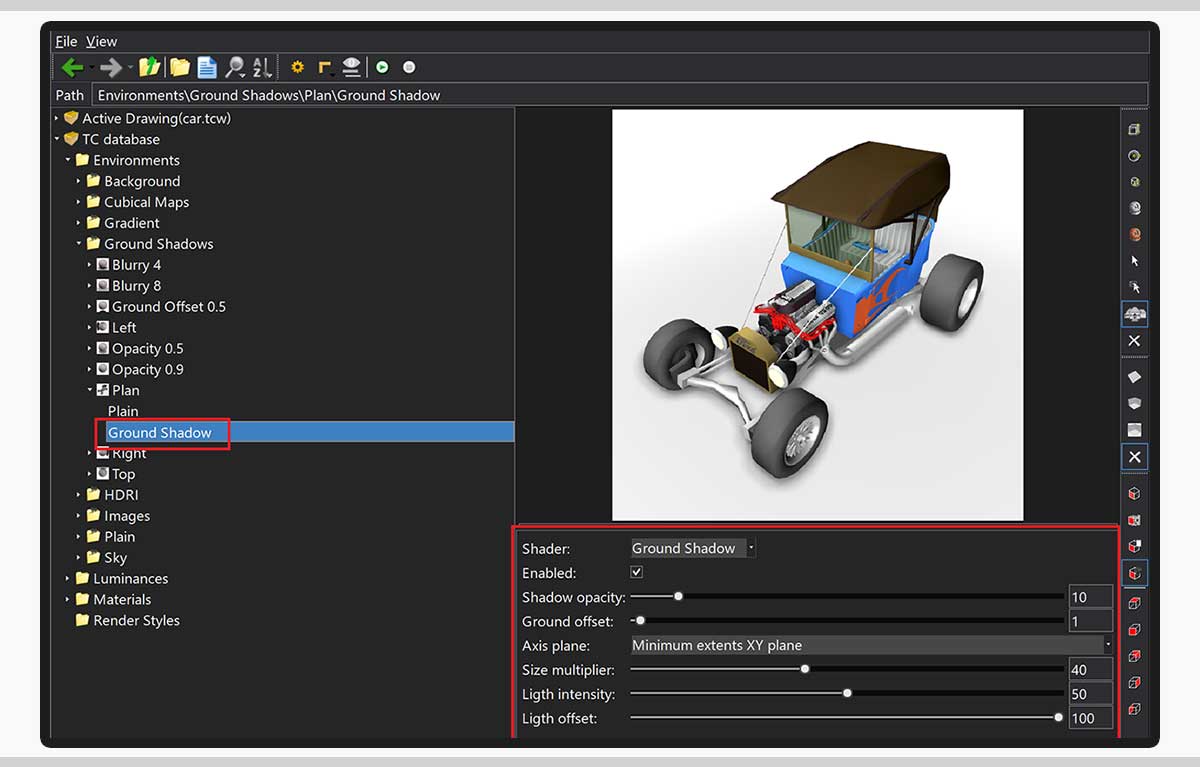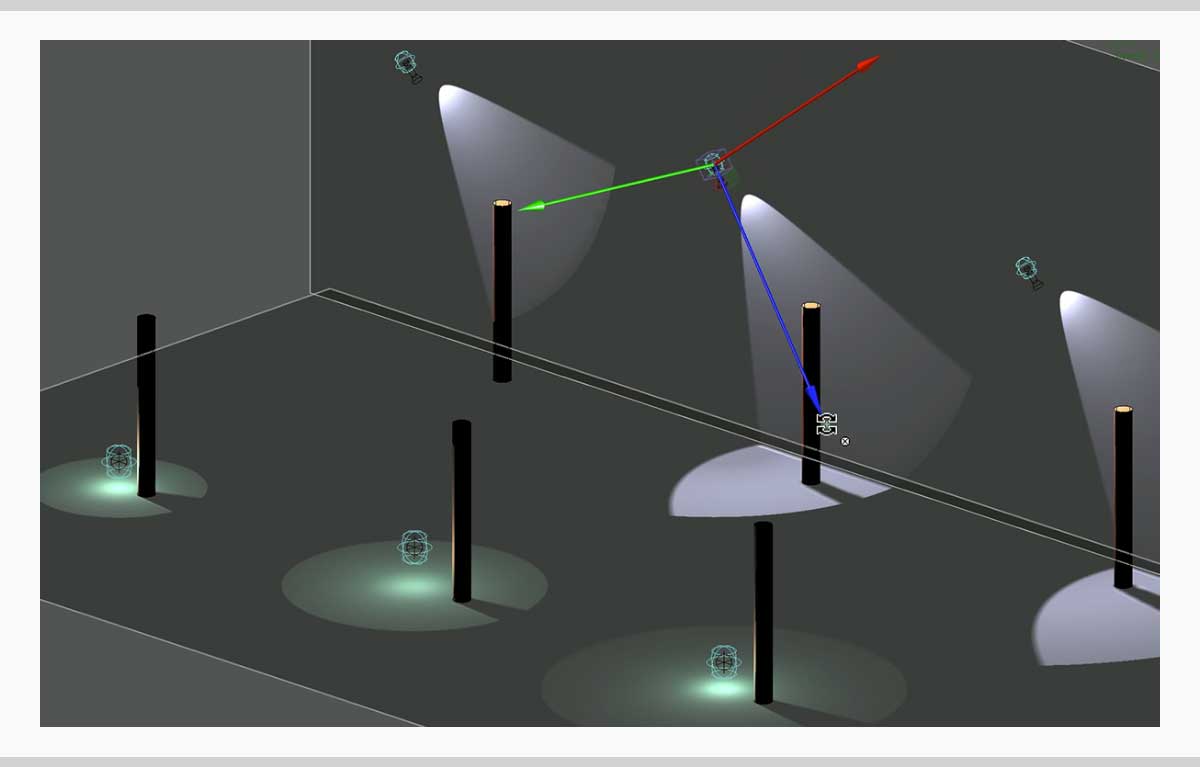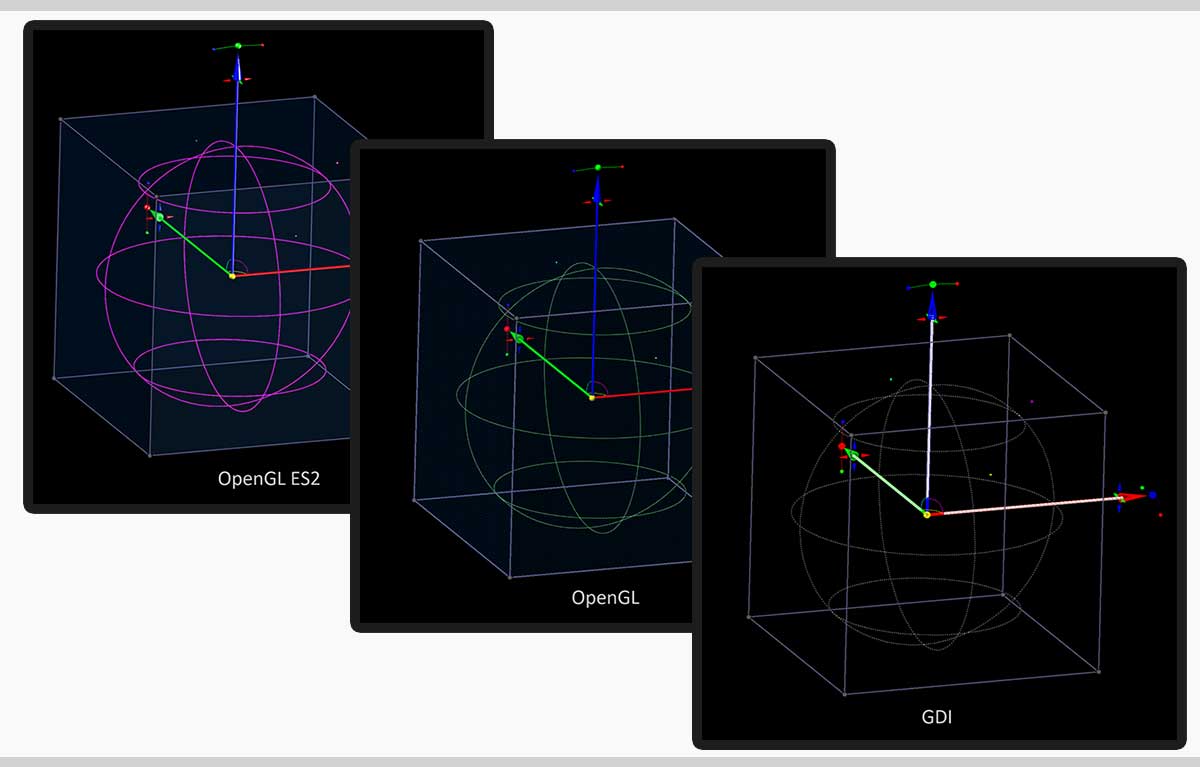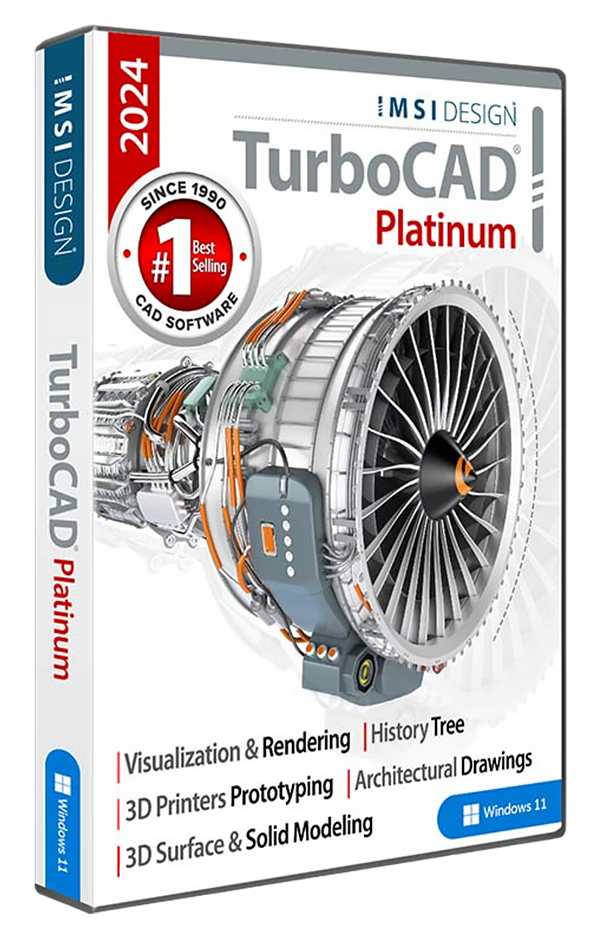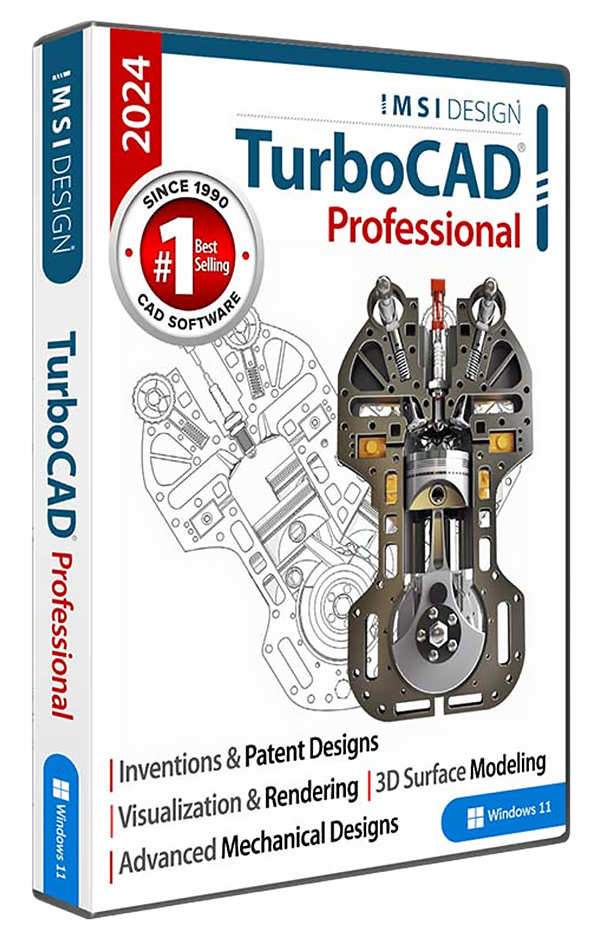Description
Essential 2D CAD Software:
TurboCAD Designer 2024 is the best precision design solution on the market for new CAD users. It’s easy to learn and use with quick access to hundreds of 2D drawing, modifying, and dimensioning tools that are perfect for designing floor plans, technical illustrations, flow charts and more. It includes a customizable Ribbon Interface with 4K monitor support to optimize productivity and readability on higher resolution displays.
TurboCAD Designer 2023 can help you design projects such as:
• Advanced mechanical designs
• Architectural drawings
• Remodeling plans
• Floor Plans
• Interior Design Layouts
• Landscape Design Plans
• Electrical Diagrams
• Mechanical Designs
• DIY Projects
• Invention Mock-Ups
• Graphics and technical illustrations
• 2D drafting, diagramming and schematic drawings
New in TurboCAD Designer 2024