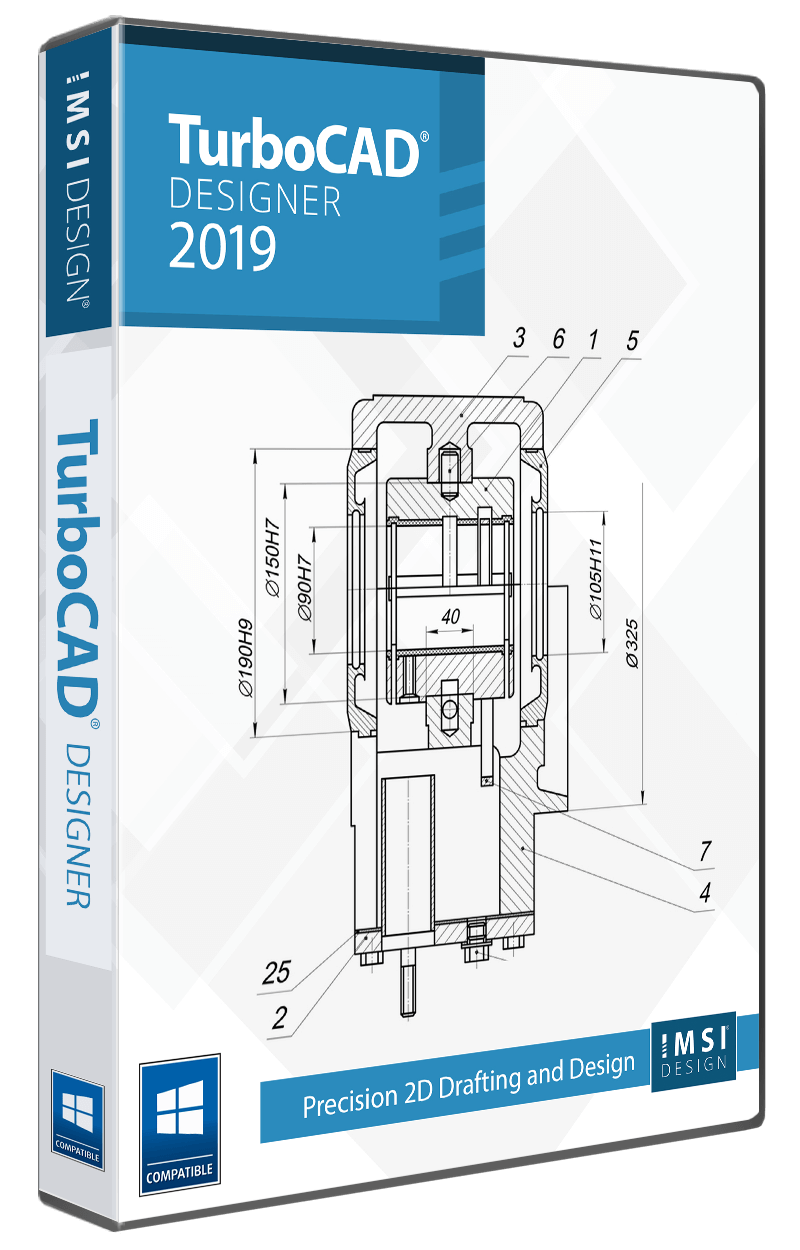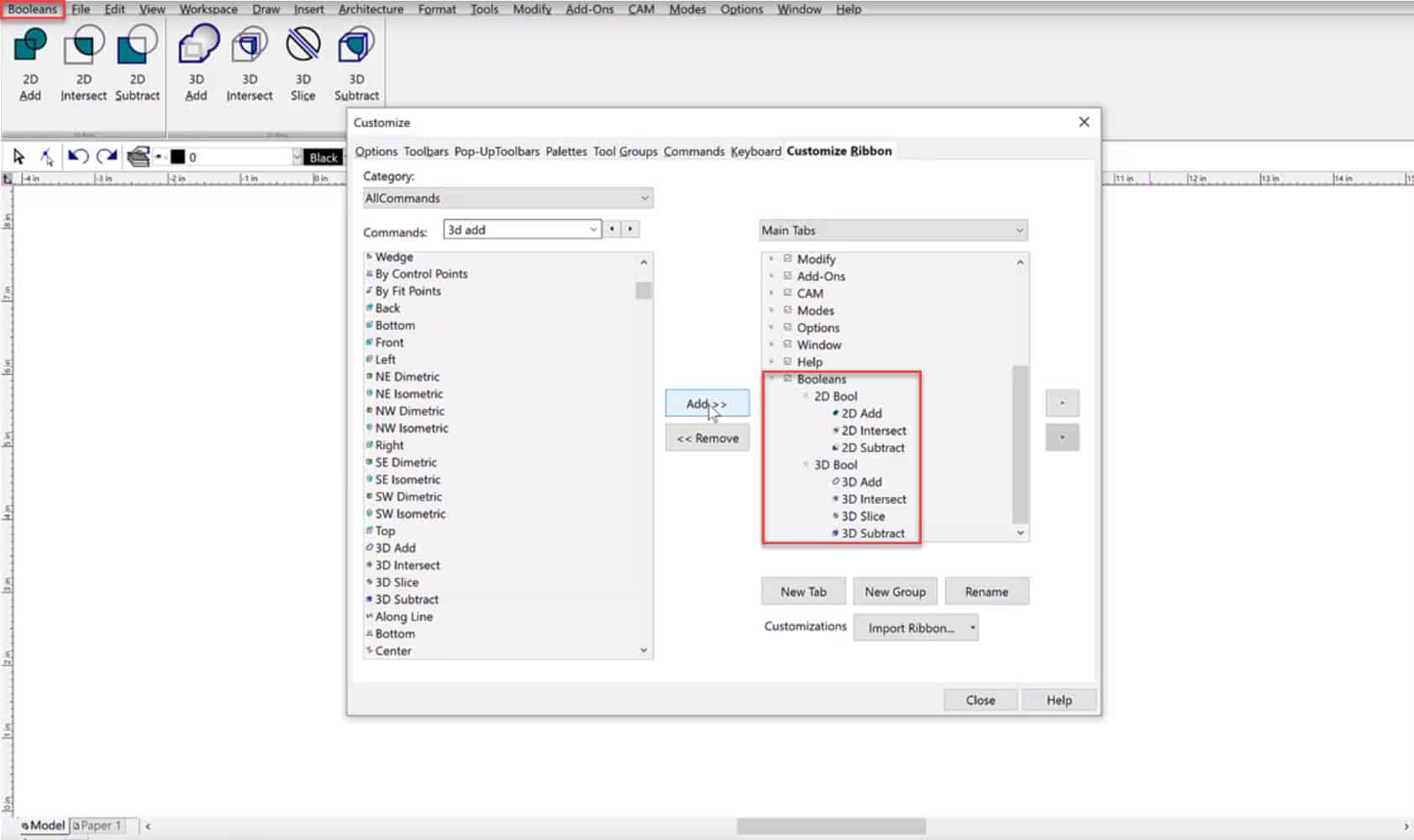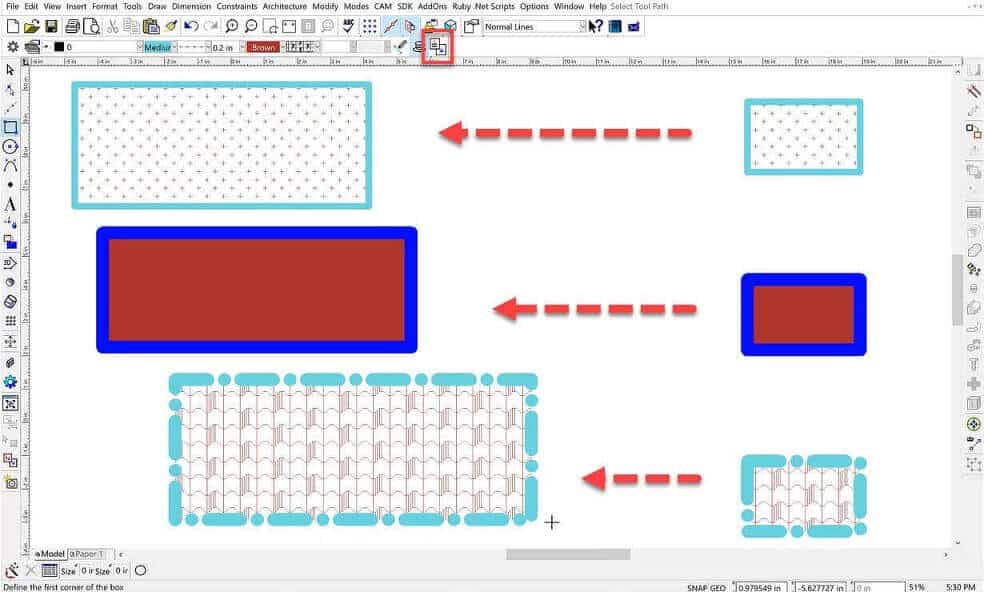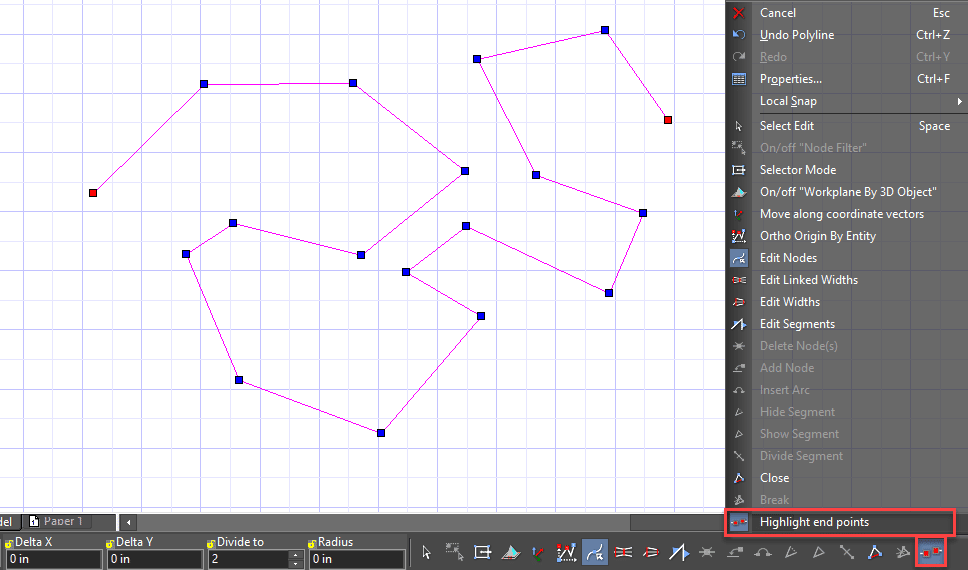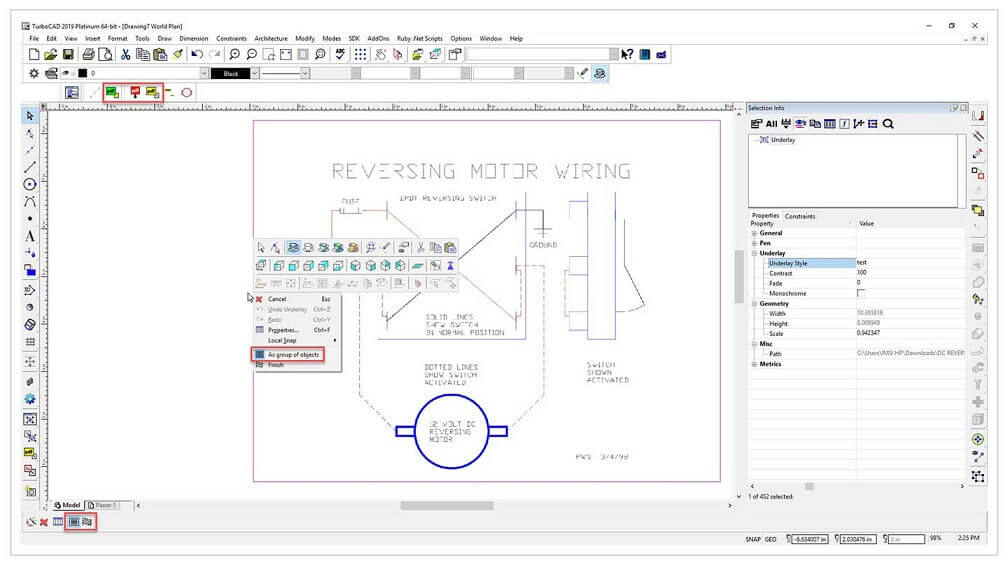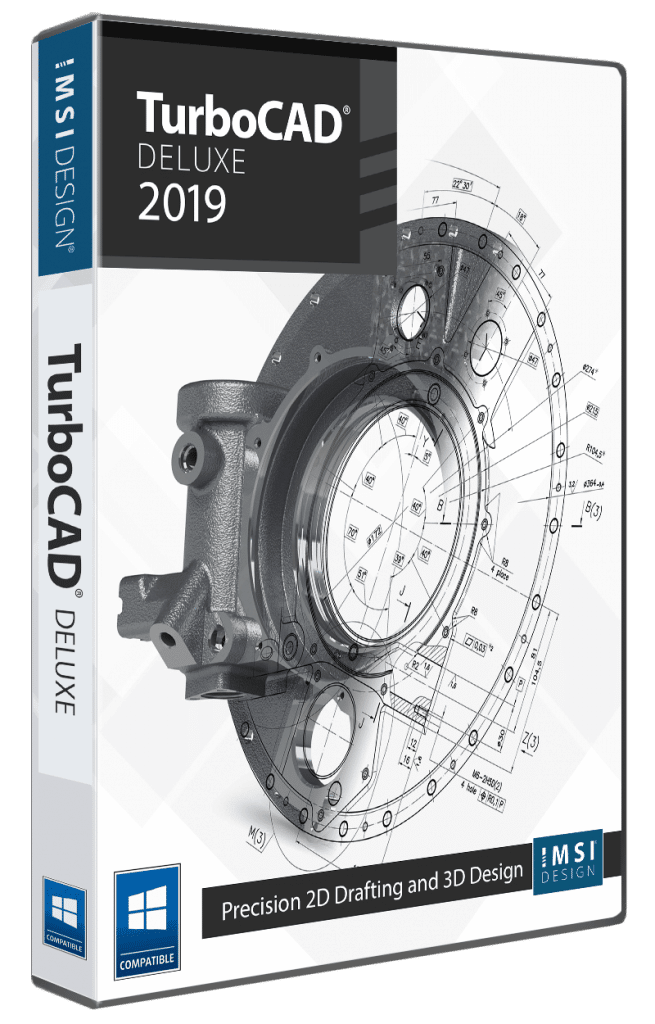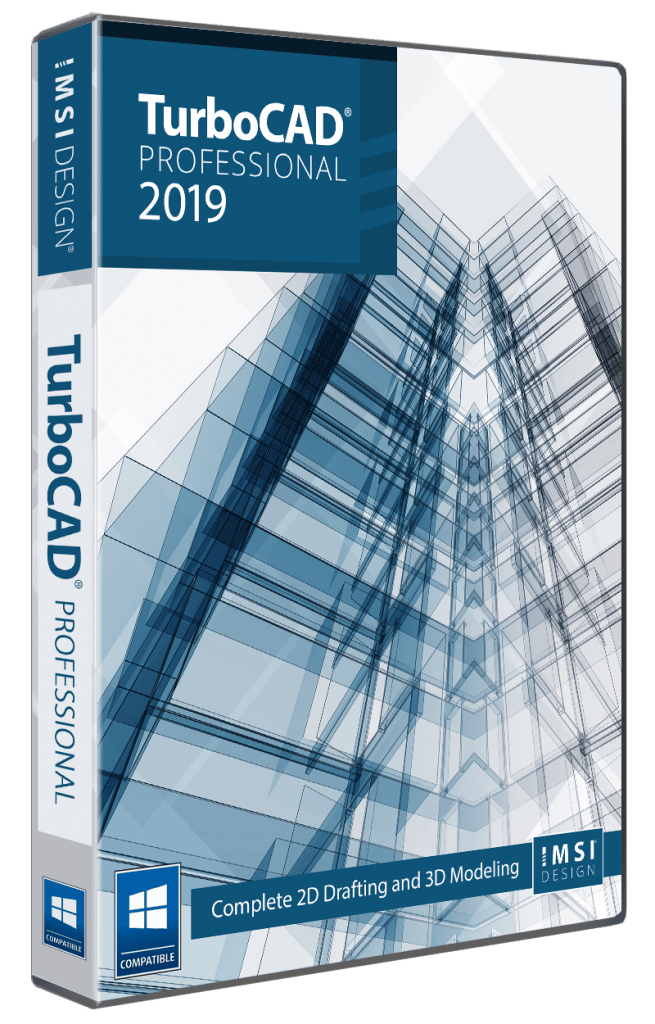Flexible User Interface
Display tools with full explanations in the beginner mode. Switch to intermediate or expert mode to gain screen space as you become more familiar with TurboCAD®. Users can even resize dialog boxes as needed for your design environment. Adjust the screen size, resolution, and more. Resizing works with the majority of dialog boxes including general property pages, multiline text, dimensions, program setup, and Drawing options pages.
Setup Wizard
Breeze through questions designed to help you define your drawing’s size and orientation, units of measurement, printing scale and viewpoints.
A Complete Set of 2D Drafting and Detailing Tools
TurboCAD Designer 2019 employs a large selection of line, arc, curve, and spline tools, so that you’ve always got the right tool for the job. When used with TurboCAD’s snaps, modification tools, and drawing aids you will be able to quickly draft and document your designs with no restrictions.
- Arcs, Bezier Curve, Circles, Ellipses, Construction, Lines, Double Lines, Irregular, Polygon, Lines, Multi-Lines, Parallel Lines, Perpendicular Lines, Points, Polygon, Polyline
- Point Marker Tool
- Chamfer/Fillet, Align
- Insert Picture, Text, Object, Brush Style
- Transform: Move, Rotate, Scale
- Revision Cloud
- 2 Types of Spline Curves
- Array Copy for Drafting Repeating Objects
- Boolean Add, Subtract, Intersect
- Multiple Object Trim and Extend
- Stretch, Split, Trim, Meet Two Lines, Break, Extend
- 2D Measurements – Angle, Area, Coordinates, Distance
- Wall
Annotation Tools
Dimensioning and Text are vital to any CAD Drawing. TurboCAD Designer 2019 includes:
- Smart, Quick and Baseline which allow you to dimension automatically.
- Associative Dimensions – freely move, rotate, or resize the associated objects and the dimension will retain its position relative to the objects, and the dimension text will change automatically to reflect changes.
- Precise Dimensioning up to 10 decimal points.
- Formats include: Architectural, Fractional, Engineering, Decimal, and Surveyor.
- Multi-Text formatting and scaling options
- Linear and angular dimension tools now allow users to specify a fixed length for line extensions and the value for that length.
- The ability to globally define dimensions at the drawing level
Pick Point & Path Hatching, Bitmap Fills, and Transparency
TurboCAD allows for hatch patterns and gradients to be layered with transparency. Custom bitmaps, such as your company logo, may be used as well. This empowers you to much more clearly and precisely communicate construction or assembly details.
Handle-Based Editing
Save time and draw more accurately, more quickly. TurboCAD® provides handles for scaling, but also for rotating and moving objects.
Super Selector Modes
Drag modes offer precise control over object selection for faster, easier modification of your drawing. Also, a previous selection function allows users to quickly jump back to the last selection with which there was a modification, and restore the selection.
- Rectangle Selector Mode is a bidirectional selector.
- Window Polygon Selector Mode only selects objects inside a closed polygon.
- Crossing Polygon Selector Mode selects objects crossing or within a closed polygon.
- Fence Selector Mode selects objects touched by an open polygon.
Context-Sensitive Help
The TurboCAD® context menu (right-click) provides access to recently used tools, recently entered values, and a quick way to change or reset reference points. If a TurboCAD tool is active, the context menu provides a contextual toolbar as well, with additional similar tools and functions.
PDF Publishing
Save your drawing as PDF documents for easy sharing. Plus, export paper spaces, customize your fonts and define your paper widths and heights.
CAD and Graphics Compatible
Sharing your files with others and among other programs is easy. TurboCAD supports the most current and popular industry-standard file formats including the latest DWG/DXF Read/Write Filters for working with AutoCAD® 2019.