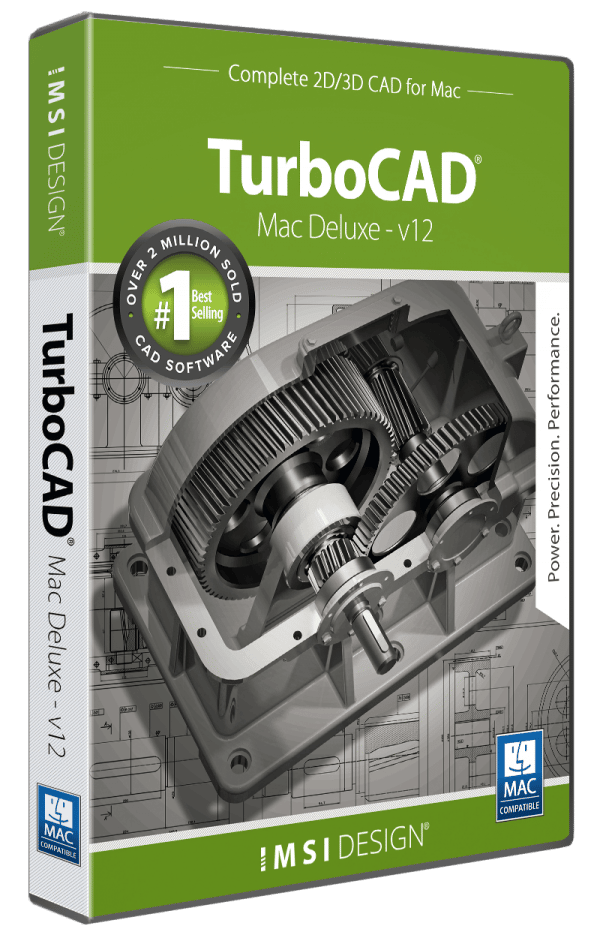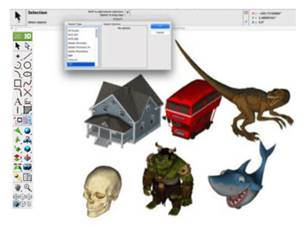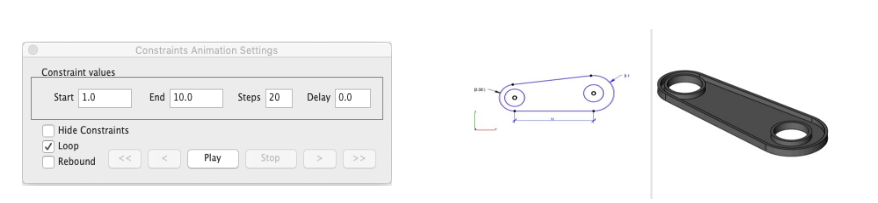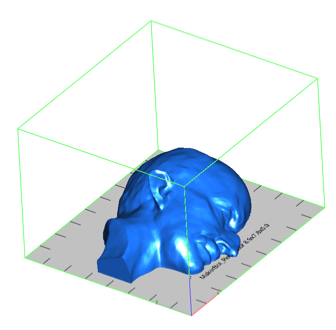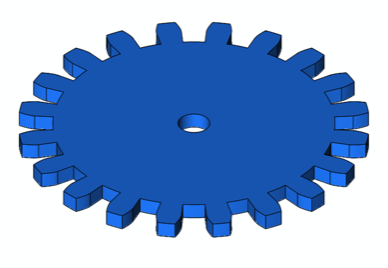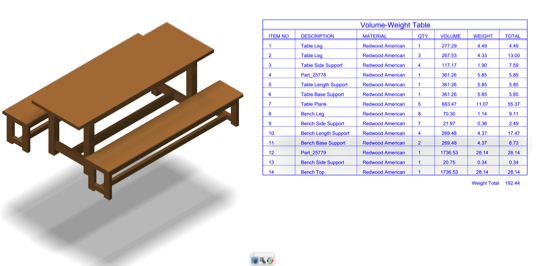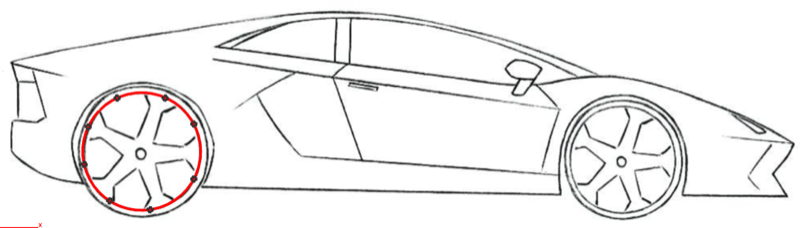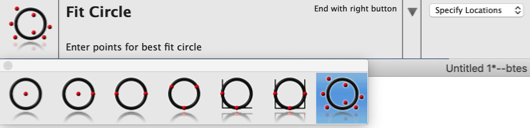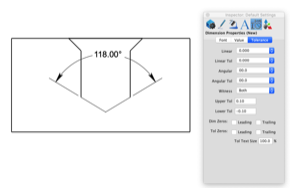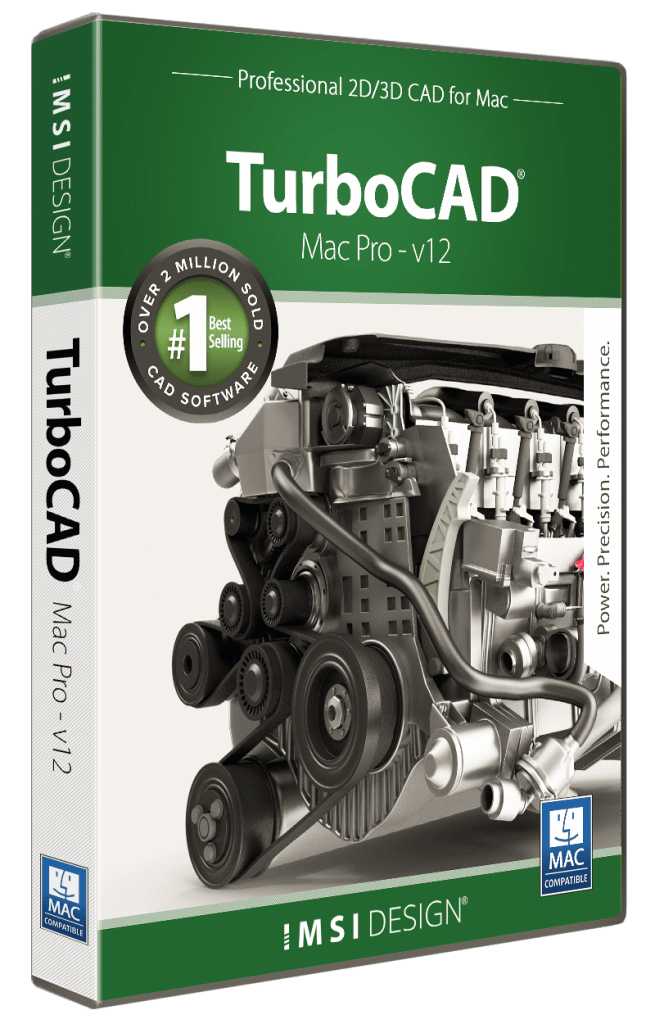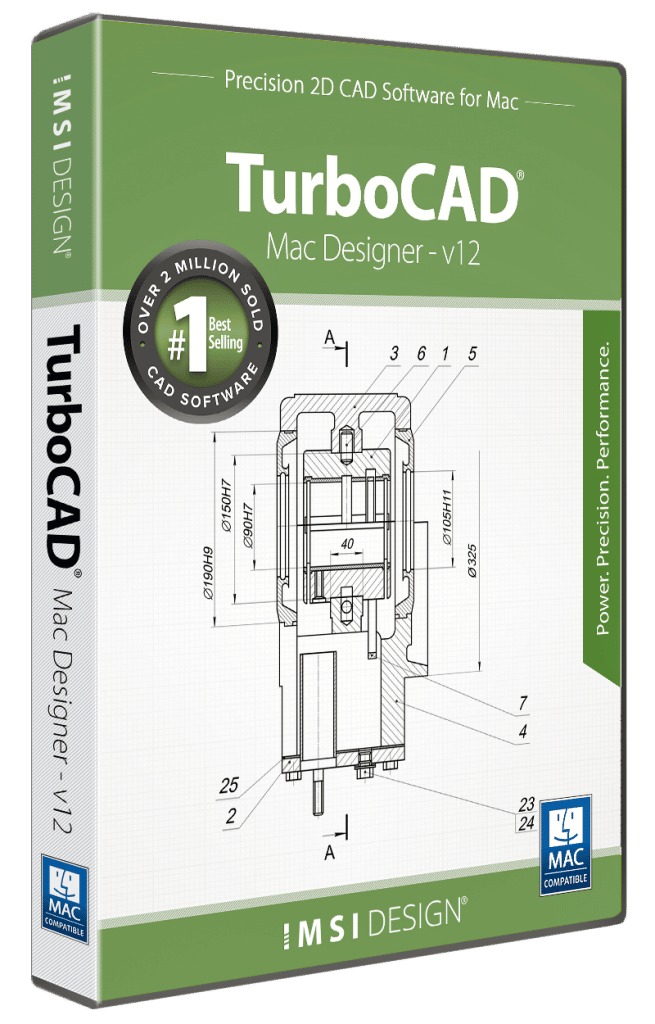TurboCAD Mac Deluxe 2D/3D is loaded with 3D modeling and 2D drafting tools
TurboCAD Mac Deluxe 2D/3D provides solid modeling technology found in many higher-end products. You will have over 275 tools for 2D drafting and a complete set of 3D design tools at your command. Yet thanks to our user-friendly interface, you’ll be able to go from start to finish in no-time-flat.
• Powerful 3D design tools including mesh, surface, and solid modeling
• 3D editing tools such as blending, chamfering, and shelling
• Complete design tool with extrusions, Booleans, and surface modeling.
• Precise geometry suitable for ‘concept to manufacturing’
• Automatically generate 2D drawings from 3D models
• Tools to create 3D from 2D shapes
• Over 275 tools for 2D drafting (text, dimensions, points, lines, arcs, etc.)
• 2D/3D Part Library of over 38,000 items
• 3D printing verification tools
• 2D Geometric and Dimensional Constraints to manage geometrical relationships between 2D shapes!
Intuitive Design and Editing Utilities
Drawing precisely is easy with TurboCAD Mac! We have designed it to be user friendly and intuitive to work with.
The LogiCursor™ anticipates your next action and guides your cursor to potential point selections in the drawing.
The Gripper adds drag and drop capabilities to make editing designs easy breezy.
Customizable Grids add another level of ease by providing precision drag and drop in rectangular, polar (circular), and isometric layouts.
3D Printing Tools
TurboCAD Mac Deluxe 2D/3D includes 3D printing tools to prepare and validate your designs to make them 3D printer ready.
3D Print Check
Checks for print viability, displaying warnings or errors to the user.
Surface Normals Check
Facet normals define the inside and outside areas of a part. If facet normals are pointing the wrong way, the 3D printer may have problems creating the part. This will check for problems and we have several commands that can help you fix it.
Overhang Analysis
This will help you visually inspect modeling areas that may require structural support for 3D printing. Meshes, surfaces, and solids facets normals are compared to the work plane direction. Angles that are less or equal to 45 degrees are highlighted as red.
Wall Thickness Analysis
This tool provides a means to visually inspect modeling areas that may be too thin for 3D printing. Meshes, surfaces, and solids facets are examined using ray intersections.
Preview Slices
This interface will help you to slice models given a direction and thickness. The dialog box allows for animation through the slices and single-stepping. Use to verify that a part has closed, non-overlapping sections, a requirement for 3D printing.
Auto Position
The Auto Position tool translates the model to the positive x, y coordinate system at z=0.
Support Structure
Manually adds geometry to support material as it is created by the 3D printer. Support structures controls, include Attach Radius, Midpoint Radius, Base Radius, Base Thickness, and Drag base and midpoints to modify structure location.
Show Printer Volume
Toggles the boundary of the default 3D Printer. The volume is defined within the Printer Definitions dialog box.
Printer Definitions
Sets key parameters of the 3D printer, including length, width, and height of the volume accessible by the printer. The parameters in the Printer Definitions dialog box are used for commands such as 3D Print Check and Auto Position.