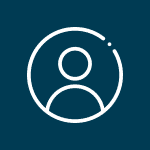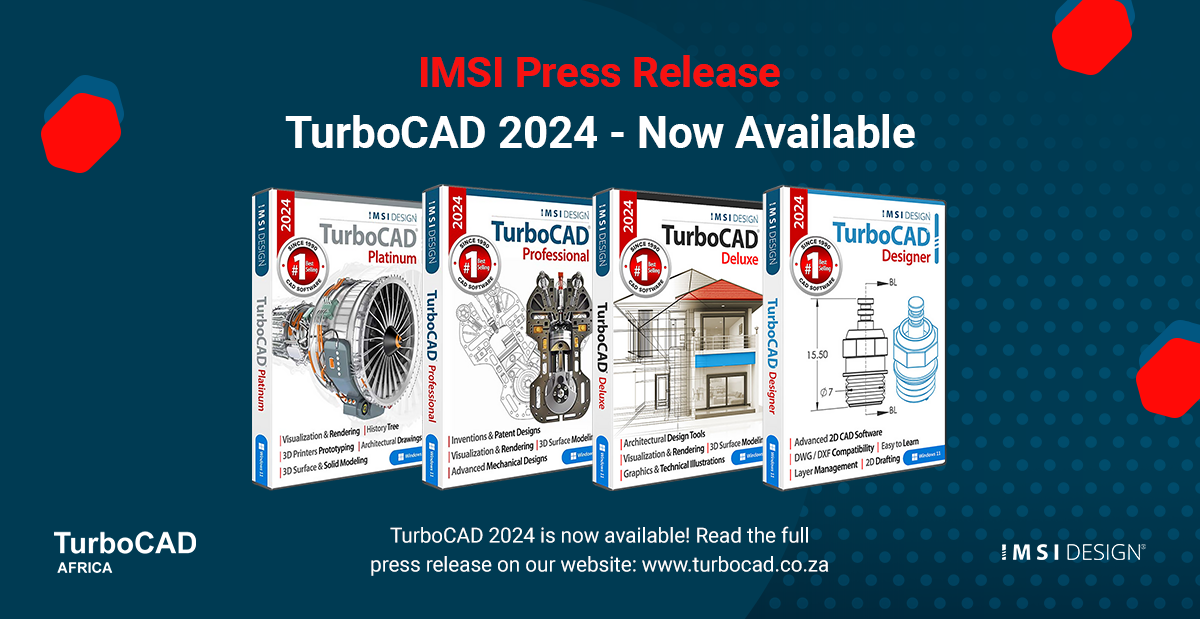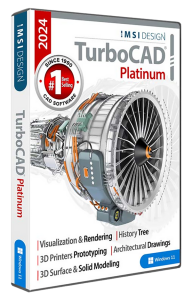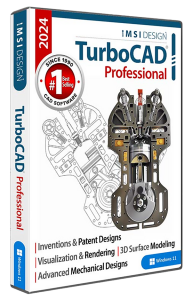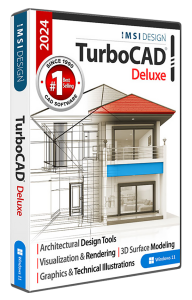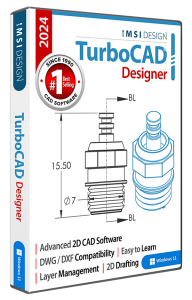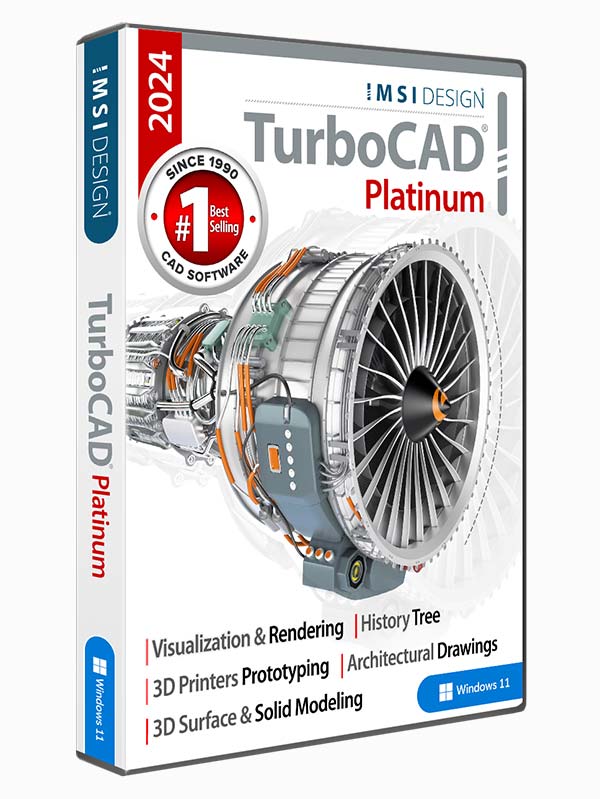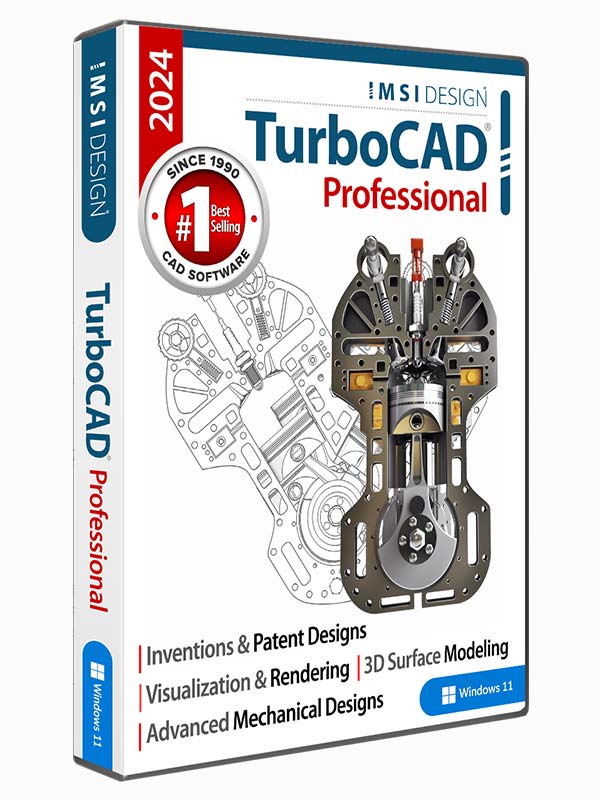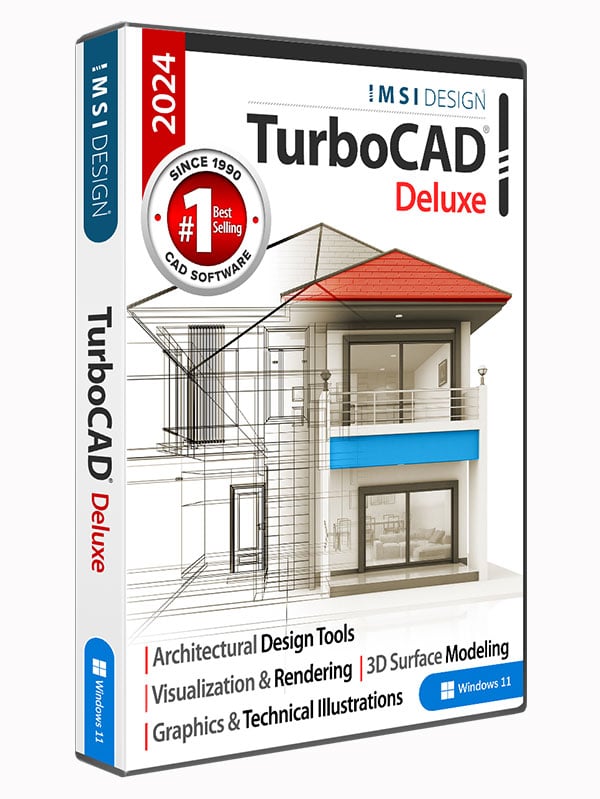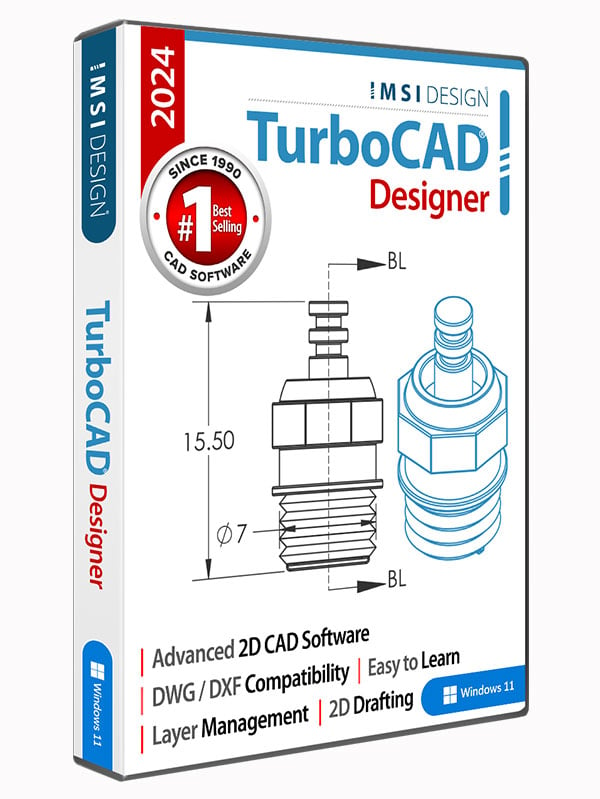IMSI Design Releases TurboCAD 2024
NOVATO, Calif., April 05, 2024 – IMSI® Design, a leading CAD software developer, announced today the release of its TurboCAD 2024 line, including Platinum, Professional, Deluxe and Designer versions for Windows® desktop PCs. The TurboCAD 2024 release is highlighted by the inclusion of a new Physical-Based Rendering (PBR) engine, TurboLux™, included in all of the 2D/3D versions of the product line. Includes over twenty new and improved features. “The release of TurboCAD 2024 has a strong focus on Visualization, 3D Modeling and Architectural enhancements, as well as integration with our new in-app Content Server that contains 100,000’s of parts to speed-up design,” stated Bob Mayer, President of IMSI Design.““We are excited to announce the release of TurboLux, a first of its kind Physical-Based Rendering engine now available in TurboCAD Deluxe, Professional and Platinum versions. The TurboLux rendering engine addition has taken TurboCAD’s visualization capabilities to a whole new level of photo realism. Both CPU and GPU rendering are incredibly fast, there’s hundreds of additional materials, and when coupled with the other 2D drawing, 3D modeling and interoperability enhancements, we know all of TurboCAD users will find 2024 a great new release,” added Mayer.
Key New and Improved features include:
Usability & Interface
- LTE Configurations Workspace – LTE configurations are now a part of TurboCAD 2024. Users can switch between default and LTE workspace using Customize window.
- New Property Page – New property page “selection” has been added to Program Setup in TurboCAD 2024. The Selection property page allows user to setup selection effect and highlighting options. Selection Effect Settings are now shifted to the Selection page along with additional Visualize highlighting effect settings.
2D Drafting and Editing
- Points along Path Tool – A new tool “Points along path” has been added to the Draw menu in the Points sub-menu of TurboCAD 2024. By activating this tool, the user can set points along the path(curves), followed by the properties “number of points” and “by distance”.
- Basic Shapes Tool – A new tool “Basic Shapes” has been added to the Tools menu in TurboCAD 2024. This tool is used to draw all basic shapes used in a Flow Chart. Currently, there are 10 shapes available in the local menu, which can be inverted with an option available.
- Connector Creation Tool – The Connector Creation tool is a part of the Flow Chart in the Tools menu. This tool is used to connect different shapes. There are different types of connectors available in the local menu. If the smart option is enabled, the type of connector (the direction of the arrows) is determined by the connected segment. If the link option is enabled, then a link is created between the connector and the connected object.
- Attached Text – A new tool “Attached Text” has been added to the Tools/Flow Charts menu. This adds the ability to attach text to any object. The text is attached to the object so that the center of the text is the same as the center of the object. Whenever the object changes, the position of the text also changes.
- Selector General – A new option ‘Mark Size’ has been added to the ‘General’ page in the Selector Properties dialog. The algorithm for automatically calculating the size of the bitmap mark stamp depending on the screen resolution may not be comfortable for specific users. Now the user will be able to independently choose the most suitable size for a specific screen resolution.
- Selector 2D – TurboCAD 2024 introduces new axis options in Selector 2D.
- Blend Curves – A new tool “Blend Curves” has been added to TurboCAD 2024. This tool can blend polylines and curves. It works in two different modes, G2 continuous and minimized radius of curvature. “G2 continuous” builds Bezier segment by 2 points, 2 directions, and 2 curvatures. “Minimize radius of curvature” constructs a Bezier segment whose maximum radius of curvature is minimal.
- Bezier Edit Tool Improvement – The Bezier edit tool has been improved for TurboCAD 2024. Improvements include visualization of radii of curvature as a set of segments and editing tangent nodes (green) while maintaining tangent direction. Apart from this, “Keeps Tangent direction” has been included as a new local menu item of the Bezier edit tool. It allows to edit the Bezier curve without changing the direction of the tangent at the point.
- Curve Improvement – Curve tool has been improved for TurboCAD 2024. A new property “show curvatures” has been added to the Curves properties. When this property is enabled, it allows displaying curve curvature as a set of segments.
- Drafting Palette Improvement – The drafting palette has been improved for TurboCAD 2024. When using the Drafting Palette, click on “Aligned Sectional View” in the upper pane, and the associated line highlights in the drawing space. This allows the user to quickly decipher what that Aligned Sectional View is “cutting through” and viewing.
3D Drawing, Modeling, and Editing
- Graphic on Path – The “Graphic on Path” tool has been improved for TurboCAD 2024. Calculation accuracy has been improved/increased. The accuracy of distance calculation along bulge polyline and spline has been increased.
- Surface by Set of Polylines – A new tool “Surface by Polylines” has been added to the Lofts tools in the Draw menu for TurboCAD 2024. This tool creates a 3D mesh (surface) from a set of polylines, arcs, and curves. The starting point of the first polyline connects to the nearest starting point of the next polyline, and so on. Optionally, you can create a “smooth” surface along the direction of the “polylines” by adding additional polylines.
- Helix, Curve from Law, Spline and Bezier Objects Improvement – Helix, Curve from Law, Spline, and Bezier tools have been improved for TurboCAD 2024. A new property “Length” has been added to the SI Palette property section of the above tools.
- Lofting Tool Improvement – The “Lofting” tool has been improved for TurboCAD 2024. A new local menu option “Select Sweep Path” has been added to the lofting tool. Skinning with a Sweep Path interpolates a surface through a series of input profiles along the given sweep path curve. The input profiles are given in the form of wire bodies.
- ACIS 2024 Update – ACIS® has been updated to the latest version ACIS2024.
- Hole Tool – Custom Hole – The “Hole” tool has been improved for TurboCAD 2024. A new option “Custom” has been added to the Hole type in the property page of the Hole tool in the Selection Information palette. The custom hole is based on a block. Block content is used as a body to create a hole or boss. The middle of the top or bottom of the block bounding box is used as an anchor point. If the “Use Block Reference” option is switched on, the block ref point is used as an anchor point.
Architectural Improvements
- Terrain – Create Terrain by set of Polylines – Terrain tool has been improved for TurboCAD 2024. A new local menu option “By polylines” has been added to the Terrain tool. Now terrain can be created by a set of polylines as well. This can be used to create landscape using a set of isolines.
Photorealistic Rendering and Visualization
- Improved Friendliness – TurboLux titles in Render Manager have been improved for TurboCAD 2024. Previously, a vast majority of titles(for example, ‘kd’, ‘kt’ etc.) in Render Manager used to say nothing to the user. These titles have been edited so that the shader and property names make more sense for the user (for example, as in Blender).
- New Property – Sun dir by Geo Location – A new property “Sun dir by geo-location” has been added to the “Sun” and “Sky2” shaders for TurboCAD 2024. If the option is on, drawing geolocation data will be used to calculate direction. If the option is off, the parameter ‘Dir’ (direction vector) will be used to calculate the direction.
- Quality Render Modes – New Render modes have been added to the Quality Render dialog box. The two new modes are RT Path OCL Preview (Denoiser Off) and RT Path CPU Preview (Denoiser Off). These modes are similar to modes RT Path OCL and RT Path CPU, respectively, except for the ‘Denoiser’ parameter, which is not used in the new modes. If ‘Denoiser’ is turned off, the program’s interactivity during rendering increases. These ‘Preview’ modes are convenient to use when creating and editing a scene, as the greater interactivity allows you to quickly interrupt the render and make necessary changes to the scene or camera position.
- New Diagnostic Warnings for TurboLux Scene – Two new diagnostic warnings have been added to the TurboLux Scene. These warnings appear if the matching files are not found.
- 3D Mesh Support – Previously 3D Mesh was not supported by TurboLux render. Now 3D Mesh support has been added to TurboCAD 2024.
- Using drawing geo-location data to calculate direction for Directional shader – New property “Direction by geo-location” added to ” Directional ” shader in Visualize. If this option is turned on, drawing geolocation data will be used to calculate direction. If this option is turned off, the parameter ‘Dir’ (direction vector) will be used to calculate the direction.
- Edge Intersection – A new property “intersection” has been added to the “Draft” page in the camera properties page. The intersection edge property highlights intersections between the construction elements. It is enabled if ‘Rendering Mode’ = ‘Visual Style’ and ‘Edge Model’ = ‘Facet Edges’. Edge intersection options have also been added to the same page. The dialog allows the user to set Intersection Edges Options. The dialog box contains color and pattern settings.
- ‘Ground Shadow’ Category in Environment Library – A new Visualize Environment category “Ground Shadow” has been added to the environments library for TurboCAD 2024. 9 environments with thumbnails have been added to this category, i.e., Plan, Left, Right, Top, Blurry 4, Blurry 8, Ground Offset 0.5, Opacity 0.5, and Opacity 0.9.
- New environment shader ‘Ground Shadow’ – A new shader ‘Ground Shadow’ has been added to Visualize Environment in the Render Manager for TurboCAD 2024. The ground shadow effect allows users to simulate shadows under graphical objects in a scene without needing to manually add and set up lights, a ground plane, materials, and other objects.
- Export to VSFX format – Format VSFX (Open Design Visualize Stream) is available for export now for TurboCAD 2024.
- Render Manager. New command ‘Add Visualize component’ – A new command ‘Add Visualize component’ has been added to the local menu for each entity (material/luminance/environment) in the Render Manager for TurboCAD 2024. The command works similar to the “Add LightWorks component”, “Add RedSDK component”, and “Add TurboLux component” commands. This menu item is available if the selected entity (material/luminance/environment) does not have Visualize components.
- Drawing Selector using Visualize – The classic selector is drawn in Visualize modes without using GDI. This made it possible to bypass the limitations of the GDI engine and draw the selector and selected objects without blinking. GDI selector has been improved for correct drawing of cubes, rectangles, and other objects, correct drawing on a black background, and flicker-free selector draw.
- Drawing selected entities using Visualize – Now selected entities can be drawn in Visualize modes without using GDI for TurboCAD 2024. This made it possible to speed up the drawing and draw without blinking. Its limitation is that the supported device type is “OpenGL ES2”. If the device type is “OpenGL”, then selected objects are drawn only in green. The new additions include toggle selection highlighting in wireframe mode, using Highlight Styles for selected entities, using Highlight Styles for entities associated with selected entities, and showing selected entities while dragging. In terms of performance, it has speeded up the selecting/deselecting of entities and drawing selected entities while dragging.
- Drawing entities highlighted from ‘Selection Info’ using Visualize – Now the drawing entities can be highlighted in Visualize mode from the Selection Information Palette. Its limitation is that the supported device type is “OpenGL ES2”. If the device type is “OpenGL”, then selected objects are drawn only in green. The new additions allow users to use highlight styles for highlighted entities and change selected entity type transparency. In terms of performance, it has speeded up the highlighting of entities.
- Show/Hide highlighting selected entities in Wireframe mode – New option “Highlight selection in wireframe mode (Visualize only)” has been added to the ‘Program SetupSelection’ page. The option change is immediately displayed if there are selected objects and windows in Visualize wireframe mode. Activating this option enables drawing of the selected objects in Visualize wireframe mode.
- New option ‘Selected Entity Style Transparency’ in ‘Selection Info’ – New option “Selected Entities Style Transparency (Visualize only)” has been added to Selection Info Palette Options dialog for TurboCAD 2024. This feature allows user to increase the brightness (visibility) of a highlighted object against the background of others. The option change is immediately displayed if there are highlighted objects and windows in Visualize mode.
- Highlight Styles – Visualize Highlight styles have been added to the selection dialog in Program Setup. These Highlight Styles allow users to highlight an object or any part of it (facets, lines) from the rest, bring the object to the foreground, and make an object invisible. Visualize has six predefined highlight styles: “Default”, “Default: edges on top”, “Default: faces on top”, “Stipple”, “Magenta”, and “Glow”. Its limitation is that the supported device type is “OpenGL ES2”. If the device type is “OpenGL”, then highlighted objects are drawn only in green.
- Conceptual Selector – The Conceptual selector is now available in Visualize Wireframe, Hidden Line and Draft and works for all types of Visualize devices: GDI, OpenGL, OpenGLES2. The conceptual selector in Visualize supports all features available in RedSDK. In contrast to the classic mode, the Conceptual Selector uses a full-blown 3D model, materials, lighting, adjustable scale, and editing capability. The user can edit: the selector geometry, materials, the set of handles, response to mouse movements, etc. All data about the Selector is stored, which is accessible for editing.
- New property page ‘Selector Properties Visualize’ – A new property page “SelectorVisualize” has been added to the “Selector Properties” dialog. The Visualize property page allows you to set up visualize specific options. This page allows settings like Allowing FXAA, SMAA, settings in Classic Selector section, and Conceptual Selector section.
File Support / Interoperability
Professional Mechanical CAD File Translator Improvements – New and Updated version support includes:
- IGES, STEP (updates)
- Rhino 3D
- IFC Import
- SVG Import
- 3DM Import
- Improved reading of TCW corrupt files
- AutoCAD 2024 Support
- SketchUp 2024 Support
TurboCAD 2024 Feature Comparison
Quickly see the feature differences of TurboCAD Platinum, TurboCAD Professional, TurboCAD Deluxe, and TurboCAD Designer.
Contact Details:
TurboCAD Africa
© 2024 IMSI Design, LLC. All rights reserved. IMSI and TurboCAD are registered trademarks and/or trademarks of IMSI Design, LLC. All other identifiable marks are the property of their respective owners.