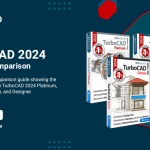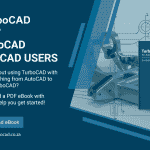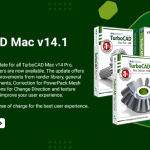Technical Support for Windows
TurboCAD Windows includes TurboCAD Platinum, TurboCAD Professional, TurboCAD Deluxe, and TurboCAD Designer. We offer assistance troubleshooting unexpected software errors or behavior to owners of TurboCAD.
Can’t find what you are looking for? View our dedicated TurboCAD for Windows support packages to all your support needs.
TurboCAD Windows
Installation & Activation
If you are still having trouble, and have confirmed that your computer meets the minimum system requirements, contact us on +27 (0)86 100 1277 for assistance. You can also email info@turbocad.co.za with your product name, version, and any other information that might help our support staff diagnose the problem, and we will respond during business hours.
TurboCAD Training
At TurboCAD Africa we offer a wide variety of flexible TurboCAD 2D/3D training courses. Our professional training staff not only make it possible to find suitable time in your diary, but we also present our courses in such a way that you can continue working for the majority working hours of a day.
Please find more information below regarding the type of 2D & 3D TurboCAD training courses we offer:
- Classroom Training
- Weekend Classroom Training
- 1-on-1 Training
- In-House Training
- Online Training
- After Hours & Weekend Training
Online Documentation & Learning
TurboCAD Africa’s telephone and email support is primarily for troubleshooting unexpected software errors or behavior, there are several resources available when it comes to learning the software, including:
- Getting Started Videos: Access the Getting Started Videos through your TurboCAD software by visiting our YouTube channel on the link below. The videos are meant to help you learn the basics of TurboCAD Windows.
- On Screen Contextual Help: When you hover over a tool in TurboCAD and press F1, you will go directly to that tool’s help definition. The first time you use it, you will be prompted to use online or offline help. If you choose online, your web browser will open the online user guide. This user guide facilitates contextual help, which means that if you hover over any tool or menu item in the program and press F1 it will automatically open up the user guide to the entry for that tool or menu item. You will also notice that when you are using any tool, the software tells you in the lower left hand corner what the next step is. For instance, when the line tool is active, the lower left hand corner says “Click the first point of the line”. This makes understanding the more complex tools much easier.
- Reference Manual: To access the TurboCAD Reference Manual, simply go to the TurboCAD Help menu, and click on Reference Manual.
- TurboCAD Training Materials: TurboCAD Africa offers a wide variety of self-training tools and software available to TurboCAD users with subject matter from general CAD design to topics specific to your professional field. View our TurboCAD 2D & 3D Training Manuals below:
- YouTube Videos: YouTube.com is a helpful source for learning. In addition to the TurboCAD Africa’s YouTube channel, many TurboCAD users have posted helpful demonstrations and training videos.
Older Updates & Patches
Facebook Group
Can’t find what you are looking for? View our dedicated TurboCAD for Windows support packages to all your support needs.